When you are setting up the Samsung device, suddenly authority verification is quired. You have no idea about that as you just got the phone in a few minutes ago. Here, you could pass the verification with a PIN code or Google account, but none of them you know. Then you are stuck on this step that we call FRP (Factory Reset Protection) lock. If it comes up, it means the phone is not new. If you purchase a used phone, at least the merchant is less reliable.
In this blog, I am going to show you how to bypass Google FRP lock on Android 10. This method also works on Android 9.
Compatible Models
Here is the Samsung model list I’ve tested. Actually, it works with any Samsung phones and tablets running on Android 9 and Android 10.
| Galaxy A Series | Galaxy S Series | Galaxy J Series |
|---|---|---|
| A10, A10e, A11, A12, A20, A21, A30, A40, A50, A70, A71 | S9, S10 | J5, J6, J7, J8, J9 |
Update! 3 Min Bypass All Samsung FRP on Android 9, 10 
In constant updating, we found a simpler way. It is not dependent on your mobile network or SIM card. What’s more, the whole process takes only a few clicks.
Video Tutorial: 3 MIN Bypass Any Samsung FRP Lock
Original Guide: Remove Google Lock on Android 9, 10
We also keep the previous method that is proven to work.
Preparedness
- FRP-locked Samsung device
- FRP bypass tool – UnlockGo (Android)
- USB cable
- Stable Wi-Fi network
First of all, download and install the FRP lock removal software on your computer. Then connect your locked phone to Wi-Fi and stop on the Google account verification screen. When everything is ready, we can start.
Steps of FRP Bypass on Android 10
Step 1: Start FRP bypass software
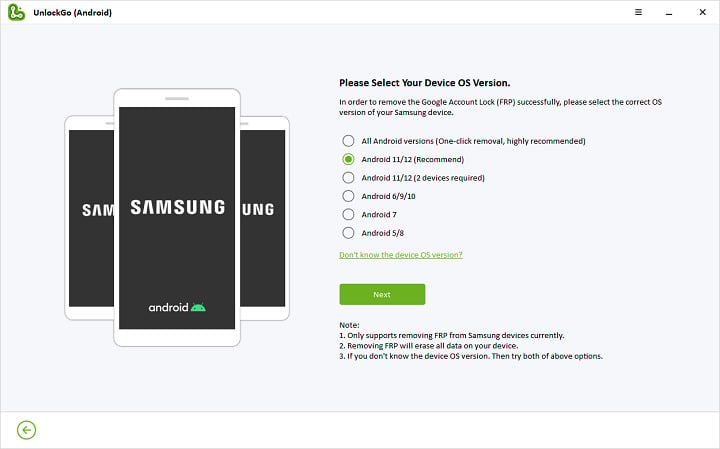
- Launch UnlockGo (Android) you just installed.
- Click on the “Remove Google Lock (FRP)” and “Start” buttons.
- Next, choose the Android OS version, here we tick the “Android 6/9/10” option.
- Connect your phone to the PC using USB cable.
- Then your phone will get a pop-up window sent by the software.
Step 2: Set up PIN code on Samsung device
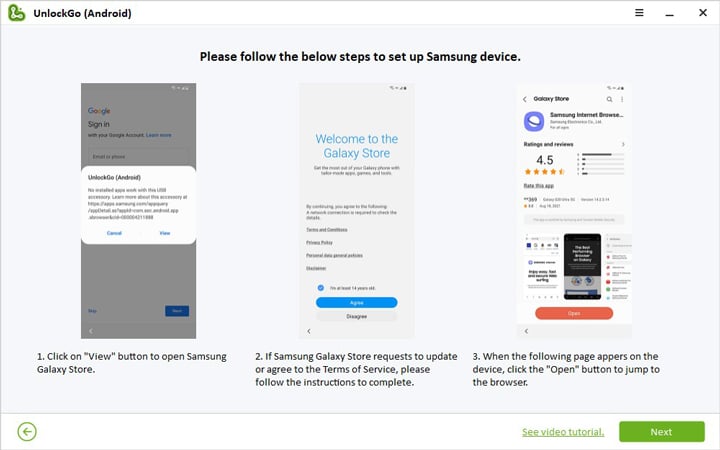
- Tap on “View” to direct to Galaxy Store.
- Download Samsung Internet Browser here.
- Open the browser and type the URL “itoolab.com/frp-settings” in the search bar.
- You could enter the Settings menu from the following screen.
- Find the “Protect your phone” section and set up a PIN code.
Step 3: Bypass FRP on Android 10 with PIN code
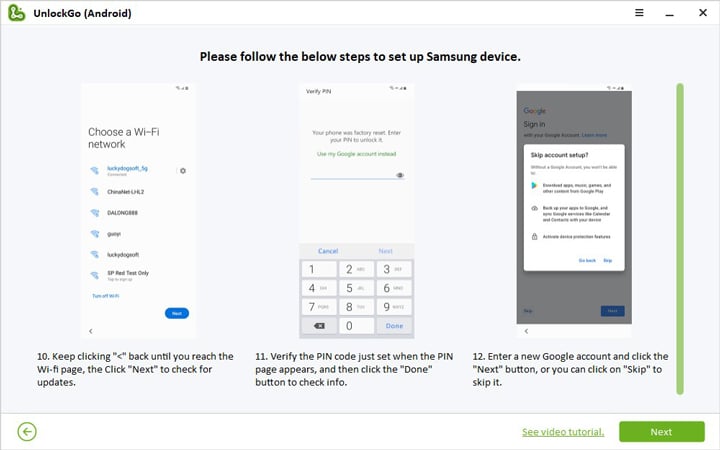
- Once you’ve completed the setup process, back to the WiFi screen.
- We enter the PIN code just set to get past Google account verification.
- Finally, finish the setup wizard following the on-screen instruction.
Summary
With the help of FRP bypass expert – iToolab UnlockGo (Android), this method takes little time and is not extremely complicated to perform. It is very user-friendly for both users and repairers who need to deal with Samsung phones and tablets in bulk.


Hey Jeanette, what Android OS is running on your tablet?