I forget my screen lock after I changed it suddenly on Samsung Galaxy S8. Can anyone please help unlock my Samsung phone as I don’t know it?
Screen Lock is an efficient and secure way to protect your phone’s privacy and data stored. But you may forget or lose access to your phone if you accidentally forgot password on Samsung phone. In this article, we have collected different methods to unlock Samsung Galaxy S6/S7/S8/S9/S10/S20/S21.
Method 1. Samsung Galaxy Unlock with Find My Mobile
Find My Mobile is a built-in service provided by Samsung in its smartphone devices that enable users to perform many utility tasks. This will enable you to get rid of the phone lock within minutes. Find My Mobile isn’t only limited to unlocking Samsung Galaxy without factory reset but also you can create backups, erase data, restore the device and many other functionalities are provided. You will find a precise guide on how you can unlock Samsung Galaxy by Find My Phone in the below part.
Note: Make sure that you are logged in to your Samsung account and you should have enabled Remote Control Settings. You can do this by “Settings” > “Lock Screen and Security” > “Find My Mobile”.
Step 1. Open your favorite web browser and visit the official website of Find My Mobile.
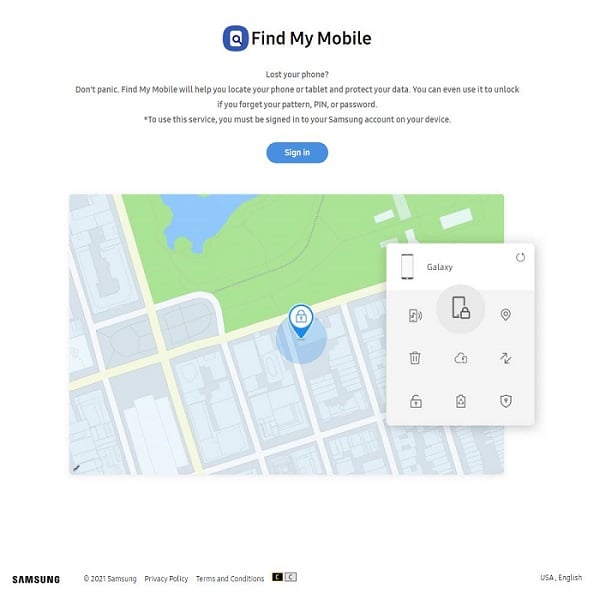
Step 2. Log in with your Samsung username and password.
Step 3. Find the “Unlock” option and click on it from the tabs appearing.
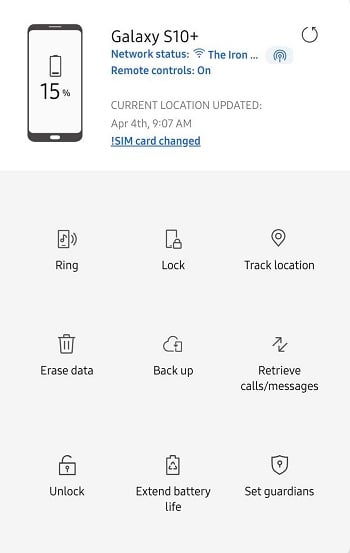
Step 4. Your screen lock’s all information will be detected once you click on the “Unlock” button.
Step 5. After this, you have to re-enter your Samsung account password to verify that you are the authorized user. Finally, you have unlocked your Samsung device successfully.
Method 2. Unlock Samsung Galaxy by Professional Tool (5 Minutes)
The first method that we have just described is efficient but only if you have enabled it already otherwise you can’t make use of it. The second thing is your phone should be connected to the internet if you want to unlock it. But we are introducing another method that’s the use of a third-party tool. This tool doesn’t require any permission.
UnlockGo for Android is such a tool that’s designed and developed especially for unlocking PIN, password, pattern lock on Android phones and tablet, and even can bypass fingerprint passwords as well. A user can also remove the Samsung FRP Lock with this tool.
- Supports all the famous smartphone brands like HUAWEI, Xiaomi, Samsung, etc.
- Removes all screen locks on Android device, such as PIN, pattern, password, face lock, and fingerprints as well.
- For Samsung S7 earlier devices, bypass screen locks without data loss.
- Easily Bypass Google Lock (FRP) on Samsung smart devices.
- Anyone can use it as no technical skills are required to use this tool.
If you want to unlock Samsung Galaxy, keep reading.
Step 1. Connect Your Samsung Galaxy with PC
Install UnlockGo (Android) on your computer by downloading it from the official website and installing it according to the instructions found in the manual. Connect your Samsung Galaxy with your computer and launch UnlockGo. From the main screen choose “Unlock Screen Lock”.

If you need to unlock Galaxy S6 or Galaxy Tab, which are earlier than Galaxy S7, please select “Unlock Screen Lock Without Data Loss”.
Step 2. Confirm the brand of your device
After this, you will see an option that will ask you to choose your Brand. Your device should be connected with Wi-Fi and the version you choose should be the same as on your device and click on “Next”.

Note: Make sure that your device is connected perfectly with the computer during this whole process. You will need to avoid using your device if you want the process to be run smoothly.
Step 3. Get your Samsung into recovery mode
Here’s simple process shown below.
Step 4. Start Unlocking your Samsung Galaxy device
You have to follow the steps that are given in the below screenshots as they will be appearing on your screen as well.

Step 5. Samsung Galaxy Unlock Successfully
This will take some minutes and after that, you will be good to use your Samsung device as it would be unlocked.
Method 3. Unlock Samsung Galaxy S8 by Factory Reset
In this method, you will unlock the Samsung Galaxy smartphone using Factory Reset. But you can’t do this by going into settings as your device is already locked. So, how you can factory reset your Samsung device? Well, we will use another approach that can be applied to a locked Samsung device. You are able to use combination keys to unlock factory reset but you need to know the password of your Google account that’s linked with your device. Here’s the guide on how to perform a factory reset.
Note:
Keep in mind that this method will erase all the data stored on your Samsung device.
Step 1. Turn off your smartphone completely and then press and hold the Volume + button, Power button, and Home button at once. But if your phone doesn’t have a home button, then you have to press and hold the volume + button, Bixby button, and power button at once and wait till the phone turns on and the Samsung logo shows its appearance on the screen.
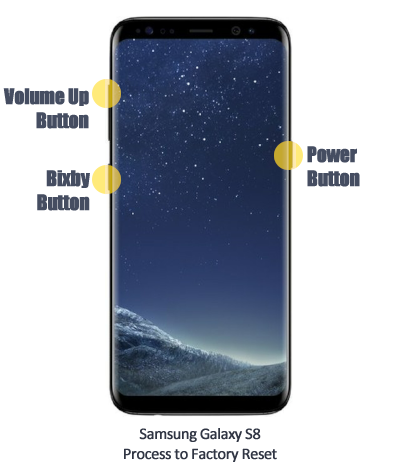
Step 2. Once your device vibrates, leave the power button but keep pressing the other two holding buttons.
Step 3. Release the other two buttons when the menu appears on the screen.
Step 4. Choose “Wipe data/factory reset” and press the power button to apply it, then press the power button again to select the “Yes” option.
Step 5. On completing the process, a message will appear on the screen saying “Data Wipe complete” and select reboot system to restart your smartphone and you have successfully reset your Samsung Galaxy. After restart, there will be no lock on your phone and you will be able to access it without any password, pin, or pattern. But all the data will be wiped out.
When you done these steps, maybe you will need to sign in with a Google Account. If you forgot your Google Account, here’s a practical article to guide you how to bypass Google Account verification after reset.
Method 4. How to Unlock a Samsung Phone Through Find My Device
If you forget the password of your android device, there’s no direct way to unlock it. The possible solution that can be used is by resetting your device but now Android has upgraded its OS and you can’t reset an Android smartphone without entering the password.
One solution that might help you to unlock your device is Find My Device. But your device must have a Google account linked and the Find My Phone should be turned on. Here’s a step-by-step guide shows how I unlock my samsung phone.
Step 1. Open your web browser and open Google. Type “Find my phone”.
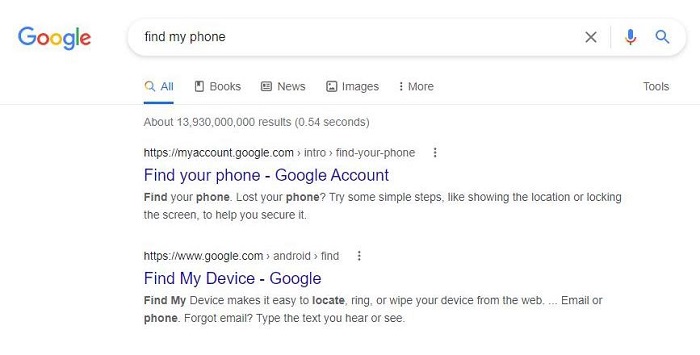
Step 2. Click on the first link and it will ask you to sign in with your Google account to start.
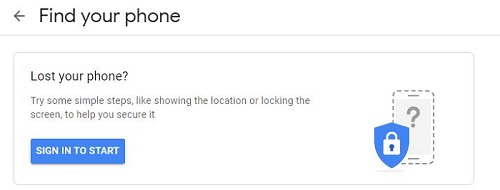
Step 3. Sign in with your Google account that’s logged in on our Android device and will show all the list of the device where this Google account was used and being used.
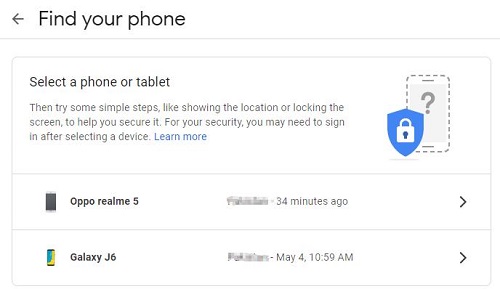
Step 4. Here you need to select the active device that you currently use and click on it. it will show on the map if the location is turned on or where the device was found last time.
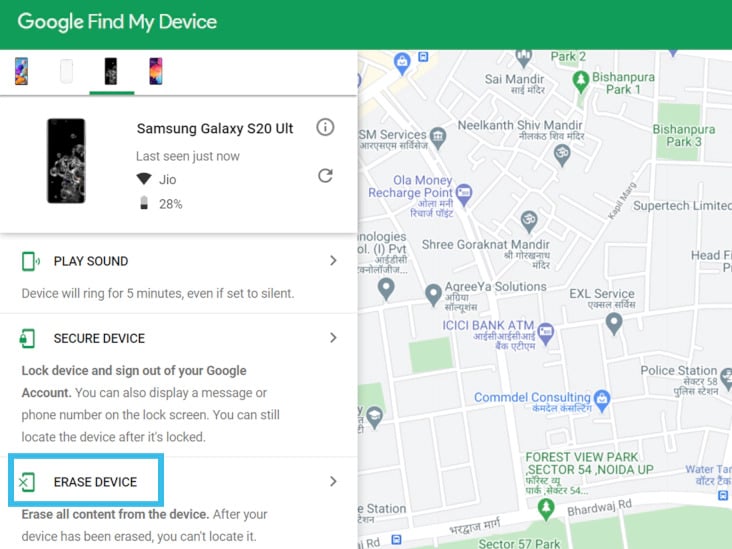
Step 5. Here you have to click on Erase Device and it will ask you to login to your Google account. This is to make sure that you are the authenticated person that’s erasing the data on the device. Once it’s done, your device will be formatted and you will be able to login with your Google account.
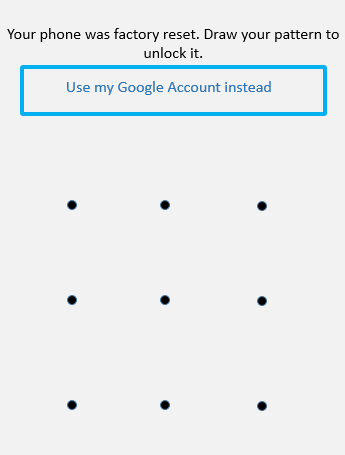
But this will only work, if your device is connected with the internet during the whole time otherwise you can’t use this feature.
Conclusion
If you are having trouble while trying to unlock Samsung Galaxy, any of the methods described above can help you to solve your problem. But method 1, 3 and 4 will erase all the data on your phone and you won’t be able to recover that later. The reliable and secure method of unlocking your Samsung Galaxy is to use iToolab UnlockGo (Android). All your data will be safe and you will get your device unlocked using this tool. Find all applicable models here.


Thank you so much Beth for the helpful tips. I was not aware of Method 1 which is actually simple and efficient. Most importantly, it does the does the job neatly. I could have lost my phone data had I not followed your tips. You have saved me.
Kind regards,
Dipanjay
Hi Dipanjay, I am glad to hear from you and my blog helped you.