Google FRP in-built feature protects the device from unauthorized access. It limits the user to access the device after reset without the connected Google account. If you don’t have the credentials to access the Google account in your Samsung J7, there is no option other than bypassing the FRP lock. Bypassing is not a simple process unless you follow the correct procedure. In this article, we will introduce recommended methods that you can follow for the Samsung J7 FRP bypass.
5 Clicks to Remove Google FRP Lock on Galaxy J7
It is frustrating when you can’t remove the FRP lock to access the phone, especially after a reset. There are various ways we can bypass FRP lock, but most methods are expensive or not compatible with Samsung Galaxy J7. To cater to this issue, iToolab has introduced software that we can use to bypass Google FRP lock easily.
To instantly remove the Google FRP lock from the Samsung J7, we can use iToolab UnlockGo (Android). Using the tool, you can bypass the Google account and eliminate FRP settings. For Samsung J7 Google account bypass with PC, UnlockGo (Android) provides the platform to remove all the data associated with the device and use it as a brand new device.
It is also compatible with over 2000+ Android phones and tablet models including Samsung Galaxy J7, Galaxy Sky, J7 Sky Pro, J7 Prime, J7 Max, J7 Crown. The good thing about the tool is that it doesn’t require any technical knowledge to use, unlike other FRP bypassing software. Hence, the tool is suitable for any user with any expertise level. It can bypass Google FRP lock on devices with Android 5 to 13, and more versions will be added soon.
UnlockGo (Android) – #1 Samsung FRP Bypass Tool
- One-click Google lock removal
- No technical knowledge required
- Bypass Google FRP lock on Android 5-15
- Allows for customized plans
How to remove Google lock
Step 1 Connect Samsung J7 to PC
Use the USB cable to connect the device to the PC. After installing the UnlockGo (Android), open it on your PC. Then select the “Remove Google Lock (FRP)” option.

Step 2 Select the new method for all OS versions
Now click on the Start button and move to the next screen. Select the first option on the next screen and click on Next.

Step 3 Enable USB debugging on FRP-locked Samsung J7
UnlockGo (Android) will lead you with secret code to activate USB debugging permission on your computer. Keep the device connected during the whole process.

Step 4 Restart the Samsung J7
The last step is to reboot your Samsung J7. Then, you can use your phone without any hassle.

[30 Min] Bypass FRP on Samsung J7 without PC
This method requires no PC and works for Android 8 and 9 Samsung J7 devices. For the Samsung J7 Google lock bypass, please follow the below steps.
Step 1: Connect your device to a working Wi-Fi connection.
Step 2: Then, put the device screen on the Welcome screen.
Step 3: Use 2 fingers and long tap on the screen for 10-15 seconds until you see the “Talkback Tutorial” screen.
Step 4: Draw an “L” letter down to the right and double tap on “Talkback Settings.”
Step 5: Use 2 fingers and turn off the “Explore by touch” option by double-tapping on that. Then tap on the OK button of the popup dialog.
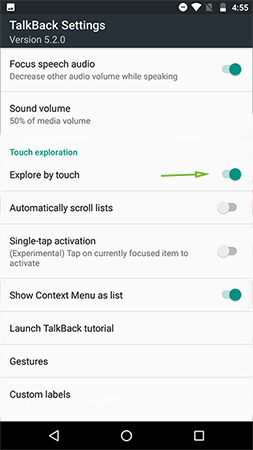
Step 6: Now tap on the “Help & Feedback” option.
Note:
You may not find the Help & Feedback option in some new versions. In that case, you may have to follow a different procedure.
Step 7: Then tap on the “Search icon” and type any random text like “iToolab.”
Step 8: After that long, tap on the typed text “iToolab” and tap on the “ASSIST” out of 3 options.
Step 9: Tap on “No Thanks” at the bottom left corner of the Google screen.
Step 10: You need to download and install Google Account Manager 8 apk and Account Login app on your phone for the next steps.
Step 11: After downloading, tap on the app and Settings. Then enable the Unknown Sources.
Step 12: Install the app and then open it to provide your Google account credentials by tapping on the 3 dots at the right corner of the screen. Then select Browser Sign-in to provide Gmail and password. After doing all the steps, now you have an FRP bypassed Samsung J7 device.
Also Read: Step-By-Step Guide for Samsung J7 Google Account Bypass with Odin
Basic of Google Account Verification on Samsung
1. Why should I verify my Google account after a factory reset?
With the release of Android 5.1, Google has introduced a security feature that protects devices from unauthorized access after a factory reset called Factory Reset Protection (FRP) lock. So, after a successful reset, the user needs to provide the credentials of the connected Google account to access the services preventing any other user from accessing the information on the device. These locks get enabled automatically once you register a Google account on the device and will be disabled once you remove the connected Google account.
2. How can I remove the FRP lock from Samsung J7 without a PC?
One of the easiest ways to remove the Google FRP lock is by deleting the connected Google account from the Samsung J7 device. Once you remove the Google account, FRP gets deactivated.
Step 1: To remove Google account, first tap on the Settings app on the Samsung device. Then scroll down to find the Accounts and backup option from the list.
Step 2: Tap on it and find the Accounts option. By using this option, you can check all the Google accounts signed from the device.
Step 3: Apart from connected Google accounts, all the other social media profiles, including Instagram, Twitter, Facebook, TikTok, etc., is visible here. Select the Google account used as the device’s primary account.
Step 4: Once you tap on the Google account, you can find the button to remove the account.
Step 5: Tap the Remove account button and confirm the popup screen by pressing the Remove account button again. This confirms that you agree to remove all the data associated with the connected Google account.
Step 6: After removing the Google account, you may factory reset the device to eliminate any data remaining after the account removal. To reset settings:
- Go to the Settings app again and tap on System.
- Under System, find the Reset settings option.
- Tap on it, and select Factory data reset to delete all data.
Conclusion
In summary, we explained how to easily use iToolab UnlockGo (Android) for the Samsung J7 Google account bypass. You can follow the other methods we have mentioned if you don’t have a PC. Always back up any important data before performing a bypass since it will wipe all the data in the device. Hence, try iToolab UnlockGo Android today and comment on the experience.


how do you samsung j7 frp bypass