The most significant problem faced by ASUS users is how to unlock Asus Zenfone when forgot PIN, pattern, or password? Each condition that sources a phone to get locked is different. Hence, people usually choose to factory reset their ASUS Zenfone that removes all data.
Fortunately, we have special techniques that unlock forgotten PINs or patterns without losing data. You can also reset the password of your device by using Safe mode.
So, scroll down to learn more and get your phone out of this locking phase.
Unlock ASUS Rog/ZenFone Phone without Password
Setting up a Pin or password is the most common technique to protect your important data and files from illegal access. Hence, if you forgot your password, PIN codes, pattern, or bought a used phone that locked out with the Google account of the last owner. All these scenarios result in a locked phone.
Did you know you can unlock your phone by yourself even you are not tech-savvy? Your ASUS Zenphone could be unlocked without a password or PIN with iToolab UnlockGo (Android). There are many methods available to recover your locked phone but each of them requires different adjustments that your device should have before being locked.
While UnlockGo (Android) just needs your PC attached to your device to unlock. So let’s discover what this tool can do for your Android.
- Remove passwords, PIN, patterns, fingerprints in minutes
- Crack screen locks on ASUS without complicated steps
- Remove previously synced accounts on second-hand phones
- Support leading Android brands ASUS, Samsung, Huawei, etc.
- Allows for customized plans
How UnlockGo (Android) removes Asus screen locks?
Step 1: Connect your Asus Zenfone
Before initializing, you need to download the iToolab UnlockGo (Android) tool on your Windows PC or Mac. Launch the tool and you will see the first window with three options, choose Unlock Screen Lock. Connect your Zenfone with your PC using a genuine USB cable and click the Start button.

Step 2: Device confirmation phase
At this step, you will see a Brand section with a drop-down list. Pick your Phone Brand and click Unlock option to continue the operation.

Step 3: Switch your Zenfone to Recovery Mode
- Turn off your device.
- Press and hold Volume Up and Power keys together. As you will feel a slight vibration in your device, leave the Power button but keep holding Volume Up key to switch to Fastboot mode.
- Choose Recovery Mode using the Volume Up or Volume Down key, use the Power button to confirm
Step 4: Unlocking process
As you successfully entered Recovery Mode, follow the steps that appear on your phone screen to remove the ASUS lock screen.

Step 5: ASUS Zenfone Unlocked
ASUS unlock tool UnlockGo (Android) removed the screen passcode. Now, restart your device and set up a new password.

Unlock ASUS Phones without Losing Data
If you set up your lock screen through a third-party app instead of using built-in screen locks, your ASUS Zenphone is unlocked easily by just Booting into Safe mood. Hence, rebooting a device in Safe mode disables all third-party apps in your device by default, and your screen lock is set to swipe only.
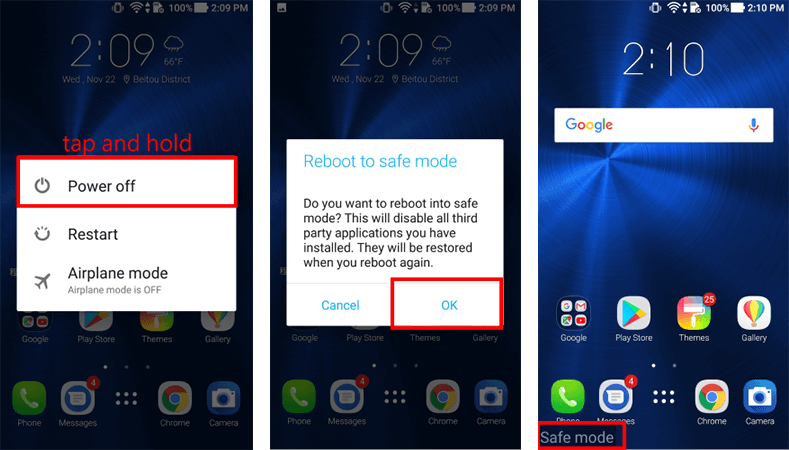
Step 1: Press and hold the Power key unless the Power off option appears on your screen then release it.
Step 2: Hold and press the Power Off until the prompt Reboot to Safe Mode is displayed.
Step 3: Tap OK to confirm (located lower-left side of the home screen).
Step 4: Navigate to the Settings of your phone and choose Apps.
Step 5: Look for the app you used to set up the lock screen.
Step 6: Wipe off the cache or data of that app.
Step 7: Finally, reboot your device.
How to Change Password on ASUS Tablet/Phone?
If you come to know that your password leaked and your phone is a security risk, you must take a step to replace it before someone access your device. To reset the password on ASUS phone or tablet, you have to follow the how-to steps as listed.
Step 1: Head to the Settings of your ASUS phone.
Step 2: Tap the option Biometric Data and Security.
Step 3: Scroll down the menu to choose Unlock mode and Screen lock options.
Step 4: Type the password authorized on your ASUS phone.
Step 5: The screen asks to type the new password twice for the confirmation process.
Step 6: As the new password confirms, it will be activated automatically.
Wrap Up
Forgetting a PIN, pattern or password is the most common situation encountered by ASUS Zenfone or Android users. Thankfully, Android is packed with successful unlocking techniques that can be used in these cases but these processes need some technical knowledge. So, iToolab UnlockGo (Android) is the only tool that unlocks your ASUS lock screen by unlocking it without technical expertise, passcode, or additional formalities.
Your phone is your most valuable asset, deal with it cautiously by observing for the root cause before troubleshooting. But if you can’t, please visit our knowledge base or let us know how we can aid your Android with our professional tools.

