Pattern lock is widely known as a security feature designed for Android and tablet protection. Around 40% of Android users prefer Pattern lock, PIN codes, or text passwords.
But you may lose your device’s functions and content access if you forget the pattern lock. A factory reset might be a good option to recover your pattern lock but it wipes all data from your device. Luckily, there are proven methods that remove pattern lock without losing data if you forgot the password or pattern. So, read on for the best tips.
[Easiest Method] Remove Forgotten Pattern without Losing Data via Pattern Unlock Software
Every smartphone has a security system of screen lock. But these screen locks leave you in a tricky situation if you forgot the unlocking pattern or lost the backup PIN by entering the wrong PINs. If you are encountering one of them then don’t be panic, an Android unlocker tool is here for your assistance. The iToolab is a leading brand in developing software solutions for Android devices. Its most effective UnlockGo (Android) is a pattern unlock software for PC that offers a free download and is designed to give you easy Android unlocking services in the comfort of your home or workplace.
The most engaging part of this customer-oriented software is that it doesn’t involve long complicated steps and unlocks your device instantly without losing data in Samsung (before S7).
UnlockGo (Android) – #1 Samsung FRP Bypass Tool
- Unlocks screen lock without losing data in Samsung
- Removes PIN, pattern, password, fingerprints instantly
- 3 Min Bypass Samsung FRP (Android 5-12)
- Removes previously synced Google account
- Supports leading brands Huawei, Motorola, LG, Xiaomi, etc.
To use UnlockGo (Android) you only need to arrange a laptop or desktop to download the tool and follow these outlines to magically bypass pattern lock on Samsung without data loss.
Step 1: Connect your Samsung phone
After downloading and installing iToolab UnlockGo (Android), you need to open the tool on your PC. The home screen appears with the three options, here you have to select Unlock Screen Lock Without Data Loss. Confirm the unlock selection by clicking the Start button.
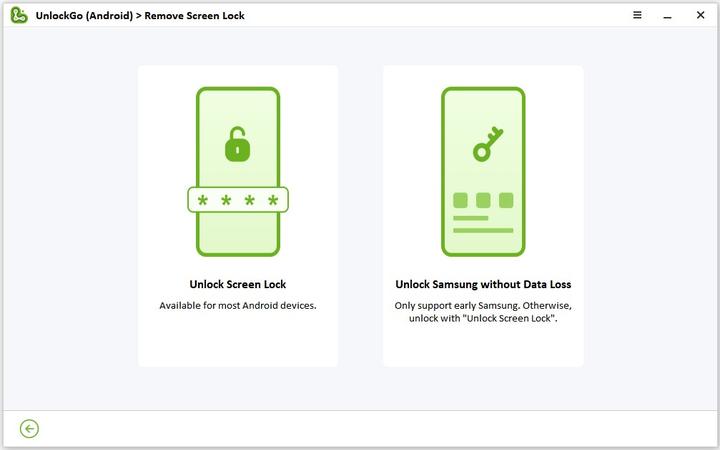
Step 2: Enter Device information
The next screen appears to ask you for your device name and model, enter the correct information and click Next.
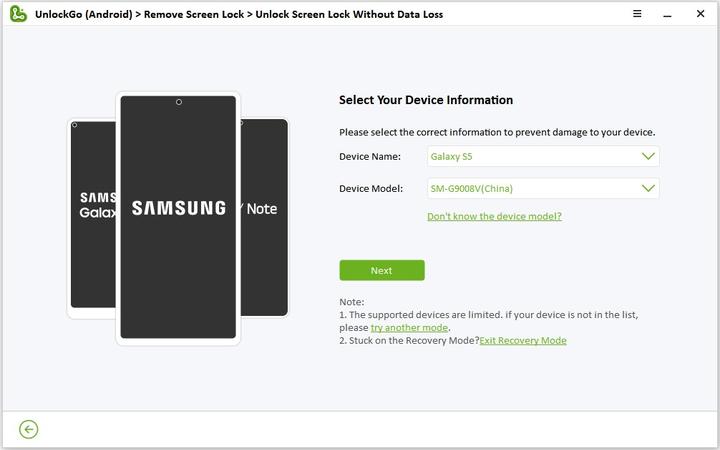
Note: Please put the information accurately or it may fail the unlocking process.
Step 3: Download the UnlockGo Data Package
At this step, UnlockGo (Android) will download a data package for your device that ensures your data protection after completion. Click Next for further processing.
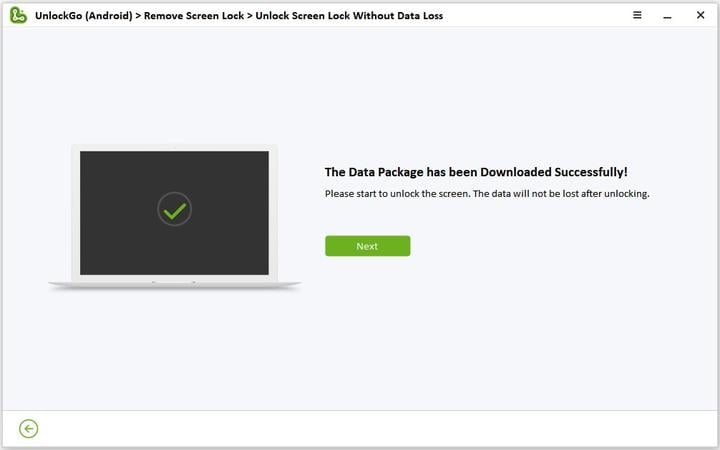
Step 4: Enter your device in Download Mode
Now, you need to follow the steps your screen shows to enter your Samsung in Download mode. As you have done it, click Start.
Step 5: Unlock Samsung pattern lock without losing data
As your Samsung device enters Download mode, UnlockGo (Android) automatically bypass pattern lock on Samsung within a few minutes. Now, enjoy a full access phone without any hassle.
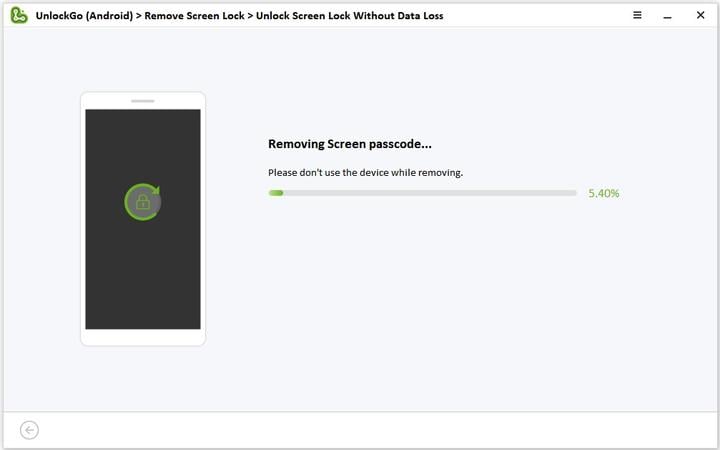
[For Android 4.4] Universal Unlock Pattern for Android without Losing Data
This method works best for Android users who don’t want to perform a factory reset and need to know how to unlock forgotten patterns without losing data. A universal built-in forget pattern feature unlocks pattern lock on almost all Android phones including Samsung A50/20/10, so follow the guidelines shared below.
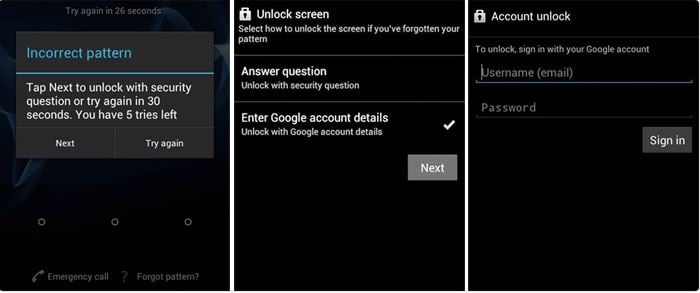
Step 2: Select the option Enter Google account details.
Step 3: At this step, you need to put your Google account details.
Step 4: As you enter your Google account details wisely, you will receive an email with a link to reset pattern.
Step 5: Follow the instructions by Google, then you will get an option to set a new PIN passcode to unlock forgotten pattern.
Note: This method will work only if your Gmail account is set up as a recovery email. Further, the OS version of your Samsung phone must be Android 4.4 or lower.
Another easy way on LG/ZTE phones to unlock your forgotten pattern is using a Backup PIN option. The backup PIN or master PIN option located below your locked screen aids to unlocks your device through these simple steps.
Step 1: Navigate to Android pattern lock.
Step 2: After five wrong attempts, you will get a prompt to try again after 30 seconds.
Step 3: An option appears Backup PIN, tap it.
Step 4: Enter Backup PIN here and then click OK.
Step 5: Finally, as you enter a backup PIN, you bypassed the pattern lock.
[Method for Samsung] Unlock Pattern Lock without Losing Data via Find My Mobile
If you are searching for another method to unlock pattern lock without losing data, the Find My Mobile service will do it for you. This feature is pre-installed on all Samsung devices so the users can avail this service in case of a locked phone.
But before diving into the main steps please check for the basic requisites:
- Your device must be connected to Wi-Fi
- Find My Device service should be pre-activated on your device
- Your device must be powered on
- You must remember your Samsung Account credentials to log in to your Samsung Account on your device
How to use Samsung Find My Mobile to bypass pattern lock?
Step 1: Move to the Find My Mobile official website. Now, sign in to the same Samsung Account you used previously on your locked phone.
Step 2: Choose your device from the menu.
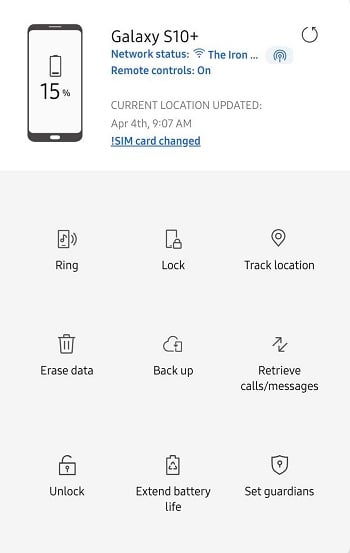
Step 4: Enter your Samsung Account password and choose the Next option to finish the unlocking process.
[Advanced Method] Bypass Pattern Lock without Data Lost via ADB Command
ADB or Android Debug Bridge enters the picture when your Android needs to remove pattern lock without data loss. It’s a command-line tool that helps to communicate with your Android phone with a capability to facilitate a variety of device actions. Additionally, it provides access to a Unix shell that a user can use to run different commands on a device.
Note: You must have technical skills to attempt this process.
Step 1: Start by installing an ADB tool on your computer.
Step 2: Meanwhile, if the USB debugging feature is deactivated, put your device in recovery mode to make a connection with ADB.
Step 3: Operate the ADB tool by pressing the Shift key with Right-click, choose Open PowerShell Window here (Open Command Window on Windows 11).
Step 4: Connect your phone with your computer using the USB cable. Ensure your PC identifies your device if not, install the right drivers.
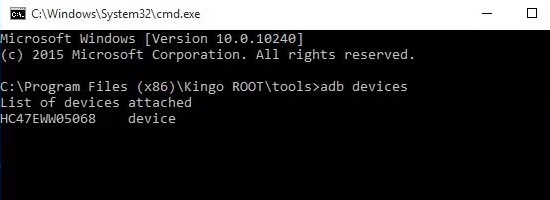
Step 6: Now, put your phone in ClockworkMod Recovery, press and hold the Power button, Home, and Volume Up/ Down keys together.
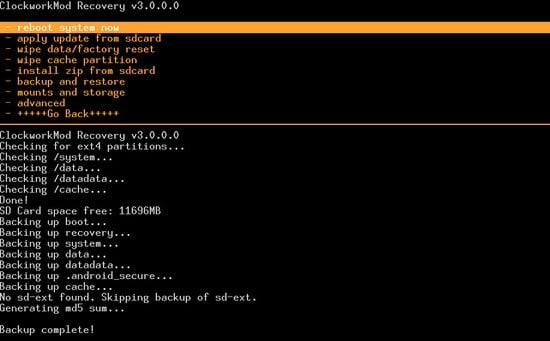
Step 8: Type the following commands in the command prompt: adb shell rm /data/system/gesture.key
After that, your Android device will be set on swipe to unlock phone.
Conclusion
Android developers recommend users use security locks to keep their devices protected. But these security features create trouble when you don’t know how to remove the pattern lock on Samsung without data loss? But luckily, the solutions mentioned above overcome this issue effectively.
My recommendation for you is to use iToolab UnlockGo (Android) which is proved to be a competent and versatile tool in unlocking Samsung pattern lock in just a few steps.
UnlockGo (Android) – Pattern Lock Remover
19,390,209 people trusted and downloaded




salam,
i forgot my pattern lock for my android phone, i tried so many options but all of them will be done by loosing my data.
is there any way i can unlock without lost my data , i have oneplus 7T pro mclaren.
appreciate
Hi mohammed, there is no way to unlock your Oneplus 7T Pro without losing data.