As we all know Factory Reset Protection, also known as FRP, is an inbuilt data security feature that comes on almost all current generation Android smartphones. It guards devices against unauthorized access by users. vivo devices have also applied this feature. After making a factory reset, when you don’t remember the most recent active Gmail account you used on your phone, you need to find a way to unlock your vivo phone without Google account. In this article, we provide a complete guide on vivo FRP bypass with or without PC if this is the case. So without any further ado, look at the methods discussed below carefully!
Part 1: How to Bypass vivo FRP without PC
You may be wondering if you can bypass Google FRP lock without computer. The answer is absolutely yes. In this section, you’ll learn 2 ways to bypass vivo FRP without PC.
1.1 Recover Google Account Password
Obviously, the reason why you search for a solution to bypass Google verification after resetting is that you forgot the Google account password. Then, the most straight forward and easiest solution is to recover your Google account credentials.
Check the following steps to recover your Google account password.
Step 1: Enter your Gmail account on the verify page. Click “Next”.
Step 2: Click on the “Forgot password” option.
Step 3: Now, you can set a new password using your phone number.
Step 4: Once done, you can use the new password to bypass the Google account verification.
It will take 24-72 hours for the new password to sync with all your registered device.
1.2 Bypass vivo Google Account with A SIM Card
This method is much complex. Please follow each step carefully.
Requirements
The following things are required for bypass Google account on vivo:
- Another Android phone without being locked
- A SIM card
- Strong Wi-Fi
Step 1: Access to Google Chrome
- Connect to WiFi and then go back to your first screen. Next intall Pin locked Sim Card. In case you don’t have one, you can set up a PIN on any SIM card with an android device.
- Once you connect your SIM card, it will display a screen locked. You must enter your correct four-digit PIN to access the screen.
- Then, you will see the “Not signed in” message. Simply tap the message to reveal it and then go to Manage.
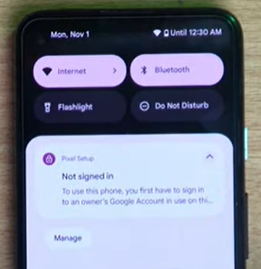
- Go to App Settings › Most Recent › All App.
- Make it all the way down and then tap YouTube.
- Now, Hit on Android Setting in the app.
- Tap on About › YouTube Terms of Services.
- The Chrome browser will be launched. Once you have the initial set up, tap on Accept & Continue, then go Next and No Thanks.
Step 2: Access to Phone Clone App
- We are going to be using the Phone Clone App to remove FRP on vivo running Android 14/13/12/11.
- Search in chrome browser “itoolab.com/frp-bypass-apk/“.
- Tap on “Open Settings App”.
- Tap to Systems › Phone clone.
- Select the option to mark and click when you agree.
- Here select New Phone and Android.
- Tap on OK.
Step 3: Install Applications in other Android Devices
Now, install these two apps on non-FRP locked device:
☑️ EasyShare
☑️ Quick Shortcut Maker
Once you download the apps, open EasyShare and complete its initial setup. For that:
- Tap on Phone Clone and then on Old Phone. You will be asked to allow some permission allow it.
- You will get a QR code. Scan it with your locked FRP vivo phone.
- The two phones will get connected to each other. On your other phone, de-select all the options. Go to the Application and select Quick Shortcut Maker and click OK.
- Tap on the Start Phone Clone option.
- Afterward, click on Okay › Got it › Allow, and you will see a clone completed message after a while.
Step 4: Start Open Quick Shortcut App in FRP-locked vivo
- Start with clicking on Application and opening the Quick Shortcut.
- Once opened, search Engineering in the app.
- Go to Factory Test. Again, select Factory Test which is marked “Engineering Test” below and click Try.
- From the top right corner of the phone screen, select Engineering 3, click on Back to Home, and Select Initialize to English.
Wait a few minutes, and you’ll be redirected to your home screen.
Step 5: Enable OEM Unlocking and USB Debugging
At the end, we need to enable the OEM unlocking and USB debugging on your vivo phone.
- Open Settings and go to About Phone › Software information.
- Tap on build number seven times your developer option will turn on.
- Go back to settings and click on System and then tap on Developers Option.
- Turn on OEM Unlocking and click on Enable option.
- Turn on Debugging Option.
- Go to Reset and click on Erase All Data for a factory reset.
You have successfully bypass Google verification on your vivo device!
Part 2: How to Bypass vivo FRP with PC
If you purchased a second-hand vivo phone or don’t have access to your SIM card, then the above 2 methods won’t work for you.
Luckily, we have another solution for you. iToolab UnlockGo Android can help you bypass vivo FRP lock with a computer. This vivo FRP Bypass Tool has years of experience bypassing Google FRP lock. In addition to vivo devices, it also supports bypassing Google account verification on Samsung, Xiaomi, Redmi, OPPO, Motorola and more devices.
UnlockGo Android – 1 Click to Bypass vivo FRP
Download and install the program on your computer or laptop. Then follow the simple steps below to remove vivo FRP lock now.
Step 1 Click on the “Bypass FRP Lock on Other Brands” option to start.
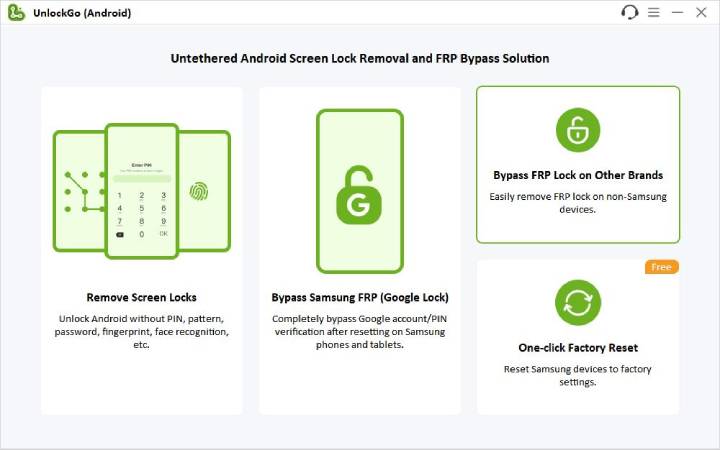
Connect your vivo phone to the computer, and confirm your device brand.
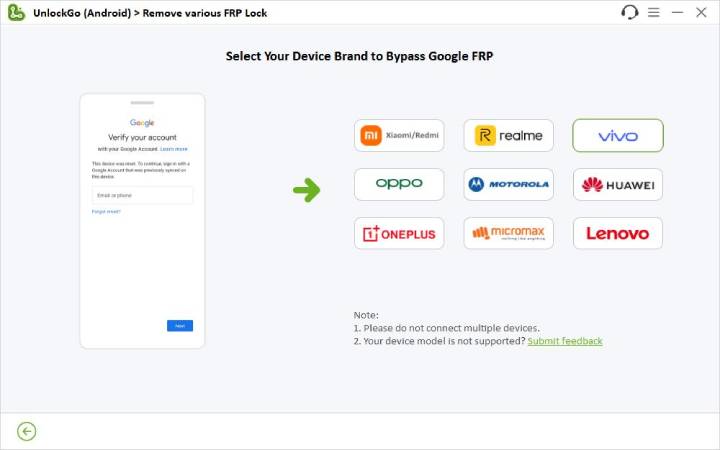
Step 2 Follow the on-screen instructions to set up your vivo phone.
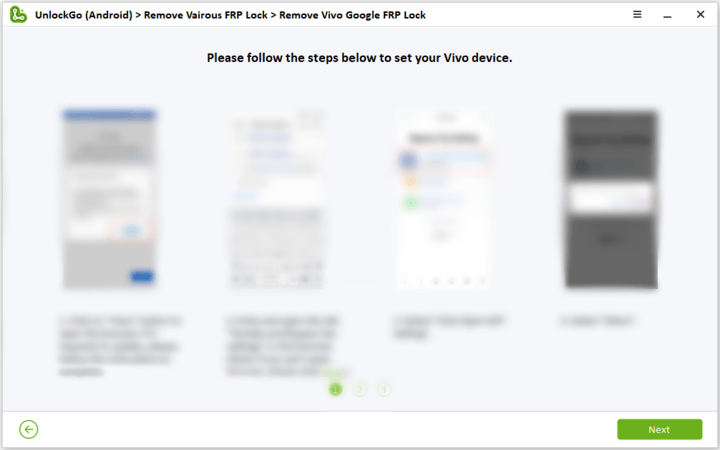
Step 3 The program will begin to remove the FRP lock. The process will complete within seconds.
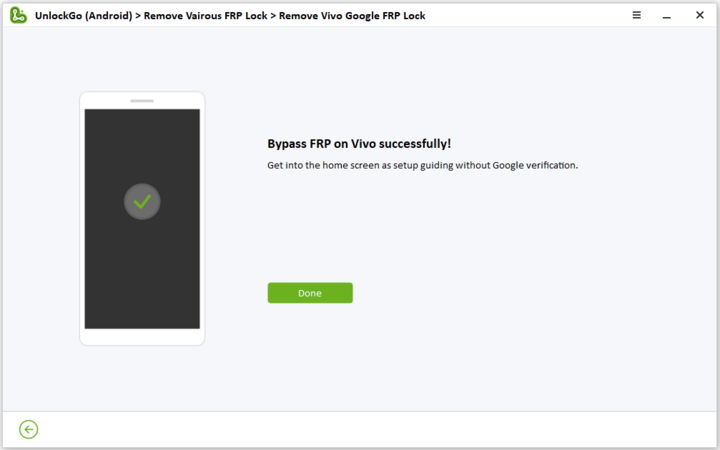
FAQs about vivo FRP Bypass
1. What is vivo FRP code?
FRP code is a passcode that can be used to bypass FRP lock. The emergency code for vivo FRP bypass is *#812#. But this code doesn’t work sometimes. If that is the case, you can try the 3 solutions we mentioned above.
2. Can factory reset bypass vivo FRP?
Based on our own experience, factory reset your vivo Android phone to its original settings to bypass FRP does not work. It won’t remove the previous Google account credentials.
Extra Tip: Unlock vivo Screen Locks in 3 Min
Now, you know how to bypass FRP lock on vivo devices. What if you forgot the screen lock on your vivo smartphone? It can be a frustrating experience too. Whether it’s a pattern, password, PIN, or fingerprint lock, there are some ways to regain access to your vivo device. The most reliable and easiest method is using iToolab UnlockGo Android.
UnlockGo (Android) – vivo Password Unlock Tool
- Remove all screen locks in one go.
- Unlock vivo Android phone in several simple clicks.
- 100% safe and secure to use.
- Compatible with all 6000+ Android models.
How to remove the screen lock using UnlockGo Android?
Step 1: Connect vivo Phone
After launching the software, first of all, you will have to connect your vivo phone with the PC using a USB cable. Next, select the Remove Screen Locks option according to the situation and click on Start button.

Step 2: Confirm the Device Brand
UnlockGo Android supports 15+ smartphone brands. Here, you need to choose vivo to continue.

Step 3: Obtain Resource File
The tool will automatically obtain some resource files to help you unlock vivo phone.
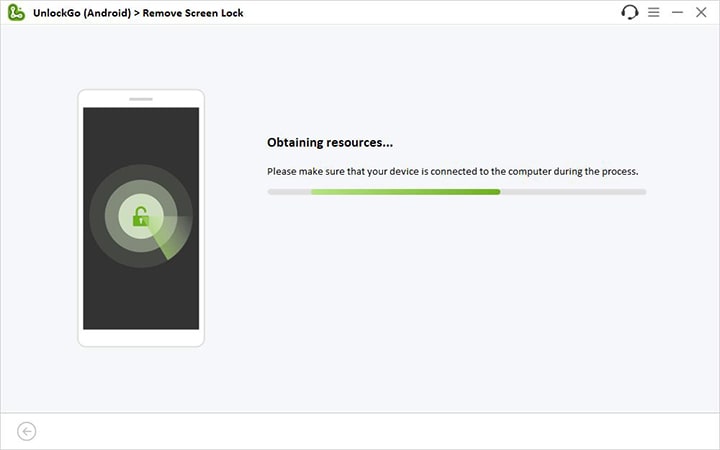
Step 4: Initiate Unlocking
The next thing you need to do is to follow the instructions visible on your screen. Then, restart your device. You won’t be required to enter any password, PIN, or pattern.




I am trying to unlock my Omni tablet but it is Google locked I was going thru one of the blogs on here and lost my place because my phone died and I can’t find the one I was using I basically am in the settings menu and I know there were like 3 apps I need to disable 1 being Google play services and I can’t remember which othér ones can u please help thank u or maybe walk me thru the rest
My frp has denied me access to my phone
My hp vivo 15 got locked. pls advise unlocked procedure.
Many thks
For your hp vivo 15, you can try the above methods we mentioned in the article to bypass FRP lock.
Thanks for helping us now we can do frps our selves and save our money
I apretiate
vivo v5 frp
Hi mubasshirkhan, iToolab UnlockGo Android can bypass FRP on vivo v5.
Mobile service
unlock
Ih am Dave Lester tupas
Hi Dave, what can we do for you?
vivo y15s frp
unlock
Hi Kamal, what can we do for you?
hii
Hi ambesh, what can we do for you?
My mobile is unlock plz
Hi Shaik, what can we do for you?
I have forgotten my Vivo Y12 password 2 months ago and aeroplane mode is on wifi off . Please provide me with the Frp lock screen code
Hi Akshit, you can try iToolab UnlockGo (Android).
VivoY2039 from how I’m I going to unlocked
please advise me
Hi Levie, do you mean that you want to bypass FRP on your vivo y2039? What’s the Android version?
I trying too backup my Google account, but I can’t cause I forget anything about that, even the password and anything….
Hi Alson, what can we do for you?
Wow thats great i finally did it *****
lock nahi kol Rahe ha
Hi Udqy, what can we do for you?
I want to flash my phone Vivo 01
vivo frp on lock cra
Hi Raj, iToolab UnlockGo Android can bypass FRP lock on vivo devices.
frp lock
How to bypass vivo y15s?
Hi Sheen, iToolab UnlockGo Android can bypass FRP on vivo Y15s.
Hi
Hi Aslam, what can we do for you?
password change kar rahe hai tum
Hi Aman, I am not sure what you mean. Can you please describe your problem in detail?
fro bypass
Hi Anmol, what’s your phone brand?
Hii please 🥺
Hi Lalan, what can we do for you?
Vivo 211 look problem
Hi Sardar, what can we do for you? Please describe your problem in detail?
Dear sir my vivo y20 locked and I tried the second method.But it not working.
Hi somarajan, the success rate of manually bypassing FRP lock is low. We suggest that you try iToolab UnlockGo Android.
hi
Hi Ravi, what can we do for you?
please unlock frp byass
Hi Rinku, what can we do for you?
Mere vivo y21 phone ka Google account bypass krna hai me kese kru pls
Hi Aaniya, first of all, you need to download and install iToolab UnlockGo Android Unlocker on your computer. Then follow our on screen instructions to bypass FRP on your vivo device.
Can I bypass the frp lock of a Vivo Y70 with the software?
Hi John, iToolab UnlockGo Android can bypass the FRP lock on vivo device running Android 10-12.