Assuming you have bought a second-hand iOS device but don’t have the password or have forgotten the Apple ID password to your iPhone, what would you do? If you ever find yourself in such a situation, all isn’t lost. The solution here would be resetting your device, but this requires an Apple ID, an Apple password, and a passcode. So, how to reset iPhone without Apple ID password? Well, there are other approaches that you can employ to reset your iOS device even without a password. Continue reading this article to learn how to do.
| UnlockGo | iTunes | iCloud | Settings | Apple Help | |
|---|---|---|---|---|---|
| Apple ID & Password | Don’t know | Don’t know | Know | Know | Don’t know |
| Find My iPhone | Off | Off | On/Off | On/Off | On |
| Screen Passcode | On and know | On/Off | On/Off | On/Off | On/Off |
| Two-factor authentication | On | On/Off | On/Off | On/Off | On/Off |
| Purchase proof | No | No | No | No | Have |
Completely Reset An iPhone without Apple ID Password with UnlockGo
It isn’t easy to find the perfect tool that you can use to erase/reset your iOS device without an Apple password or ID. However, everything can become more manageable when choosing the right tool like the UnlockGo to unlock your iPhone. The joy and excitement you get from successfully using this tool will wipe away all stress you have been through with a locked device. UnlockGo allows you to reset your iOS device and remove your previous account without using a password. The whole process will take you just a few minutes.
Video Tutorial: Wipe your iPhone/iPad without Apple ID Passwrod
To completely reset iPhone without Apple ID password, follow through with the following steps:
Step 1. Download and install the UnlockGo software on a computer. Launch the software and select the “Unlock Apple ID” and then proceed to connect your iPad or iPhone to your computer through a USB cable.
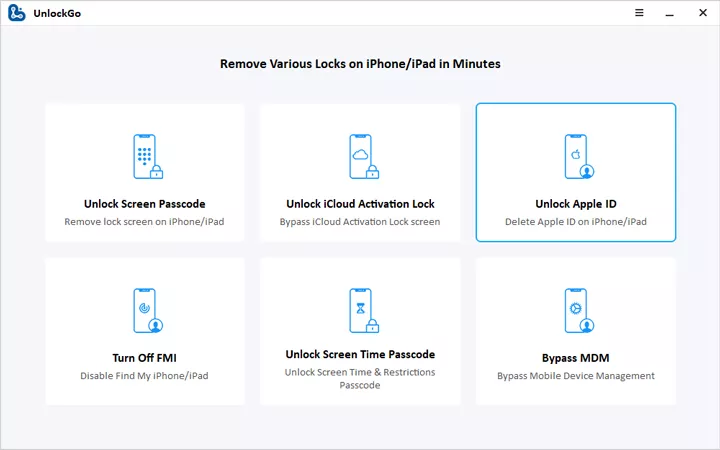
Step 2. To start unlocking your iOS device, click on the “Unlock Now” option.
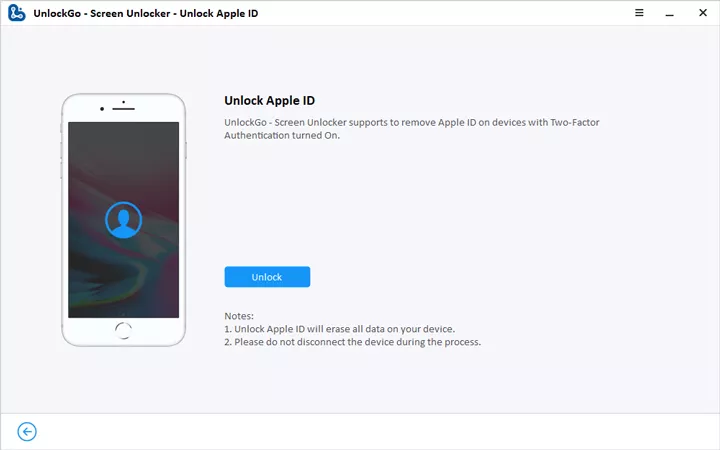
Step 3. Now enable two-factory authentication by following the on-screen steps.
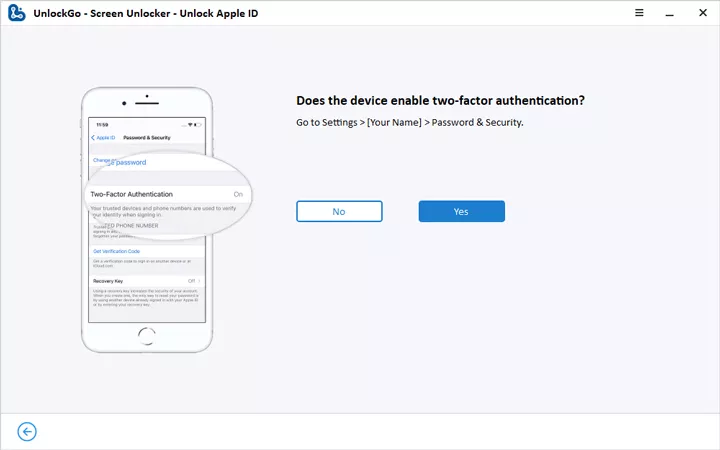
Step 4. UnlockGo will start to download the firmware and then unlocking the Apple ID on your device.
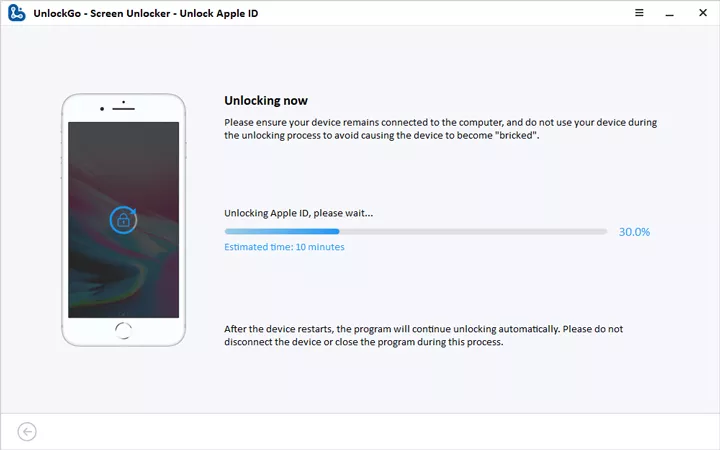
Step 5. After finishing this process, you will no longer find the Apple ID or iCloud account on your device. You can set up a new Apple ID on the device.
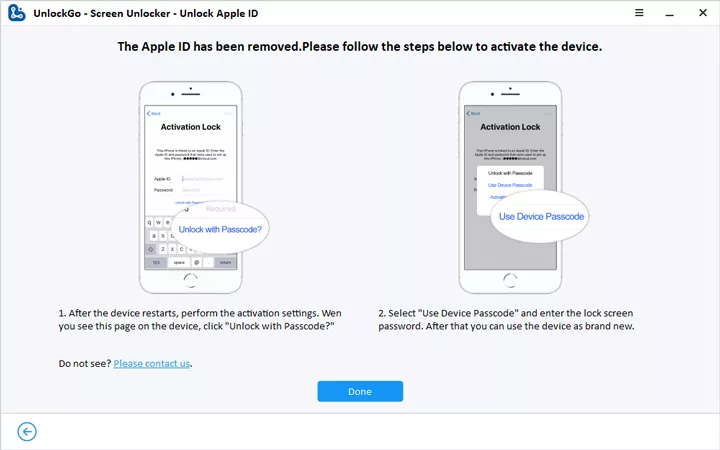
With only a few steps you can easily erase iPhone, iPad and iPad touch without Apple ID password. And it works on iOS 11.4 to iOS 15. If you are looking for a convenient method, UnlockGo should on your radar.
Factory Reset iPhone without Apple ID Password Using iTunes
You can effectively use iTunes to reset your iOS device if the “Find My iPhone” option isn’t enabled on your device. To avoid running into errors during the process, you must use the latest iTunes or update your device’s iTunes to the latest version.
Benefits of using iTunes include:
- iTunes is safe to use since Apple makes it.
- iTunes is compatible with all iOS versions.
- The software is easy to use as long as you know how to use an iPhone.
To reset your iPhone effectively using iTunes, follow through the following steps:

Step 1: Launch iTunes on either a Mac or Windows computer.
Step 2: Connect your iOS device to a computer through an original Apple USB cable.
Step 3: You should respond promptly if you are asked to “Trust This Computer” or provide the passcode.
Step 4: If your iPhone appears on the iTunes bar, choose it and then click “Restore iPhone”.
Step 5: Select “Restore” once more to confirm your request. This will force your computer to delete your iPad or iPhone and install on it the latest iOS.
Step 6: After the process is complete, your iPad or iPhone will restart.
Note:
- This method will only succeed if your device’s “Find My iPhone” option is disabled.
- The methods illustrate in this article also support to fix Notes App crashing in iOS 13.
Wipe your iPhone without Apple ID Password from Settings Menu
If you know the passcode to your iOS device, then keep reading to understand how you can use it to reset your iPhone. A passcode is used to prevent another person from accessing your device. To reset your device with a passcode, follow the steps below:
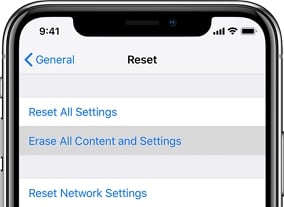
- Go to Settings on your iOS device.
- Select “General > Reset > Erase All Content and settings”.
- Enter your iPhone’s passcode to confirm the passcode.
Note: The “Find My iPhone” feature must be disabled before you start the process so that you won’t stuck at the Activation Lock screen after resetting.
Erase iPhone without Apple ID Password with iCloud
To reset your Apple ID passcode or recover, you should have your email linked to the Apple ID. We will take you through three options that you can employ to reset your Apple ID. The first option is ideal if you can access your iPhone, while the last two are ideal if you can’t access your device.
If you can access your iPhone
- Head to the settings.
- Tap on your name.
- Select password and security.
- Change your password.
![how to reset iphone apple id without password]()
At this point, you can go through the on-screen prompts to change your Apple ID password. If you can’t locate your username from the settings menu, it means you aren’t signed in to iCloud. In this case, tap on “Sign in to your (device) > Don’t have an Apple ID or forgot it” and go through the onscreen steps to change your password.
If you can’t access your device
Sometimes, you could not verify Apple ID, here are 2 solutions for you.
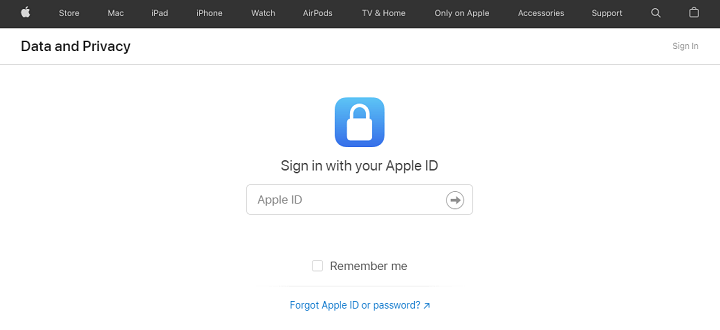
Recover Password Using a web
- Head to appleid.apple.com.
- Select the “Forgot Apple ID or password” option and head to a new page.
- Enter the email associated with the Apple ID.
- Click continue.
- At this point, you can go through the steps necessary to reset your Apple ID password.
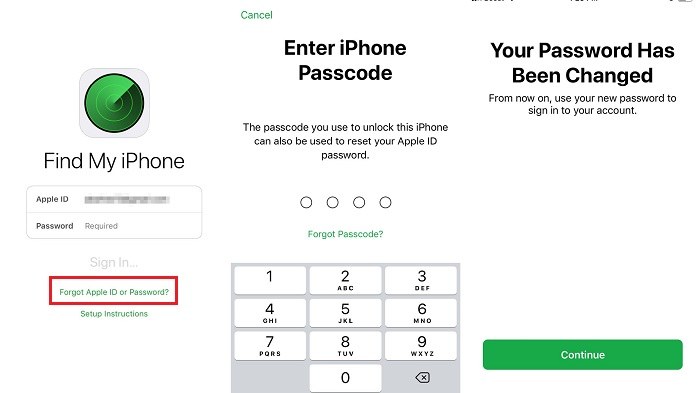
Use Find My iPhone Application
- The first step is to download and install ‘Find My iPhone’ on your iOS device and then launch it.
- The sign-in screen will show up. You should make sure that the Apple ID field is empty at that this time.
- Tap on forgot ‘Forgot Apple ID or password’.
- Follow through the steps that show up to reset your password.
Conclusion
How to reset an iphone without Apple ID password can be very simple if you understand the basics. We have explained some of the simple steps above that you can follow to reset your iPhone. It would be best if you choose an option that looks convenient to you. However, remember that some options will work for you while others won’t. We hope you found the solution to what you are looking for.
iToolab UnlockGo – Master iPhone Password Unlocker
- 1-click to reset your iPhone, saving your time.
- Delete Apple ID without Password
- Hard reset iPhone without Apple ID password
- Bypass iCloud Activation Lock without password
- No Tech skill is needed, 100% clean & safe


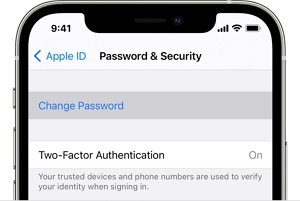
I purchased this iPhone from a friend and that friend bought it from someone else but had permission to go ahead And reset it and now it’s icloud unlocked I’m tryin to get this phone to work for my wife
Hi David, can you please tell me your iPhone model and iOS version? UnlockGo can bypass iCloud lock on iPhone 5s-iPhone X running iOS 12.0-16.7.