I guess that you are here because you just bought a second-hand phone that the previous owner forgot to turn off the ‘Find My iPhone’ feature. You open the device and realize that you are unable to use it because of the lock. This, of course, has left you wondering how you turn off the ‘Find My iPhone’ feature?
However, the question you should be asking is whether you can turn off the feature with a serial number. Although it’s impossible to turn off the feature with a serial, there are several other ways in which a serial number is helpful. In this article, we will explore some of the available options you can use to achieve this.
What is Serial Number
Even before we start to focus on how you can turn off the ‘Find My iPhone’ feature with a serial number, lets us first look at what a serial number is. A serial number of your iPhone or iPad has codified language that offers you information on your device that you can’t anywhere else, including but not limited to the date of manufacture, the location where the device was manufactured, among others. Information related to the serial number can be very helpful when it comes to troubleshooting problems relating to your iPhone.
The best way to decode your device’s serial number is to type it into any available online service. With most devices, the serial number is either printed on the device or available in the settings menu.
One such online service is available from Apple’s official website. It can assist you in determining your iPhone’s model, whether the company’s technical support covers it or whether your iPhone has a valid purchase date. However, the lookup service by Apple leaves a lot of information out of reach.
All iPhones that were developed after 2010 have 12-character serial numbers. The first three numbers represent the location of manufacturing. The next two numbers normally indicate the year and week of manufacturing. The next three digits represent a unique identifier, while the last four digits represent the model number.
The manufacturing location at the beginning of the serial number varies on different devices meaning that Apple manufactures their devices from different locations around the globe. A serial number, therefore, identifies a device uniquely.
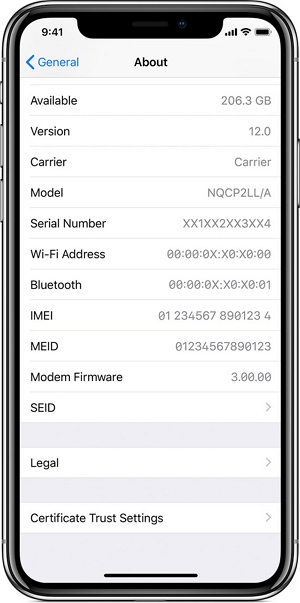
Can You Use a Serial Number to Unlock iPhone?
This certainly one question that you might be asking yourself. In case your device is locked, is it possible to unlock it using a serial number?
The answer here is no, you can’t. There are so many online tools that claim to manage the unlocking of iPhone devices. However, these tools are just scams, at least according to user reviews.
However, this doesn’t mean that a serial number isn’t useful in other areas. For instance, you can use your serial number to turn off the ‘Find My iPhone’ feature. Here, you can employ the service of so many online tools.
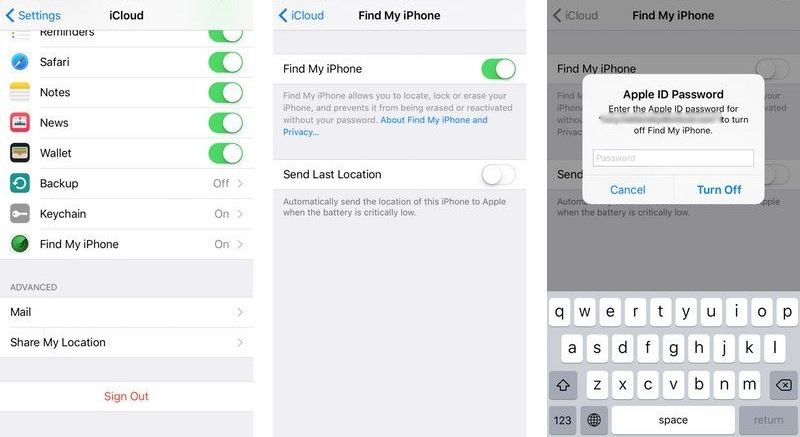
However, this approach may also not work for you. Is there another way to turn off FMI without serial number? Luckily, there is one. You can easily shut off FMI with a professional tool – iToolab UnlockGo. This is a 100% working and safe way to disable Find My iPhone without serial number or password. If you want to know how UnlockGo works, read on.
Use UnlockGo to Turn Off Find My iPhone without Serial Number
If you are looking for the best approach to turn off your device’s ‘Find My iPhone’ feature, then you are in the best place. One of the best alternatives that we recommend to turn off the feature is iToolab UnlockGo.
UnlockGo is an effective tool designed and developed to remove both the ‘Find My iPhone’ feature and the activation lock without a password. With this tool, you will interact with an intuitive and simple interface that even the least tech-savvy users can use. The tool can also be used on both iPad and iPhone devices.
Some of the features that make UnlockGo to be loved among users include but not limited to:
- Turn off Find My iPhone and remove the Apple ID without a password.
- Allows you to change your device into a brand new device after the removal.
- Turns off the ‘Find My iPhone’ feature painlessly. It is also fast. It takes a matter of minutes from the moment you download the software to the moment you unlock your iOS device.
- A trial version is available to help you test compatibility with your device. Unlike the case where you turn off the ‘Find My iPhone’ feature using an IMEI number, you’ll learn whether the tool will work or not even before you put in your money to buy it.
To effectively use UnlockGo to turn off the ‘Find My iPhone’ feature, follow the steps below:
Step 1. Start by downloading and installing UnlockGo on your computer.
Step 2. After the download is complete, launch the software. Select the ‘Turn Off FMI’ option on the intro screen.

Step 3. Using an original USB cable, connect your computer with your iPhone.
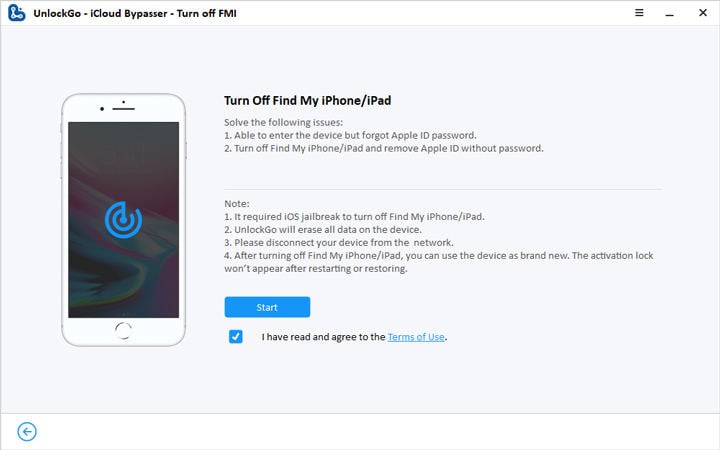
Step 4. Next, you will find a guide that you must follow to jailbreak your device. However, the process varies depending on whether you’re using Mac or Windows. It is, therefore, important that you let UnlockGo guide you through the process. Click the ‘Next’ option to continue.

Step 5. After UnlockGo completes the jailbreak process, it will turn off the ‘Find My iPhone’ feature.

Step 6. You will notice a confirmation screen reading ‘Find My (device) is, indeed, off’. Click on the confirm option.

Step 7. At this point, UnlockGo erases the previous Apple ID. Erase settings and content from your iOS device, and you’ll access it as if it were new.

Conclusion
There is a high chance that you have come this far because you’re looking for the most effective and straightforward option of turning off the ‘Find My iPhone’ feature on your iPhone.
No matter the reasons pushing you to turn off the feature, you can always achieve effective results if you strictly follow the steps highlighted above. However, we recommend that you use iToolab UnlockGo, which has a proven record of being effective, easy, and simple. We hope that you find what you’re looking for.






