After entering the wrong passcode on the iPhone lock screen too many times, it will display a message saying iPhone is disabled. The common method to unlock a disabled iPhone is using iTunes. To unlock a disabled iPhone with iTunes, you need to download the latest iTunes on a Mac computer or a PC running Windows 10 or later. Besides, your disabled iPhone can’t be recognized by iTunes sometimes. In a word, it’s annoying to unlock a disabled iPhone with iTunes.
Then can you unlock a disabled iPhone without iTunes? The answer is YES! There are several ways allowing you to unlock a disabled iPhone without iTunes. Let’s get into it.
[Video Guide]How to Unlock A Disabled iPhone with/without iTunes
Did you enjoy this tip? Subscribe to iToolab YouTube Channel
Method 1: How to Unlock A Disabled iPhone without iTunes or WiFi
The easiest and quickest method to unlock a disabled iPhone is using an iPhone unlock tool. iToolab UnlockGo is a powerful iPhone unlock tool that allows you to unlock a disabled iPhone, iPad and iPod touch. Apart from iPhone disabled issue, it can also fix iPhone unavailable, security lockout problem. No matter what type of screen lock you set, iToolab UnlockGo can remove it completely.
Advantages of iToolab UnlockGo:
- No need for iTunes, Apple ID, or WiFi network on your disabled iPhone.
- The tool can be used on Mac 10.11 and later, and Windows 7/8/10/11.
- It’s fully compatible with all iOS versions and iPhone models, including the latest iOS 17 and iPhone 15.
- The disabled iPhone can be unlocked in 3 simple steps.
How to unlock a disabled iPhone without iTunes via iToolab UnlockGo.
Step 1 Free download iToolab iPhone Unlock Tool on your Windows or Mac computer. Run the program and click “Unlock Screen Passcode”.

Step 2 Connect your disabled iPhone to the computer with a USB cable. Click “Start”. The tool will download a firmware package on your computer.

Step 3 Once donw, you can click “Remove Now” to continue. The screen lock on your iPhone will be removed completely within minutes.

If Find My feature has been enabled on your disabled iPhone before, after removing the screen lock, you’ll need to enter the correct Apple ID and password to access the device. If you forgot Apple ID and password, you can’t access the device and it’ll become useless. But don’t panic; iToolab UnlockGo can also help you remove the Activation Lock without Apple ID.
Method 2: How to Unlock A Disabled iPhone without iTunes or iCloud
If you’re using a Mac running macOS Catalina or later, you can unlock a disabled iPhone via Finder. Finder is a good alternative to iTunes. However, like iTunes, it can’t recognize your disabled device sometimes. If you would like to use Finder, then follow these steps:
Step 1: Open Finder on your Mac.
Step 2: Turn off your disabled iPhone first. Then connect your iPhone to the computer with a USB cable and put it into Recovery mode.
Step 3: The name of your disabled iPhone should appear in the sidebar of Finder. Click on it, you’ll see the detailed information of the device.
Step 4: Then you’ll see a pop-up saying there is a problem with your iPhone. Click “Restore” to continue.
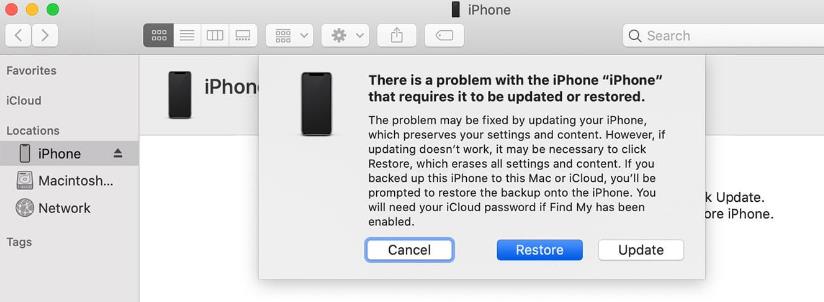
Method 3: How to Unlock A Disabled iPhone without iTunes or Computer
If you have access to another iOS device, then you can unlock a disabled iPhone without iTunes by using Find My app. But there are some limitations of this method. You must sign in the same Apple ID on another iOS device. And your disabled iPhone must connect to a stable network and enable the Find My feature. If you meet these conditions, you can move on.
Step 1: Pick up another iOS device (iPhone/iPad). Open Find My app and sign in the Apple ID. This Apple ID must be consistent to the Apple ID on the disabled iPhone.
Step 2: Tap on “Devices” option. It will display all the trusted devices linked to this Apple ID.
Step 3: Locate your disabled iPhone and tap on it.
Step 4: Scroll down and locate the “Erase This Device” option.
Step 5: The “Erase iPhone?” screen will pop up. Tap on “Continue”.
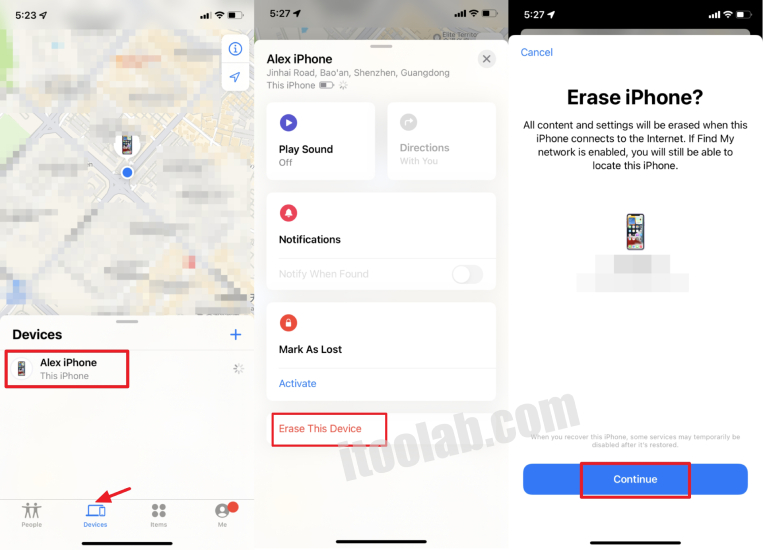
Step 6: You can enter your phone number. This is optional. If your iPhone is lost or stolen, you can choose to enter phone number.
Step 7: Then tap “Erase”. This will erase all the data on youe iPhone, including the screen lock.
You can also visit icloud.com website to unlock your disabled iPhone. The process is similar to unlock a disabled iPhone with Find My app.
Method 4: How to Unlock A Disabled iPhone via Erase iPhone Option
If your locked iPhone is running iOS 15.2 or later, and have an Apple ID signed in, you’ll see an “Erase iPhone” option after entering the wrong passcode many times. You need to enter the correct Apple ID and password to erase the device.
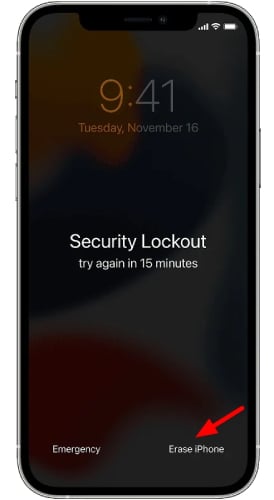
If your locked iPhone is running iOS 17 or later, and you changed the passcode within 72 hours, then you can access the locked iPhone with the previous passcode.
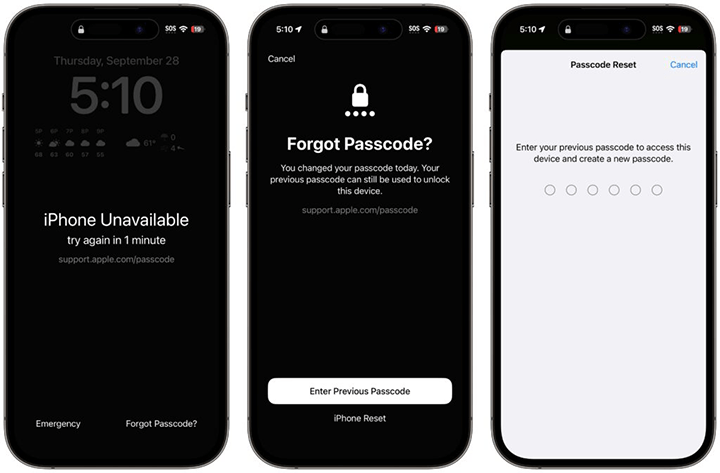
Method 5: Contact Apple Support
This is the last method we want to recommend in this article. If you forgot iPhone passcode and can’t unlock a disabled iPhone by using above methods, then please contact Apple for support. One thing you need to remember that this service is not free, and you need to wait for a long time. Besides, you need to prove that you’re the legitimate owner of the device.
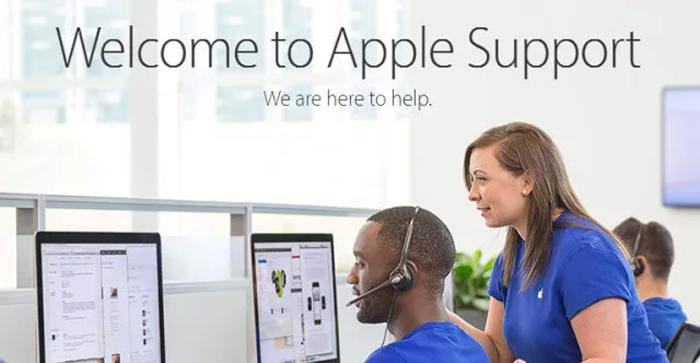
Conclusion
Now we have introduced many solutions to deal with how to unlock a disabled iPhone without iTunes, you might have cleared which way is suitable for you in your mind, and then take your time to try it. Of course with the UnlockGo iPhone unlock tool, all-in-one tool to unlock disabled iPhone and also without any technical skills, you will be pleased again after losing your iphone passcode.

