In this article, we outline the various steps that you can take when iCloud DNS Bypass will not work. As one of the most visible iCloud Activation Lock tools, you expect iCloud DNS Bypass to work as it should and when it doesn’t, you may be inconvenienced, not to mention unable to use your device.
Let’s start with the thing you should check.
Make Sure the Steps Are Right
Before you attempt to find more invasive solutions to this problem, you might want to check in the most obvious place: are you using iCloud DNS Bypass correctly? Here’s the correct process:
Step 1: Begin by making sure that the SIM card is installed on your device and the access to the iCloud DNS bypass portal. Choose the country and language from the main menu.
Step 2: You will be directed to the Wi-Fi page. Tap on the “I” next to the Wi-Fi network.
If you don’t see this option, press the Home button, and select “More Wi-Fi setting.”
Step 3: Go to the connection settings and select “Forget this Network”.
Step 4: Tap on the “I” and enter the DNS server to bypass iCloud Activation Lock. Choose a server depending on your location:
- USA: 104.154.51.7
- South America: 35.199.88.219
- Europe: 104.155.28.90
- Asia: 104.155.220.58
- Australia and Oceania: 35.189.47.23
- Other continents: 78.100.17.60
Step 5: Tap the back button and then turn on Wi-Fi. Select the Wi-Fi network you want to be connected to.
Step 6: Press “Back.” Do not choose the “Next Page” option.
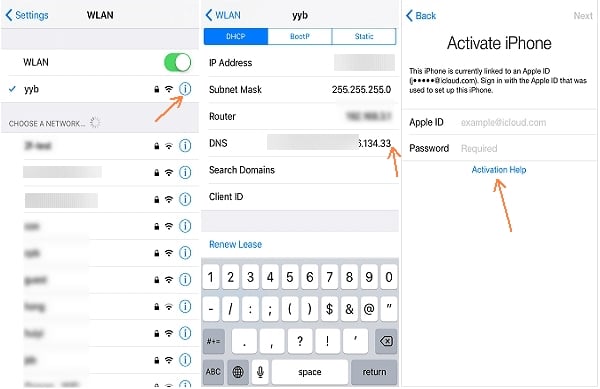
You will now be on the iCloud bypass screen, scroll down to go to the menu, and set up your apps, internet, music, and more.
Make Sure the Device Is Not Reported Lost or Stolen
You should also check the device’s iCloud status. If the device has been reported lost or stolen, you will not be able to unlock it using any iCloud unlock services.
You will need the IMEI number of the device to check its status. You can get it in one of the following ways:
For an Activated device, Dial *#06# or go to Settings > General > About and then look for the IMEI number.
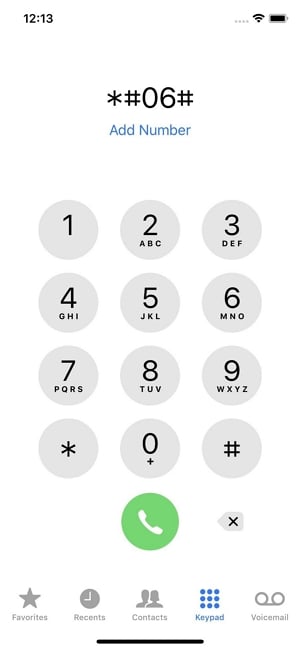
For an inactivated device, tap on the “I” icon in the activation screen to get the IMEI number.
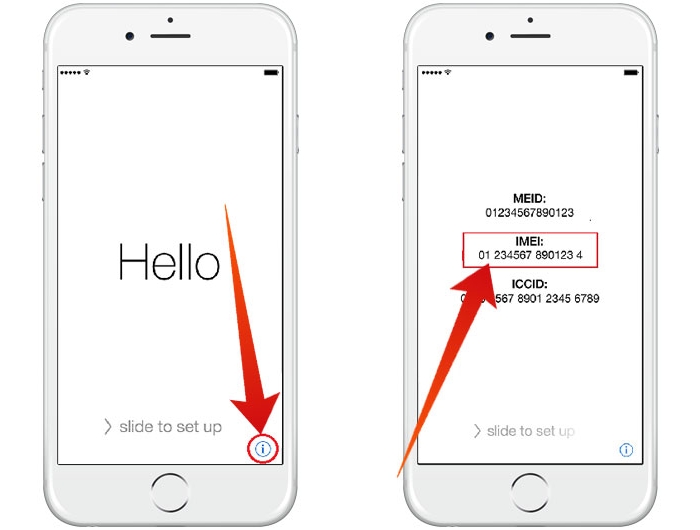
Now that you have your IMEI number, there are several ways to use it to check the Activation status of the device. Here’s our detailed guide on all the ways to check Activation Lock Status.
Use an Alternative Tool
If you are still unable to get the iCloud DNS Bypass to work, we recommend trying iToolab UnlockGo. This program is designed to remove the iCloud Activation lock from your device and because this is its sole purpose, it is easy to use and straightforward. The following are some of its features:
- It is very easy to remove the iCloud Activation lock without the password, allowing you to gain access to the device.
- Get rid of being tracked by the previous owner of the Apple ID after removing the iCloud lock.
- Use a new Apple ID to log into your iPhone after removing the iCloud lock.
- It can be also used to remove the 4-digit/6-digit passcode from the device and even Touch ID and Face ID in just a few minutes.
- The program can be easily used at home. You don’t need any tech expertise or help from a professional to unlock the device.
- Support iPhone 5S to iPhone X running iOS 12.3 and later versions, including the latest iOS 14.
Here’s how to use the program to unlock your device:
Step 1: Download and install UnlockGo on to your computer.
Step 2: Open the program after successful installation and then select “Remove iCloud Activation Lock” in the main window.


Step 4: To bypass the iCloud Activation, the program will need to jailbreak the device. UnlockGo will then begin downloading the right jailbreak package for your device.

Step 5: As soon as the jailbreak process is complete, click on “Remove” and UnlockGo will begin removing the iCloud Activation Lock on the device.
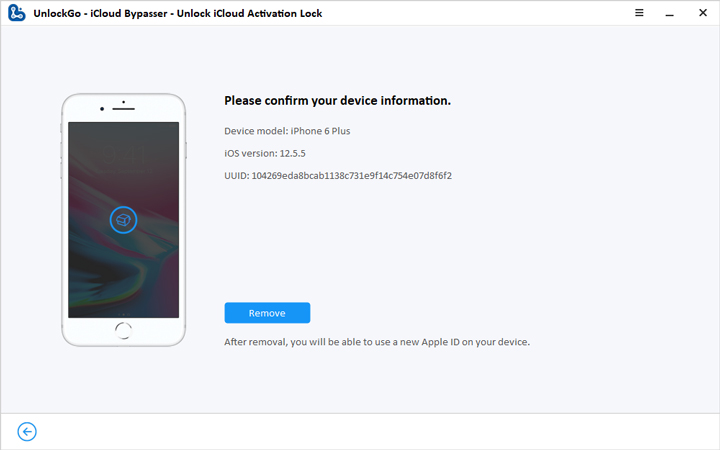
Keep the device connected to the computer and after a few minutes, the device will be unlocked, allowing you to access and use the features and apps on it.

