As we all know, WhatsApp is among the most famous messaging services available on Android and iOS devices. With the help of this Application, users can send Text, Video, Images, and many more worldwide.
WhatsApp is rich with features, so people prefer this App over many. One of the most useful features of WhatsApp is the dictation feature. This feature allows you to type messages through voice. But what to do when voice typing not working in WhatsApp? Don’t worry because, in this guide, we will explore useful solutions to fix this issue in no time.
Why is My Voice Typing not Working?
There can be many reasons behind Voice Typing not working on your Android or iOS device. Here are some of the main causes behind this issue.
- The dictation feature is Turned off from WhatsApp
- Microphone Permission is not Allowed
- Some minor bugs and glitches on WhatsApp
- Using the outdated version of WhatsApp
- Incorrect Date and Time
If you want to solve this issue quickly, then follow the guide till the end.
Basic Checklist before You Start to Solve
Ensure to check if the below features are turned on; if not, then enabling them will solve the WhatsApp voice typing not working issue. To show you how to troubleshoot this problem, we will use the iPhone as an example.
1. Check if Voice Dictation is Turned on
To use the WhatsApp voice typing feature, first, you must enable the Dictation in Settings.
Here is how to do it:

- Open the Smartphone Settings and Go to General.
- Scroll down and then open the Keyboard.
- Navigate down and Enable the Dictation option.
2. Check if Microphone Permission is Allowed
If you have disabled the Microphone Permission for WhatsApp, you won’t be able to use the Dictation feature. Ensure that Microphone Permission is allowed to WhatsApp. Follow the instructions given below:
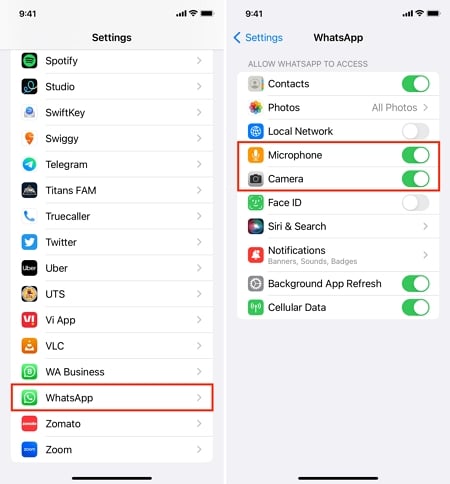
- Open the Settings on your Device.
- Navigate down and select the WhatsApp option.
- Now enable the Microphone Toggle to allow Mic permission on WhatsApp.
3. Check if you’ve Enabled Other Third-Party Recording Apps
While using the Dictation feature on WhatsApp, you should ensure that any App with the potential to use a Microphone should be disabled. WhatsApp cannot use the voice typing feature if a third-party recording app, such as call recording, is active on your device. We suggest you turn them off while using WhatsApp.
4. Make sure your System Date and Time is Correct
When using WhatsApp, the Time and Date must be accurate. Review the steps given below to make sure that your device has the correct date and time.
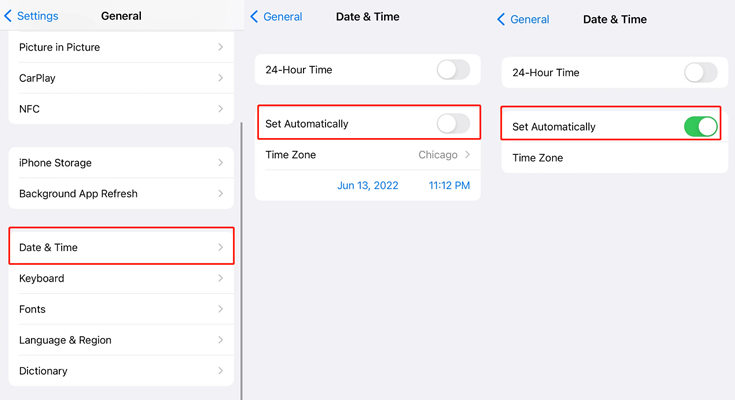
- Launch the Settings App and then Tap on General.
- Scroll down and Tap on Date & Time.
- Now Enable the Set Automatically Option. Once you have enabled this feature on your device, your date and time will stay updated.
Try These 4 Ways to Fix Voice Typing not Working in WhatsApp
Still, Facing Voice Typing not working issue? Then don’t worry. Here are the top 4 fixes that will solve this issue quickly. Ensure to follow them one by one to get better results.
1. Restart your device
Sometimes, your devices run into minor bugs and glitches that cause such issues on your device. Simple Restart will eliminate those bugs and solve your issue.
Here is how to restart the iPhone:
- Press and hold the Side button and Volume Down button simultaneously.
- After a few seconds later, when the Power Slider appears on your screen, release the Buttons.
- Slide the Slider to the right side to turn off the iPhone. Wait a few seconds and Press the Side button until the Apple logo appears on your screen to restart the device.
2. Clear WhatsApp Cache
Clearing the WhatsApp Cache can also solve this issue. Here is how to do it:
- Open your device Settings and then select the Apps option.
- Proceed to Manage App, and all the installed App will appear on your device screen.
- Select WhatsApp from the list.
- Now select the Clear Cache/Data option to delete WhatsApp Cache.
3. Update WhatsApp to the Latest Version
If you are using the old version of WhatsApp, then this could be the reason behind this issue. The dictation feature is only available on the Latest WhatsApp version. Update your WhatsApp to the new version immediately.
- Open the App Store on your device and Search for WhatsApp.
- Choose WhatsApp and then select the Update Button.
- Wait until the Update is completed, and then re-launch the App.
4. Reinstall WhatsApp
Suppose all the above solutions fail to solve Voice typing not working in WhatsApp. The last option will left for you to uninstall the App and Reinstall it.
- Press and hold on to the WhatsApp icon and tap the Delete option.
- Now, launch the App Store and Search for WhatsApp.
- Tap on the Get option to reinstall the WhatsApp on your device.
A Useful Tip to Transfer WhatsApp Voice Messages to New Phone
Want to transfer WhatsApp voice messages to a new Phone? iToolab WatsGo WhatsApp Transfer is the right program to fulfill this job. This program allows its users to transfer WhatsApp data from old phones to new phones quickly without losing any data. It supports many data types, including Text, voice messages, images, videos, and more.
Further, it also allows cross-platform transferring, such as iPhone to Android or Android to iPhone. The best part of iToolab WatsGo is that it is compatible with the latest iOS and Android versions.
Follow the steps below to transfer WhatsApp data from one device to another:
Step 1. Download the iToolab WatsGo from its official site and launch the program. Choose the WhatsApp transfer option to start the

Step 2. Now, connect both the source and target device. Select the devices via arrows.

Step 3. Ignore the Prompt and click on Continue Option. Select the data types you want to transfer on the new phone.

Step 4. Enable End-to-End encryption on your old phone. Once the data is generated, verify it with a 64-bit password.
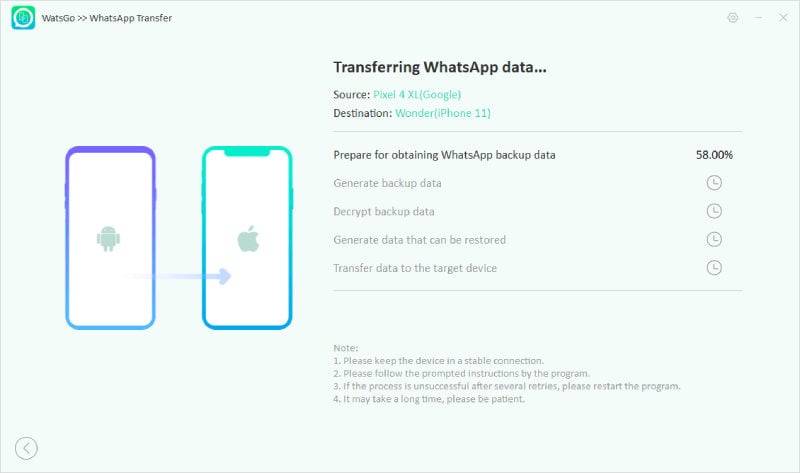
Step 5. Finally, when the data is successfully transferred, you will see the success interface.

That’s it, guys. Surely, the above methods will help you solve the voice typing not working in WhatsApp so that you can enjoy the voice typing feature on WhatsApp.






