My phone is frozen on the WhatsApp screen and won’t do anything; it won’t power off or shut down either. How do I fix it?”
If your WhatsApp freezes on your iPhone and won’t work properly, there can be many reasons for it. But don’t worry; in this article, we will guide you on how to fix WhatsApp frozen on iPhone. So, continue reading the article to find out about this issue and how to resolve it.
Part 1. Why is My WhatsApp Frozen on iPhone?
Why is my iPhone WhatsApp is freezing? If you are facing the same issue, then there could be many reasons for it. Some of the top causes include.
- WhatsApp cache issue
- Limited storage on iPhone
- You didn’t disable Background App
- It could be a hardware issue
- You are using an outdated WhatsApp version
- Conflicts with other Apps
- Network or iOS issue
Part 2. How Do I Unfreeze My WhatsApp App?
Freezing your WhatsApp application can be a tedious task if you don’t know the right methods. So, if you are worried about why my iPhone WhatsApp is freezing, we’ve got you covered. Below, we have mentioned the top solutions to fix WhatsApp freezing iPhone problem.
Solution 1. Check Your Device Internet Connection
If you are facing WhatsApp freezing iPhone problem, then check your internet connection. Slow internet can stop your WhatsApp application from working properly. If you have a slow internet connection, go to your Settings, click Wi-Fi, turn it off for a few seconds and turn it back after 30 seconds.
Solution 2. Check If WhatsApp Server is Down or Not
If WhatsApp keeps freezing on iPhone, then check if your WhatsApp server is down or not. In most cases, WhatsApp application freezes because of server issues. You can check your WhatsApp status from different websites, such as downdetector.com/status/whatsapp/.
If WhatsApp is Temporarily Unavailable, How Do I Solve?
Solution 3. Check If There is Sufficient Space on the Device
WhatsApp keeps freezing on iPhone; it means there is no sufficient space on your device. When there is only a little space left on your iPhone, then the app will not work properly. So, reduce the space on your mobile by deleting the files, photos, and more. In order to check space on your iPhone, go to Settings > General > [Device] Storage. You will get the recommendations on the screen.
Solution 4. Check If Your WhatsApp is the Latest Version
If WhatsApp freezes on iPhone, it means you are using the old WhatsApp application. So, go to your App Store and download the latest version. You can also check the version information by going to Settings, clicking “Help”, and choosing the App Info.
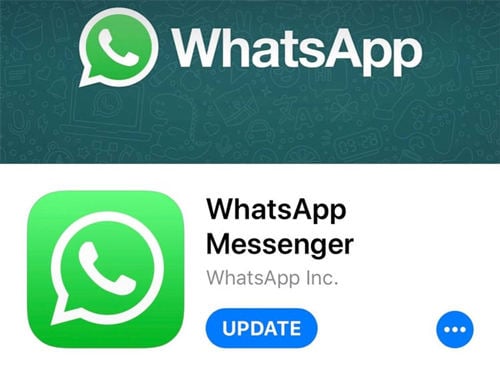
Solution 5. Make Sure You’ve Updated iOS to the Latest Version
If you are running the old version on your iPhone, then it can mess up with your running applications. So, to fix this issue, update your iOS to the latest version and for that, you can go to Settings, click the “General” option and hit the “Software Update” option. This option will update the latest iOS updates on your iPhone.

Solution 6. Verify WhatsApp Configuration Settings
If your WhatsApp keeps freezing on iPhone, then there is another way that you can try to fix it, which is by verifying your WhatsApp configuration settings. To do that, open your WhatsApp settings, click the Account option and look for the Two-Step verification button. Now, enable it and enter the 6-digit PIN code, and that’s it. Now, open your WhatsApp and check if it is working or not. If still your WhatsApp is frozen, check the other methods mentioned below.
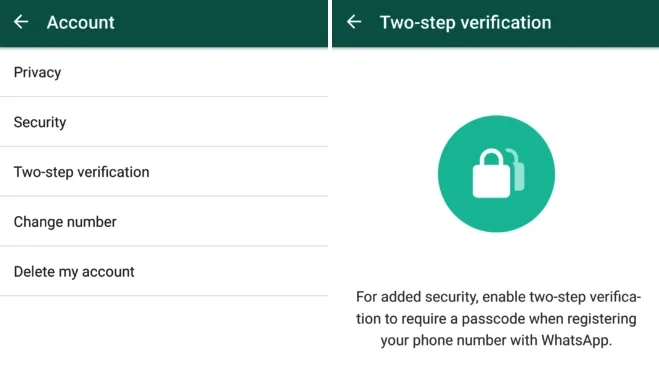
Solution 7. Reinstall WhatsApp
WhatsApp sometimes can’t work properly because of cache and other issues. So, if nothing is working for you and it is frozen, we recommend reinstalling the WhatsApp application.
To do that, open your iPhone device, click the WhatsApp icon and hold it until you get the Delete option. Now, click the Remove app option and choose the delete button. This will remove the application from your iPhone.
Next, go to the App Store and look for your WhatsApp application. Click the install button and open the application on your iPhone.
Solution 8. Restart iPhone
Restarting your iPhone device can fix several issues, including WhatsApp freezing on iPhone. To do that, turn off your iPhone by pressing and holding the side button until you get the slider, drag the slider, wait for a few seconds or minutes, and turn it back again. Now, open your WhatsApp application and see if it is working or not.
Solution 9. Restore iPhone to Factory Settings
Why is my WhatsApp frozen on iPhone? As mentioned above, there could be many reasons why your WhatsApp is not working properly. However, if you want a quick solution, we recommend restoring iPhone to Factory Settings. To do that, you can follow the below steps.
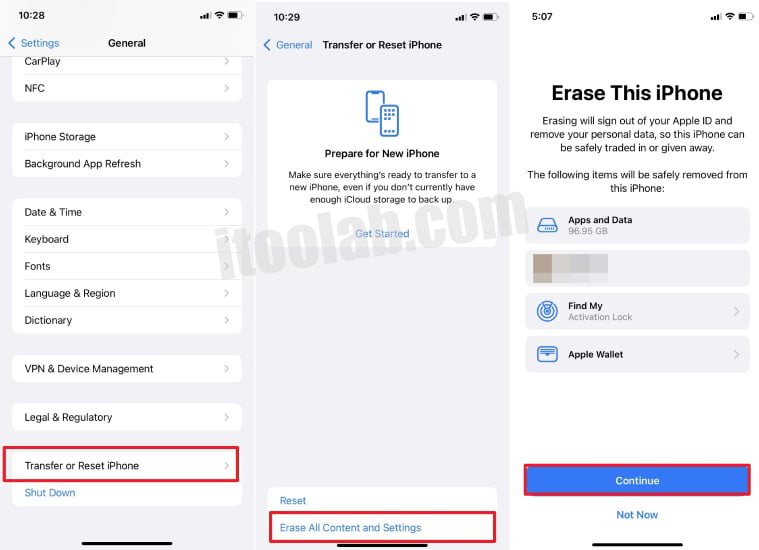
- Open your iPhone device and visit Settings > General > Transfer or Reset [Device]
- Choose the “Erase All Content and Settings” option.
- Enter your password or PIN if asked, and confirm that you want to erase all the data.
- Within a few seconds, your data will be erased.
Solution 10. Join WhatsApp Beta
The other solution that you can try to fix the WhatsApp app frozen on iPhone is by joining the WhatsApp beta version. You can visit https://play.google.com/apps/testing/com.whatsapp and submit your request to become the tester. From there, you can get ideas about the application and new updates. Users can also learn how to fix WhatsApp common bugs.
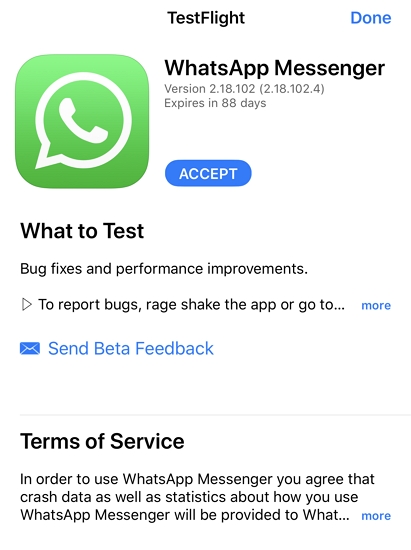
Solution 11. Ask WhatsApp Support for Help
If the above methods fail to fix the issue, it’s time to contact WhatsApp support for help. Visit this link and fill in the information, such as phone number, email address, etc. Tell them your issue, and soon, they will contact you with the solution.
These are some of the top ways that you can try if WhatsApp freezing on your iPhone. Hopefully, after trying these methods, you will be able to resolve this issue.
Additional Tip: How to Transfer WhatsApp from Android to iPhone
If you have purchased a new iPhone and want to transfer WhatsApp from Android, then you can use iToolab WatsGo – WhatsApp Backup Viewer. It is one of the best apps used for transferring WhatsApp from one device to another. It is easy to use and has an intuitive interface. Moreover, it works for all the latest Android and iPhone devices. Follow the guide below to transfer WhatsApp from Android to iPhone using iToolab WatsGo.
Step 1. Download and install iToolab WatsGo app on your PC. Launch the app and click the WhatsApp option. Once you are on the main

Step 1. Connect your iPhone and Android devices and choose the source and destination. Next, click the “Transfer” option.

Step 3. Now, choose WhatsApp data that you want to transfer, such as images, documents, videos, audio files and more.

Step 4. In the next step, you have to enable end-to-end encrypted WhatsApp backup and verify it using the password. You can follow the instructions on the screen to generate WhatsApp backup.

Step 5. In the end, iToolab WatsGo will convert the data into a format that you can use on your iPhone devices.

Step 6. Once the data is transferred, you will get the “Transferred WhatsApp Successfully” message on the screen.

Why does my WhatsApp freeze my iPhone? If you are facing the same issue, then we have discussed the top 11 ways to fix it. You can try all these methods and resolve the issue in no time. Also, you can download iToolab WatsGo software to transfer WhatsApp from Android to your new iPhone device.






