How to get old WhatsApp messages on new phone? This is the most searched question on Google, but many people still don’t know how to get old messages on their new phones. But don’t worry; in this article, we will guide you through all the possible ways to transfer WhatsApp to your new device. Continue reading the article for more information.
Part 1. Questions about WhatsApp Transfer
Question 1. Do WhatsApp chats stay on the old phone If I change phones?
WhatsApp automatically takes the backup of your chats daily, so it will remain on the local storage until you delete it. So, if you have changed the phone, you can copy that local file and move it to your new device.
Question 2. What happens to WhatsApp if I change my phone?
If you plan to change your phone and forget to delete your old account, your information will be removed after 45 days. This will only happen when you activate WhatsApp on a new phone.
Question 3. Can I use WhatsApp on 2 phones with the same number?
No, you can’t do it, as it is against WhatsApp rules. The application doesn’t allow two WhatsApp on the same number. In case you have a dual SIM, then you have to verify one number.
Part 2. Best 100% Working Way: How to Get Old WhatsApp Messages on New Phone
How to get old WhatsApp messages after changing phone? You can useiToolab WatsGo – 2023 Best WhatsApp Transfer Tool, one of the best apps for transferring messages from one phone to another. With the help of this app, you can transfer WhatsApp messages from Android to iPhone, iPhone to Android, Android to Android, and iPhone to iPhone. Here are the steps you can follow to transfer WhatsApp messages to a new phone.
Step 1. Download and Install WatsGo on your PC and hit the “WhatsApp Transfer” option.

Step 2. Connect both devices and adjust the source and target device. Once the devices are connected, you will see a pop-up message on the screen that your data will be overwritten.

Step 3. You have to enable end-to-end encrypted WhatsApp backup and verify your WhatsApp.

Step 4. Once the backup is created, the app will convert the format and restore the data to iPhone. You will see the “WhatsApp Transferred Successfully” message on the screen.

That’s it! You have learned how to get WhatsApp messages back from old phone to new one using iToolab WatsGo. You can check the information below if you want to try traditional ways.
Part 3. Traditional Way: How to Get Old WhatsApp Messages on New Phone
Here are 4 different ways that you can try to get old WhatsApp messages in new phone.
Way 1. How to Get Old WhatsApp Chats in New Phone Using Google Drive
If you plan to move WhatsApp chats to a new phone, you can use Google Drive. It helps transfer WhatsApp messages from one Androddevice to another. However, you can use this method to move WhatsApp chats from Android to Android.
- Open WhatsApp on your Android device and click the Menu icon > Settings option.
- Now, click “Chats” from the settings.
- Hit Chat Backup and click the “Account” option. From there, you can add your Google Drive account.
- Hit Chat Backup and click the “Account” option. From there, you can add your Google Drive account.
- Click the “Back Up” option to back up your WhatsApp conversations.
- Once done, you can restore the data to your new device.
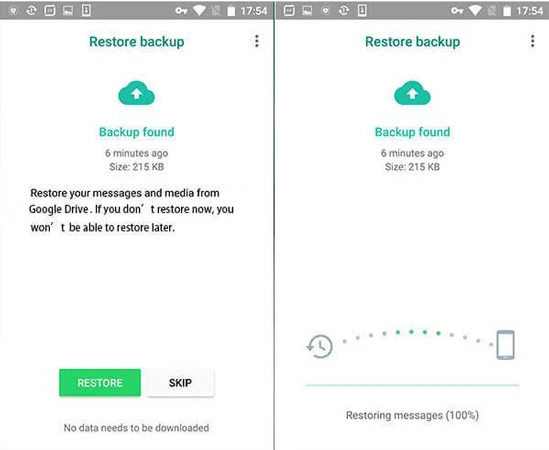
Way 2. How to Get Old WhatsApp Messages in New Phone Using iCloud Backup
The other method to restore WhatsApp messages is using iCloud Backup. This process is straightforward and best for all iPhone users. Let’s see how this method works.
- Open WhatsApp on your iPhone and click the “Settings” option.
- Hit “Chats” and click the “Chat Backup” button.
- After that, click the “Back Up Now” option.
- Once done, go to your new iPhone and install the WhatsApp app.
- Setup your WhatsApp on the new phone using your phone number and iCloud account.
- Click the “Restore Chat History” option.
- You have successfully moved the Old messages to the new phone.

Also Read: How to Backup WhatsApp without iCloud
Way 3. How to Get My Old WhatsApp Messages on New Phone Using Move to iOS
If you don’t know how to get old Whatsapp messages back on a new phone, we recommend downloading the Move to iOS app. This app is easy to use and helps transfer WhatsApp data between Android and iPhone. Let’s see how to use it.
- Launch the Move to iOS app on the Android device and follow the instructions on the screen.
- Get the 6-digit code on your iPhone, and enter that code on your Android device.
- Click the “Transfer Data” option, choose WhatsApp, and any other data you want to move to your new iPhone.
- When you get the WhatsApp option, click the “Start” option. Click Next to go back to the iOS app.
- Hit Continue to begin the process.
- Once done, download the latest version of WhatsApp on your iPhone device and launch it.
- Once the process is completed, you’ll see WhatsApp chats on your iPhone.
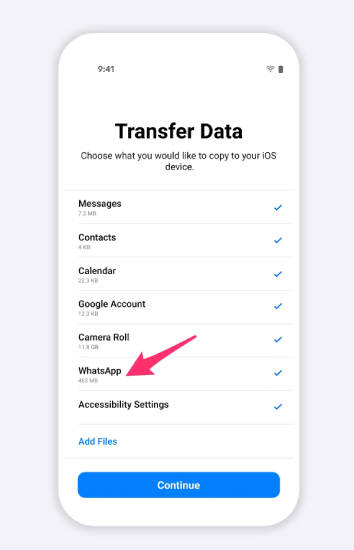
Way 4. Get Old WhatsApp Messages on New Phone Using Email Chat
You can use the Email method to transfer WhatsApp chats from Android to iPhone without a PC. This method will send you to chat history but won’t send the WhatsApp data directly. Here is how it works.
- Launch the WhatsApp app on your Android device, visit “Settings,” and select the “Chats” option.
- Click the “Chat History” option and hit the “Export Chat” option.
- This will easily export WhatsApp chats.
- Choose the contact with which you want to get the chat history.
- Click the “Email” option to transfer the whole chat history to the email address.
- Open the email on your iPhone and export the chat history.
- That’s it! You will see the WhatsApp data on your iPhone.
Conclusion
However, there is no direct way to transfer WhatsApp messages among different operating systems. But with the help of the above guide, you can easily get old WhatsApp messages on your new phone. If you want to use a third-party app, you can download iToolab WatsGo. It is a simple app that transfers WhatsApp messages quickly.






