WhatsApp is a popular messaging service that allows users to connect worldwide. With this application, users can easily send messages and make calls for free. It also allows you to exchange data such as Pictures, videos, documents, and more. If you don’t know how to install WhatsApp in New Phone, then you are in the right place because, in this guide, we will learn how to set up WhatsApp on a new phone with previous data. Ensure that you read this guide till the end.
Step 1. Make a Backup on Your Old Phone
Before installing WhatsApp on a new phone, you first have to make a Backup on your old WhatsApp. Here is how to create a Backup on your old WhatsApp device.
1. Using Google Drive
Android users use Google Drive to store all their Android backups. Similarly, on WhatsApp, all your Backups are created on Google Drive. Here is how to back up WhatsApp on your old Phone:
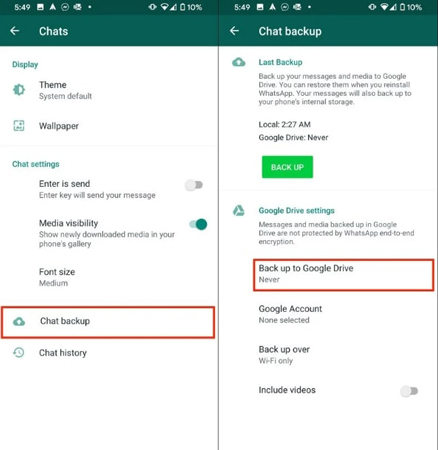
- Launch WhatsApp on your Android device.
- Now tap on the three-dot menu available at the top right corner.
- Go to Settings > Chats > Chat Backup > Backup to Google Drive.
- Make sure your Backup is set to anything except Never.
- Choose the Google Account you want to use to back up your WhatsApp data.
- In the end, Tap on the Back-Up button, and your WhatsApp will back up.
2. Using iCloud
If you are an iOS user, then you will use iCloud to back up WhatsApp. iCloud is a cloud storage application for iOS users that keeps your iPhone data. So, if you have created a WhatsApp backup on an iOS device, then it will automatically store on iCloud. Follow the below steps to create a WhatsApp backup using iCloud.
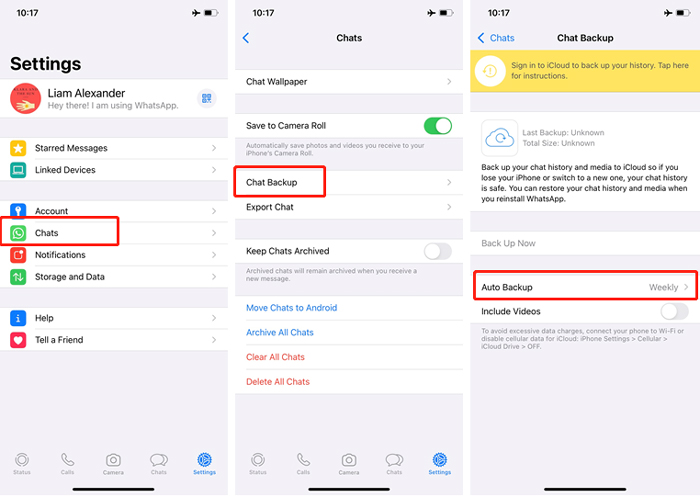
- Launch WhatsApp on your iOS device and then go to Settings.
- Now Tap on Chat and Press on Chat Backup.
- Set the Backup frequency as Daily, Weekly, and Monthly for the Auto backup option.
- Tap on the Backup Now button and WhatsApp will start creating a Backup on iCloud.
3. Using Computer
If you want to create a WhatsApp backup on a Computer, then you will require a third-party program that allows WhatsApp backup on a Computer. iToolab WatsGo is the best program to create WhatsApp backups on a PC. The best part of this program is that it supports over 18+ data types, including text, videos, images, and more. Further, it has a straightforward interface, making it the perfect choice for Beginners and non-tech users. With iToolab WatsGo, you can easily create a WhatsApp backup and then restore it to any device, such as Android or iOS.

Step 2. Change Number or Keep Same Number
Once you have successfully backed up WhatsApp, we will show you how to activate WhatsApp on your New Phone. Follow the below methods to activate WhatsApp on your device.
1. Change Number
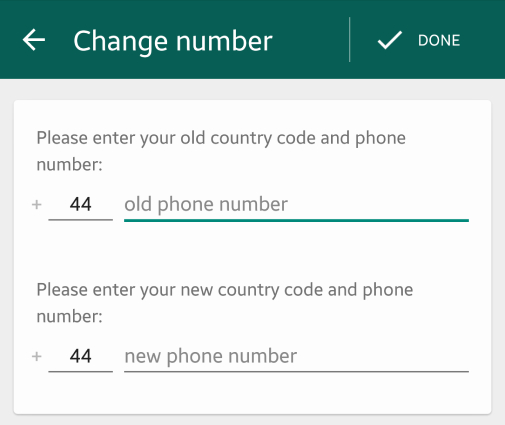
If you want to use a different number on your WhatsApp, then follow the below instructions.
- Launch your device App Store and download WhatsApp.
- Once WhatsApp is completely installed, launch it.
- Now you will be asked to verify your Phone Number. Just type in the New Number and press the Verify button. WhatsApp will send a text message to your Phone.
- Enter the verification code and create a New WhatsApp Account.
2. Keep Same Number
However, if you want to keep the same WhatsApp number, follow the below steps.
- Download WhatsApp on your new device and launch it.
- You will be asked to verify your phone number; type the old number and press the verify button.
- Enter the verification code to create an account with the same number.
Note: If you have created WhatsApp with the same number, then your old WhatsApp account will automatically be removed from the old Phone.
Step 3. How to Migrate Data
The last step to complete the new WhatsApp setup is to migrate your old WhatsApp data to a new Phone. Follow the below methods to do it.
1. Restore from Google Drive Backup
First, you have to ensure that your device is set up with the same Google Account that you used while backing WhatsApp on your old Phone. Now follow the steps below to learn how to get WhatsApp on a new phone with Backup.
- When all the formalities of Setup WhatsApp are completed, such as verifying the phone number. WhatsApp will automatically inform you that they have found a WhatsApp backup from Google Drive.
- Tap on the restore option.
- Now that WhatsApp will start to restore from Google Drive, wait until all your WhatsApp data is restored successfully.
2. Restore from iCloud Backup
Here are the steps to restore WhatsApp backup from iCloud.
- Log in to your iPhone with the same iCloud account that you have used to back up WhatsApp.
- Launch the WhatsApp and verify your WhatsApp with a Phone Number.
- A prompt of Restore Chat History will appear on your WhatsApp screen.
- Tap on Restore Chat History to restore WhatsApp from iCloud Backup.
3. Restore Old Backup with iToolab WatsGo
How to install WhatsApp on a new Phone without losing data? iToolab WatsGo is the best tool to restore WhatsApp data on iPhone without factory reset. As we all know, Moving to iOS will factory reset your device and delete all your important data. That’s why we recommend you restore the old Backup with iToolab WatsGo.
Did you enjoy this tip? Subscribe to iToolab YouTube Channel
Conclusion
That’s it; in this guide, we have learned how to install WhatsApp on New Phone. This step-by-step guide will teach you how to back up and restore WhatsApp on a new device. Follow this guide properly if you want to learn the complete process. Furthermore, iToolab WatsGo is the best program for transferring WhatsApp data from one device to another. This program supports cross-platform transferring, such as iPhone to Android and Android to iPhone.






