How to restore Whatsapp backup from iCloud to Android? If you are looking for the answer, it means you are planning to switch to Android from iPhone. However, remember that this process won’t be simple because of different operating systems. But if you want to move your old WhatsApp data to your new device, then this guide is for you. Here we will guide you on how to restore WhatsApp backup from iCloud to Android using a third-party application.
Part 1. Can I Restore WhatsApp Backup from iCloud to Android?
Yes, it is possible to restore a WhatsApp backup from iCloud to an Android device, but it is not a straightforward process and requires the use of third-party software. Since WhatsApp officially doesn’t support the migration of chat history between different operating systems, you have to use various third-party applications to restore WhatsApp data. It’s important to note that the process may not be 100% reliable, and there is a chance that you might lose the data during the transfer. So, make sure to take a backup of your current chats before proceeding with the migration process.
Part 2. How to Restore WhatsApp Backup from iTunes to Android?
If you are planning to restore WhatsApp backup from iCloud to Android, then you can download the iToolab WatsGo – Best WhatsApp Backup Tool. This tool can recognize iTunes backup and restore to Android easily. Moreover, it works for both Android and iPhone devices, so it is easier to use this app. The process of using this software is hassle-free, and anyone can manage it without worrying about technical expertise. To use this app, follow the steps mentioned below.
Step 1: Download the App and Restore Backup. Install the app on your PC and click the “Restore WhatsApp Backup” option.

Step 2: Choose the History Backup Option. In the next step, choose the history backup or iTunes backup option. For that, you can select the “Restore to Device” option. You can also view the backup list along with the size and backup time.
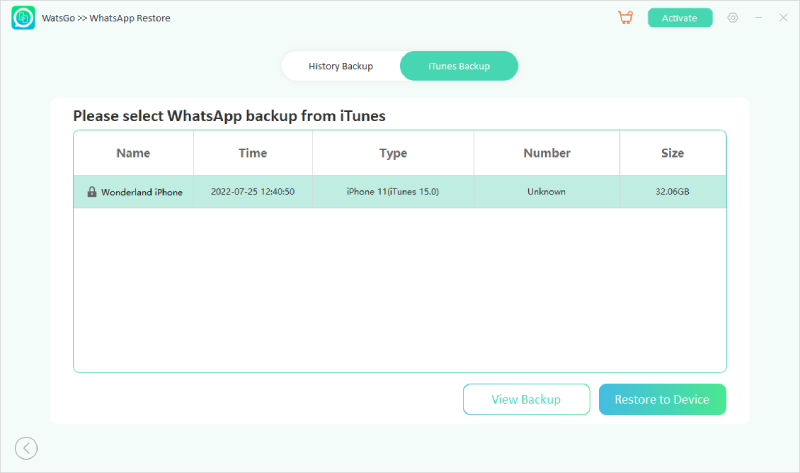
Step 3: Choose The Device. In the next step, choose the device where you want to restore the data. You can quickly select the option from the drop-down menu.

Step 4: Select the Data Type. Once you have chosen the device where you want to restore data. It’s time to select the videos, photos, and other data which you want to transfer. You can quickly choose the option from the screen.
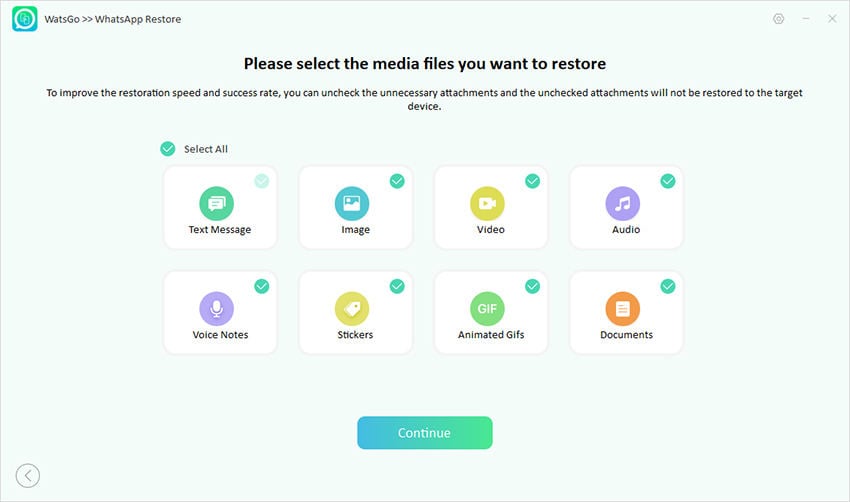
Step 5: Restore to Android. To restore the data, verify your Android device and disable the two-step verification option. You can follow the instructions on the screen to do it. Successfully Restored. Your WhatsApp data will be restored successfully once the verification process is done.
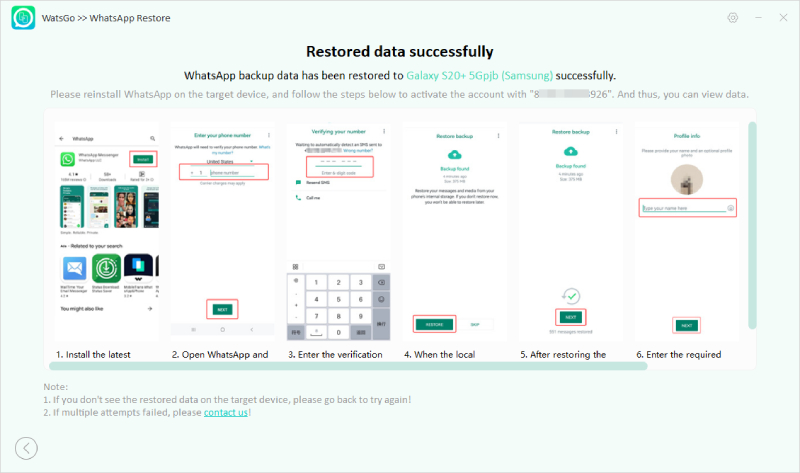
Part 3. How to Restore WhatsApp Backup from iPhone to Android without Backup?
You can also transfer WhatsApp from Android to iPhone directly using iToolab WatsGo. Yes, that is right. With the help of this app, you can move your WhatsApp backup available on iPhone to Android. This method is simple, and anyone can follow it. Let’s see how it works.
Step 1: Launch the program and click the “WhatsApp Transfer” option.

Step 2: Connect your iPhone and Android with the PC and wait until the application recognizes the devices.

Step 3: In the next step, check the Android and iPhone requirements, such as turning off Find My on your iPhone. Also, make sure that USB debugging is turned on.
Step 4: Once done, choose the files that you want to transfer, such as videos, photos, stickers, and more.

Step 5: Now, you have to make the backup on your iPhone, so follow the instructions on the screen to do it. You have to verify your WhatsApp account as well.
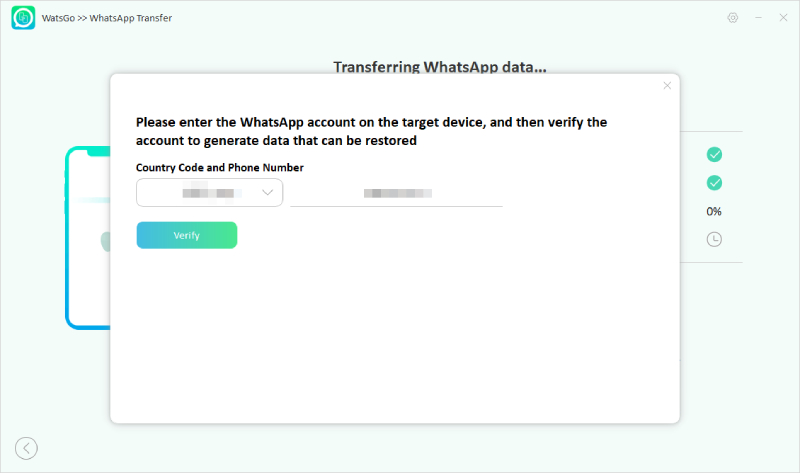
Step 6: Once the WhatsApp account is activated, your data will be transferred successfully to your new device. You will see the “Transferred WhatsApp Successfully” message on the screen.
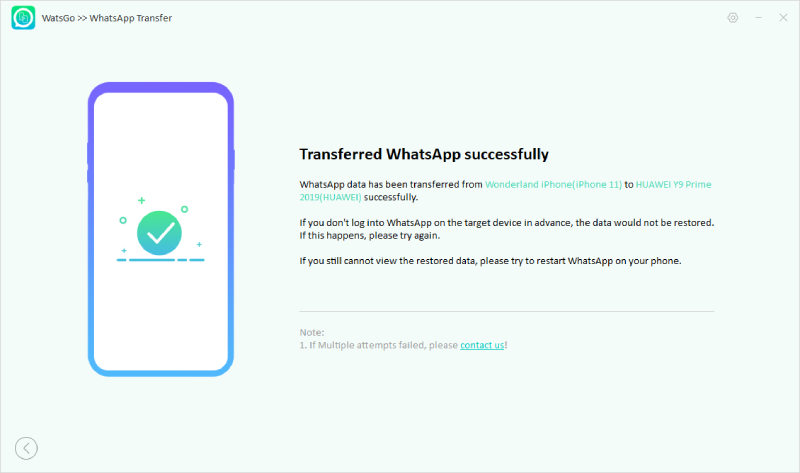
These are the top ways that you can follow to restore WhatsApp backup from iPhone to Android.
Wrap Up
Transferring WhatsApp from iCloud to Android is a complicated process because of different devices. However, by following the above ways, you can effortlessly move data from one device to another, no matter which operating system you are using. Apart from that, iToolab WatsGo is also recommended for backing up the data. If you have any questions regarding the backup and restore process, let us know in the comment section below.






