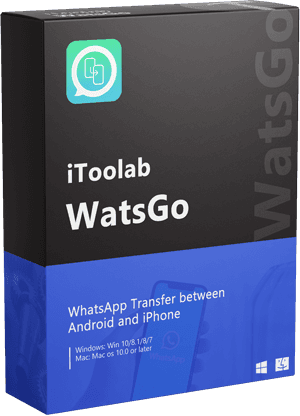“Hey, I have just bought a new OPPO phone and want to know if there is any way to transfer WhatsApp from iPhone to OPPO. I want to move all the data, including messages, pictures, etc.”
If you are thinking of purchasing a new OPPO phone and want to transfer your WhatsApp data from your iPhone to OPPO, you are in big trouble. This process can be challenging because of different OS. However, by following a few simple techniques, you can make this method easier. Want to know how? In this article, we will share all the possible ways to transfer WhatsApp from iPhone to OPPO.
On the other hand, we will also guide you about a tool that will make your work easier and ensure that you can effortlessly transfer WhatsApp data from iPhone to OPPO. This application has a great success rate and comes with amazing features. So, without wasting any time, let’s dive into the details.
Question 1: Why is it So Difficult to Transfer WhatsApp from iPhone to Android?
If you plan to transfer your WhatsApp data from iPhone to Android, there are some challenges that you might face, such as data loss, corrupted and missing files, etc. Below, we have mentioned all the possible reasons why transferring WhatsApp data from iPhone to Android is difficult.
1. Different Operating System
When transferring WhatsApp from iPhone to Android, you always have to face various issues. And the reason is straightforward: both the devices use different cloud services. That is why it becomes challenging to move WhatsApp from iPhone to Android. Many of you have noticed that iPhone chats are backed up on iCloud, while on the other hand, Android uses Google Drive to create the backup files.
2. Expensive Tools
The Second reason is purchasing expensive tools to transfer the data from iPhone to Android. Many users have complained that they have to buy different third-party applications to transfer the data.
3. Data Loss
There are chances that you might not get all the files once the transfer is done. So, losing your crucial data can be the third reason why it is difficult to transfer data from iPhone to Android. In case you have missing or corrupted files, there is a possibility that you might have to repeat the process to get the data back.
Question 2: Can OPPO Clone Transfer WhatsApp Data?
OPPO clone is the official method to transfer data from iPhone to Android. However, remember that it can’t transfer WhatsApp data if the request is done from an iPhone.
Furthermore, using this method, you can transfer applications, messages, call history, system data, and much more. But if you perform this function from the iPhone, you can only transfer images and contacts.
Solution: What is the Fastest Way to Transfer WhatsApp from iPhone to OPPO?
iToolab WatsGo – WhatsApp Transfer is an application that has helped around 50,000,000+ users to transfer data from iPhone to Android. Also, you will be able to restore data from backups.
✅ Apart from that, you can easily transfer WhatsApp images, documents, and much more. WatsGo has a fast transfer rate which means that during the process, you don’t have to wait for a longer time.
✅ What’s more, you can effortlessly move all your WhatsApp data without worrying about data loss. This application is 100% safe and compatible with all the latest devices including Samsung, OnePlus, Huawei, Xiaomi, etc. Let’s see how iToolab WatsGo software works.
Step 1: Download and launch the latest iToolab WatsGo – WhatsApp Transfer application on your PC or Mac. When you are on the home page, choose the “WhatsApp Transfer” tab.

Step 2: Once you are on the WhatsApp Transfer tab, you will see two options; source and destination. So, choose iPhone in the source section and OPPO in the destination section. You can also click the “Flip” option to change the direction.
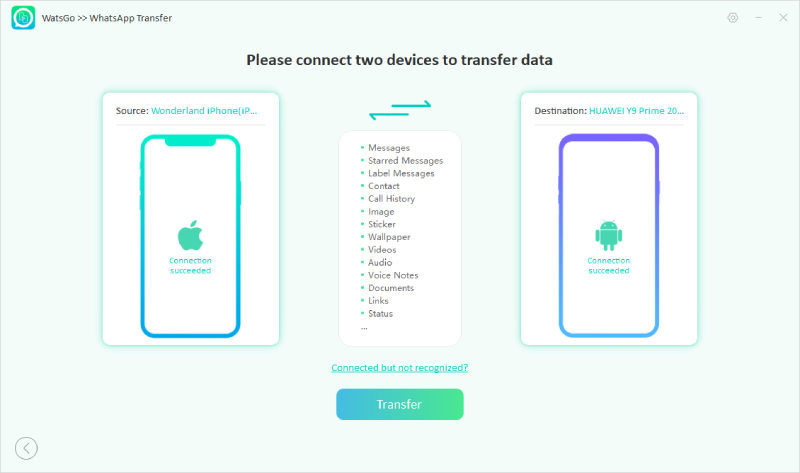
Step 3: In the next step, the program starts to transfer WhatsApp and just follow the instructions on the screen. Your data will be transferred within a few minutes. Once it is done, you can check your OPPO mobile and confirm whether the process is done successfully or not.
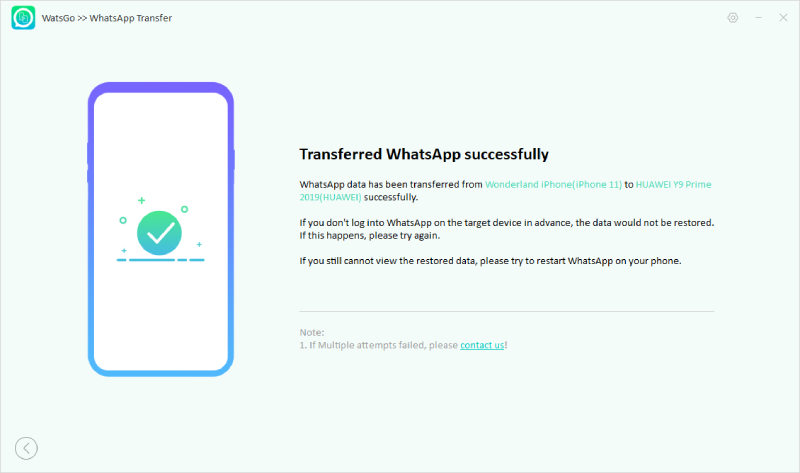
That’s it! Using this application, you can easily move your WhatsApp data from iPhone to OPPO.
Conclusion
Transferring data from iPhone to OPPO can be a big hurdle for some users. But with the help of the WatsGo application, you can easily transfer WhatsApp data in no time. This application ensures you don’t face any technical issues while transferring the data between different operating systems. Hopefully, you have also learned how to use this application and can move your data without the hassle. In case you have more questions, feel free to ask in the comment section below.
iToolab WatsGo
One click to transfer WhatsApp between Android and iPhone
- Transfer WhatsApp/WhatsApp business between Android and iPhone.
- Backup WhatsApp messages on Android/iPhone to computer.
- Restore history WhatsApp backup to Android or iPhone.
- High success rate of transferring up to 90%.
- Fast speed to transfer less than 30 minutes for 1.5 G data.