Switching from iPhone to an affordable Android phone? One of the most common problems faced by people doing this is to transfer WhatsApp from iPhone to Xiaomi. The switch to other smartphone brands could be due to the new features and a more affordable price. The difference in the operating system could be a factor for some users – thinking that it could be a very complicated process.
Part 1. Can I Copy WhatsApp from iPhone to Android?
It is really possible to transfer WhatsApp from iPhone to Xiaomi, but there are limitations. Since both operating systems – iOS and Android – support WhatsApp, there should not be a problem in using the app after the switch.
1. How Hard It is to Transfer WhatsApp from iPhone to Android
As of writing, transferring WhatsApp data on two different platforms is not yet available except for iPhone going to Samsung or Pixel device and vice versa. Logging in on your new Android device using the same number on your WhatsApp account is very easy. Just enter the details and follow the instructions you will see. However, previous media files and other similar content will not be available. The real truths behind that is, WhatsApp backup on iOS device will be synced to iCloud and for Android device, it goes to Google Drive. And therefore, there is no a direct way to migrate, like from iCloud to an Android device.
Note: That means you have to bypass some common mistakes that claiming a direct way of moving WhatsApp from Google Drive to iPhone, or iCloud to Android.
2. Does Mi Mover Transfer WhatsApp Data?
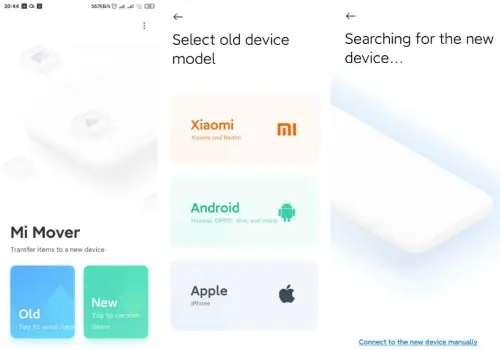
Mi Mover is the Chinese smartphone’s answer to the Move to iOS app from Apple. This tool is very handy for transferring photos, contacts, reminders, and calendar content when switching to a Xiaomi phone. However, we cannot transfer WhatsApp messages from one phone to another, regardless of the operating system even if you use this app. If you are still wondering how to transfer WhatsApp data from iPhone to Xiaomi, there are very limited options that really work.
Part 2: How to Transfer WhatsApp from iPhone to Xiaomi Free?
Though it does not sound as complex as it really is, there is a way how to transfer WhatsApp from iPhone to Xiaomi. There are third-party apps that can make the change easier than ever. Yes, it could be a complicated process for the app, but many developers tried their best to make it simple for a better user experience. Given its nature, apps offering this service is not totally free. Beware of those offering a 100% free service, they may not be effective and could be secretly transferring your information to their servers.
Introducing iToolab WatsGo – a much easier app that answers how to transfer WhatsApp from iPhone to Xiaomi. Apart from this, it is also available for other smartphone brands running Android like Samsung, OnePlus, Oppo, and more. Aside from messages, all other major WhatsApp data can be transferred using this program. If you would like to know how it works, here’s the guide for a hassle-free transfer.
Step 1. Start by downloading and installing WatsGo on your computer. Open WatsGo, then choose the “WhatsApp Transfer” option.

Step 3. Connect the two mobile phones using the appropriate data cables. Wait until the devices are recognized by the program. Make sure that the “Source” is from iPhone and the “Destination” should be the Xiaomi device. A “Flip” button is available in case the devices need to change their positions.
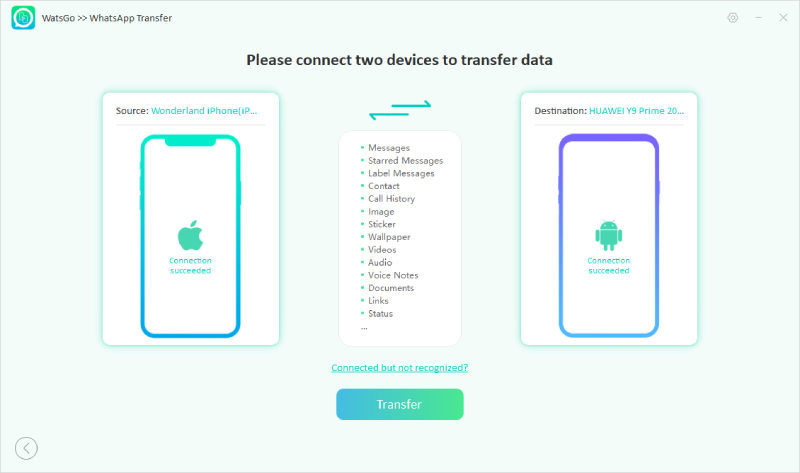
Step 4. Start the transfer by clicking the “Transfer” button. Do not move or touch the phone during the process to avoid interruption. Once done, ensure that the transferred WhatsApp data is now accessible in your new Xiaomi phone.
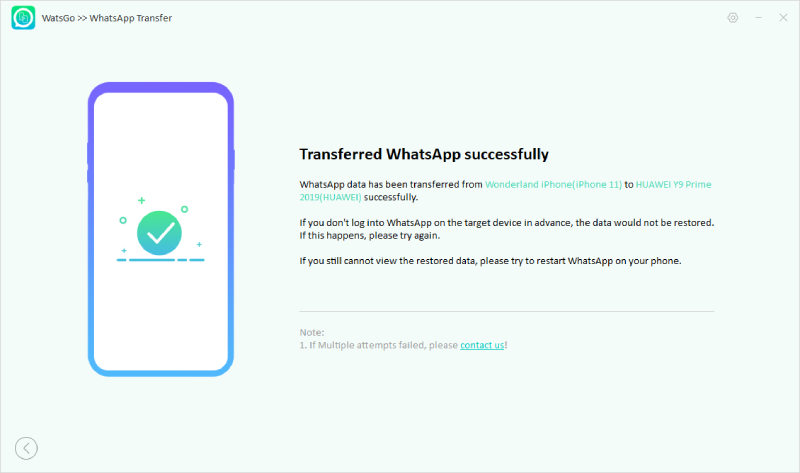
Part 3: Common Questions about Xiaomi WhatsApp
1. Does WhatsApp work on Xiaomi?
Just like all other smartphone brands, there are specific Xiaomi models that will no longer be available for Whatsapp. Obviously, the latest models like the Xiaomi 12 Series and all devices under their other smartphone brand named Poco. Unfortunately, older Xiaomi phones having Android 4.0.4 versions will no longer be supported by WhatsApp. It’s either downloading the update (if there is still an option to do so) or getting a new device with the latest versions. Some of the Xiaomi models that WhatsApp will no longer work with are:
- Xiaomi Mi 1
- Xiaomi Mi 2a
- Xiaomi Mi 2s
- Xiaomi Redmi Note 4G
- Xiaomi Hong Mi
- Xiaomi Hong Mi 1s
There could be other models not on the list, as the company sometimes releases a different model number for the same phone.
2. How can I restore WhatsApp chat in Xiaomi?
To restore WhatsApp chat, you may use Google Drive and the email option available in the app. However, there are limitations to these options. The most preferred option is to use WatsGo, which supports a more comprehensive transfer. Follow the same steps provided earlier, which could also work with other smartphones to or from Xiaomi.
3. How can I use two WhatsApp in Xiaomi?
One of the advantages of using a Xiaomi smartphone is having two WhatsApp accounts in one mobile phone. Here is a step by step guide to using this feature:
Step 1. Go to Settings, then Apps, and choose Dual apps.
Step 2. Choose WhatsApp and toggle “Dual Apps”.
Step 3. You will now see two WhatsApp accounts on the menu, with the second one marked with the number “2” on its icon.
4. Why WhatsApp is not Working on mi phone?
As earlier mentioned, Android smartphones having a 4.0.4 version and older will no longer be supported. This is to ensure that users will have the best experience in using this App, as stated by the parent company Meta. The other possible issue could be bugs, which will be solved by downloading the latest version of WhatsApp.
Successfully Transferred!
For those who are asking how to transfer WhatsApp data from iPhone to Xiaomi, it is completely possible. Avoid going through a lot of hassle by downloading WatsGo. It has a one-click option where it does not require going through each mobile phone separately. Just connect two devices on your computer, and it’s done after a few clicks. It will save time and can transfer more data than the other methods possible.






