I forgot my Windows 7 password, and the CD drive is not working either. Can I change it without cd or pendrive?
This question has been asked by many people who forgot windows 7 password. Windows 7 version is currently in use by at least 100 million users and there are many people among these who daily face such problems. This article shares several practical ways in two different sections including an ultimate product for all windows 7 versions to reset password.
Way 1. Forgot Windows 7 Password without Reset Disk
Followings are different working ways that you could use when you forgot windows 7 password without disk.
Windows 7 Password Reset Disk Free Download
It is true that once you forgot windows 7 password, you feel very helpless and frustrated. However, the silver lining is that there exists a perfect product for all such windows 7 users in the shape of UnlockGo (Windows).
Whether it is the issue of windows 7 professional forgot password, windows 7 home premium forgot password or any other version of windows 7, UnlockGo – Windows Password Recovery available with different prices for different versions addresses the issue empathetically. It can create a windows password reset disk in another accessible computer. Below is the video guide and straightforward step by step process to use UnlockGo for windows 7 password reset:
Step 1: Download UnlockGo on an unlocked computer that is accessible to you and click ‘Start’.
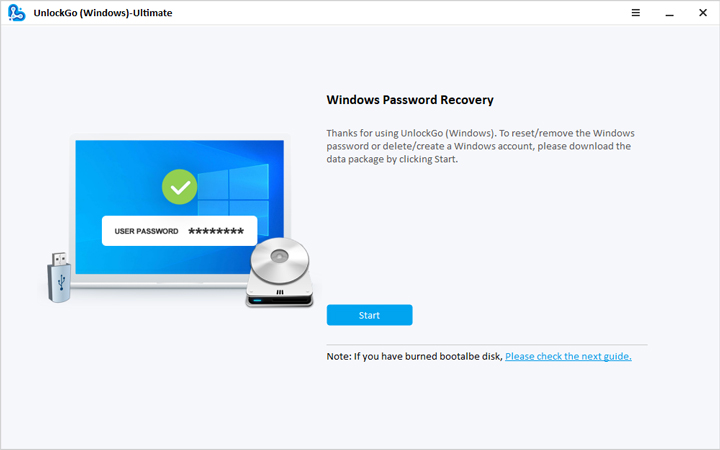
Step 2: Insert a bootable USB or a CD/DVD whichever is comfortably available to you.

Step 3: After the burning process for the password reset disk, connect the USB or CD/DVD whichever you are using to the locked computer and follow on-screen instructions in this step.

Step 4: After reboot is done, select the Windows 7 version that your computer employs from the given options. In this step, click on reset account password from ‘select a feature’ and then click ‘Next’ in the bottom right corner of the window.

Lastly, click ‘Restart’ on the small prompt window to complete the process. Congratulations! You have successfully reset/remove your Windows 7 password.
There are more ways when you forgot password windows 7 no reset disk, you can choose the best one to unlock windows 7 computer.
Way 2. Forgot Windows 7 Password Reset Using CMD
If you have access to multiple administrator accounts and you forgot windows 7 password for one of the administrator account, then it is very easy to reset the password using another administrator account. Below are the steps to do it:
Step 1: Go to ‘Start’ then go to command prompt and right click on it; select ‘Run as administrator’ from the drop-down menu.
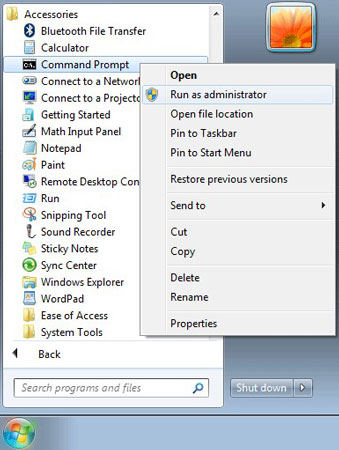
Step 2: Type ‘Net User’ in the command prompt that will appear. Select administrator account and enter ‘net user username new password’ in the ‘Administrator Command Prompt’ to reset forgotten windows 7 password.
Way 3. Forgot Windows 7 Password Reset with Install Disk
If you have set a windows password reset disk before, then everything gets easy and fixing the forgotten windows 7 password is a piece of cake.
If you have access to your windows 7 Install Disk, you can use it as an effective tool to reset forgotten Windows 7 password. The simple steps of this process are as follows:
Step 1: Boot your computer with Windows 7 install disk as you restart it.
Step 2: Click ‘Repair your computer’ and then click on ‘Command prompt’ as a recovery option from the list. Now, enter the below given command.
c:
cd windows
cd system32
ren sethc.exe sethc.exe.bak
copy cmd.exe sethc.exe
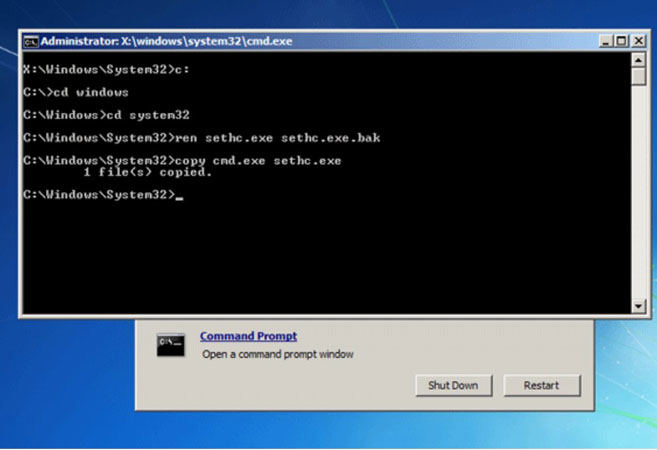
Step 3: After reboot, press Shift key 5 times on the login screen to open another Command Prompt. Now, enter the following command to reset forgotten windows 7 password and finish the process.
Way 4. Forgot Windows 7 Password Reset Using Created USB
If you forgot windows 7 password, password reset disk can help you. The only issue with this way is that you need to setup a password reset disk before you forget the password. Follow the step below for an easy windows 7 password reset:
Step 1: First of all, connect the password reset USB to the locked computer.
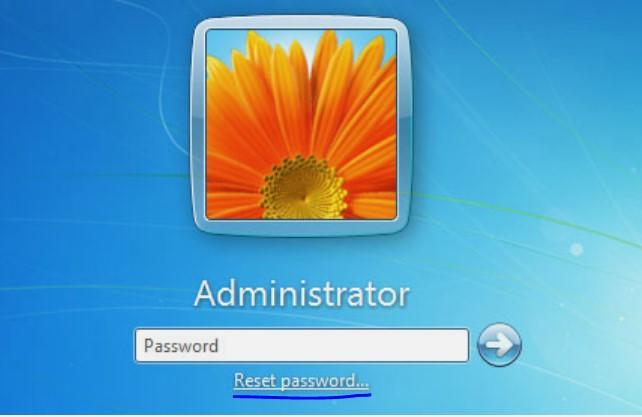
Step 2: Now, click on ‘Reset Password’ link visible right below the password box, which will be shown after you enter a wrong password to login windows 7.
Step 3: click ‘Next’ on next appearing window of ‘Password Reset Wizard’ and then choose ‘password reset disk’ and again click ‘Next’.
Step 4: Create a new password and the process of password reset is complete.
Wrapping Up
Forgetting password is a possibility but when it happens the air fills with stress and frustration. This article shares several practical ways to reset windows 7 password which are extremely helpful under different conditions. Also, it shares a perfect solution for resetting forgotten windows 7 passwords in the shape of UnlockGo – Windows Password Recovery. Although all other methods have some kind of limitations in one way or another, UnlockGo for Windows is effective under all circumstances whether it is the case of windows 7 home premium forgot password or any other of the six versions of windows 7.
- It Resets/Removes Windows Local, Admin, Microsoft, Domain account passwords.
- It Creates/Deletes Windows Local Admin, Domain Admin, Guest accounts.
- Available for Windows 11/10/8.1/8/7/Vista/XP(32/64 bit) & Windows Server.

