Do you know that you can easily reset a forgotten windows 7 password by creating a password reset disk without logging in? People who know this fact prioritize to create a reset disk for scenario such as locked computer due to forgotten windows 7 password.
However, many people don’t pay attention to it and fail to create a reset disk beforehand. They only look for a way to change password when they have actually forgotten it. Now, what? Luckily, there are still several ways that you can use to reset windows 7 password when forgot and no reset disk. If you want to bypass password windows 7, you have no worries too.
You must be joyous now that you have landed at exactly the right place. Let’s see the ultimate solution for you.
Forgot Password Windows 7 Starter/Home Premium/Professional No Reset Disk How to Do?
The issue of forgetting password is not a novel one. Many people face this issue today. As a result, different ways also have been found that can help reset passwords when you forgot windows 7 login password no reset disk.
- 1. Create a Windows 7 Password Reset Disk
- 2. Use Local Admin Account
- 3. Use Command Prompt
- 4. Do a Clean Install of Windows 7
- 5. From Computer Manage
- 6. From Password Hint
Way 1. Create a Windows 7 Password Reset Disk
Here comes the ultimate solution for you which won’t betray you under any situation whatsoever. It works in all circumstances, you can reset/remove windows 7 Starter/Home Premium/Professional password by creating a new windows password reset disk using your own USB/CD/DVD. It can reset/remove local acount, microsoft account, admin and domain account passwords, create/delete local, admin and domain account, works for all windows systems and windows server. It can guarantee 100% working and no data loss.
Let’s see how to use this tool first.
Step 1: Download and install UnlockGo for windows on another accessible computer, then insert your bootable USB/CD/DVD into it, start to burn it on this tool.

Step 2: After burning, press F12 or ESC to enter the boot menu for most computer, follow th chart’s instructions to enter it.

Step 3: After entering boot menu, using arrow key to select boot tab, then select Boot Device Priority and set your bootable USB or CD/DVD. Last, press F10 save and exit.

Step 4: Then you can choose your windows system to select the target account to reset or remove account password. You ca use your new password to enter Windows 7 computer or just enter it directly.

Way 2. Use Local Admin Account
You can use this particular way if you have access to a local admin account. Using this account, you can reset forgotten password following a few simple steps without the need of any reset disk.
- Login to your computed with an accessible local admin account. Open control panel from the ‘start’ menu.
- Go to ‘User account’ and then click ‘Manage another account’ below it. Select the admin account with forgotten password and click ‘Change your password’ to reset the password.

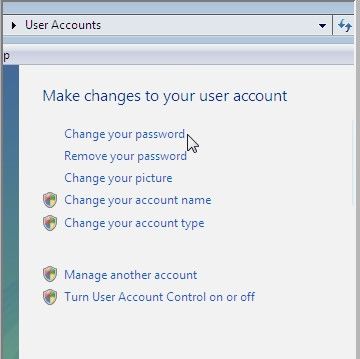
Way 3. Use Command Prompt
Accessing your PC through command prompt in safe mode, you can use windows 7 hidden admin account to reset password in the following way.
- Power on your locked computer and press F8 key as it is booting. Now, a screen with advanced boot options will appear. Click ‘Safe Mode with Command prompt’.
- Enter command ‘net user <your user name> <new password> and press enter. You forgotten password has been changed successfully.
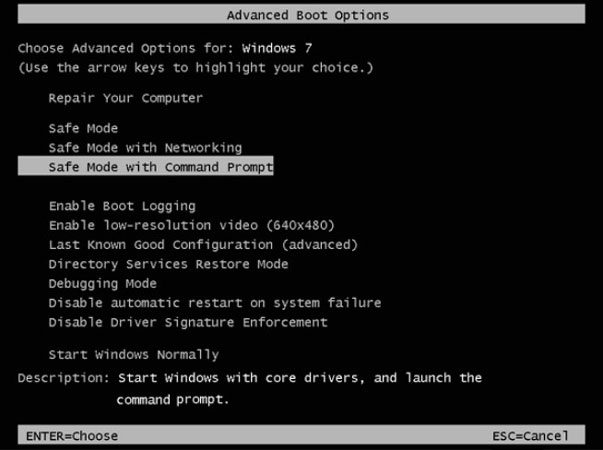
Continue to see how to use it to reset admin password.
If you have access to multiple administrator accounts then it is very easy to reset the password through command prompt.
1: Go to ‘Start’ then go to command prompt and right click on it; select ‘Run as administrator’ from the drop-down menu.
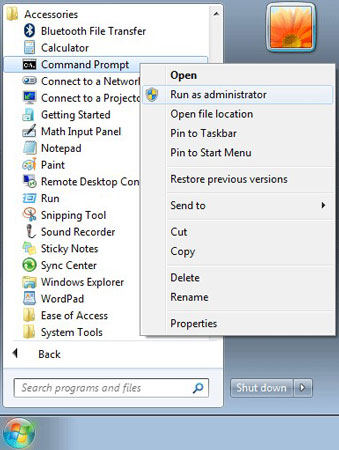
2: Type ‘net user username new password’ in the Administrator Command Prompt to recover your Windows 7 admin password.
Way 4. Do a Clean Install of Windows 7
Above ways are effective but still have conditions that needs to be fulfilled. In case, none of the above ways works for you, you are left with the last option to go for a clean install of windows 7.
This way works but the thing is you are going to lose all of your data if you did not create any backup.
So, it will be good if you keep this way as the last option. Before using this, you must try all other methods to reset login password windows 7 with no reset disk.
Way 5. From Computer Manage
Have you forgot administrator password windows 7 no rest disk? If yes, you must know that you don’t need to panic because there is a solution to your problem.
So, let’s get straight into it without any beating about the bush.
Computer Manage is yet another fantastic way to reset admin password for windows 7. The only necessary requirement is that you must be logged in to your computer. To use this particular way, follow these steps:
- Right click on the ‘My Computer’ icon and select ‘Manage’ on desktop.
- Now, select the user account with forgotten password from ‘users’ submenu to reset password.
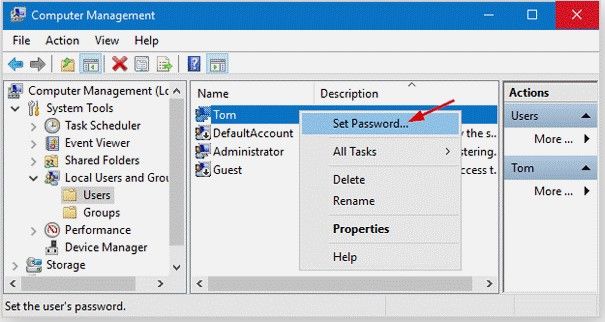
Way 6. From Password Hint
It is a single step process to help you recall your forgotten administrator password window 7. You must try this way before proceeding with any other reset password process.
Single step: while you are on the login screen, Press ‘Enter’. Considering it a wrong password, the login screen will show you a ‘Password hint’ right under the password bar.

Forgot Windows 7 password has many other ways to solve, such as using install disk or created disk if you have, check this blog to know more information about resetting Windows 7 password.
Summary
Many people don’t make a reset disk in advance. As a result, they need a windows password recovery tool like UnlockGo – Windows Password Recovery to create one for them in one click. But when you know the current password, resetting the forgotten windows 7 login or admin password no reset disk is simple with the above ways.
- Multi-purpose usage: Create a dedicated windows reset disk, Delete user account from computer.
- Create/Delete Windows Local Admin, Domain Admin, Guest accounts.
- Available for Windows 11/10/8.1/8/7/Vista/XP(32/64 bit) & Windows Server.
- Fast and reliable tool with success rates of 100 percent.

