As a Toshiba laptop user, have you ever wanted to learn how to factory reset a Toshiba laptop? If yes, this script will coach you on the step-by-step way of a factory reset of a Toshiba laptop. But how about how to reset Toshiba laptop password? You should know something about it.
A factory reset is wiping all user data from an electronic device and restoring it to the original factory configuration. When you perform a factory reset on your Toshiba laptop, you wipe everything off and install a fresh copy of the operating system. It can be done to fix specific software issues with your Toshiba laptop or to remove all your data. Let’s dive in!
Everything about Toshiba Laptop Factory Reset
When it comes to the first vendors that offer users personal computers, you must hear Toshiba. They were small and easily affordable for homes. It was the 1980s when Toshiba laptops were invented to transform human history. They were the first consumer-grade laptops made available in Europe till now. They were built with Windows 7, but with time improvements were made to make them available with Windows 8 and 10.
The new Windows 10 interface is designed around the way you choose to work and play, with elegant performance and customizable features. You must perform it cautiously when you want a factory reset Toshiba laptop. Because it can erase all of your data, you must keep a few things in mind. If you’re resetting your Toshiba laptop to fix an issue, you must check out that that issue not be related to the network or hardware connected.
You must have to set a backup of your data in any account if you’re using multiple accounts on your Toshiba laptop. Before deciding on a factory reset Toshiba laptop, you must be clear about the reason for your removing all of your data. These reasons may include enhancing the speed of your laptop, prolonging laptop longevity, or avoiding BSOD errors. Then let’s start to factory reset Toshiba laptop in all situations when you’re ready.
Toshiba Laptop Factory Reset Windows 10/8/7 without Password
Many issues with the Windows in your laptop, tablet, or PC will get fixed with the factory reset operation. Users don’t know how to factory reset Toshiba laptop without password. No worries, you can utilize UnlockGo – Windows Password Recovery to reset or remove the admin password to factory settings.
Factory Reset without Admin Password
Here are the basic methods to resetting toshiba laptop admin password to get the rights to factory settings using this tool.
Step 1: Download and Install the Application in Another Accessible Computer.
Download and install the application on a different computer that is easily accessible. Now, use your own USB/CD/DVD to generate the password reset disc; it will be formatted, so choose the appropriate disc.

Step 2: Boot Locked PC from Reset USB.
After burning, insert the burned USB into the locked computer and enter the boot menu by pressing F12 or ESC for most computers.

When in the boot menu, pick boot tab with the arrow keys, then boot device priority, select your bootable USB/CD/DVD, and then press F10 to save and exit.

Step 3: Reset or Remove Windows Admin Password to Factory Reset Windows 10/8/7.
Select the Windows system and then click Next after selecting the target admin account, then choose reset/remove account password.

Following that, you may easily restore Windows 10/8/7 admin password to its factory settings without having to worry about passwords or other security information.
Factory Reset from Lock Screen
Advanced Startup Options can be accessed from the lock screen. Follow the steps below to discover how to factory reset Windows 10/8/7 without logging in:
- To lock the screen in Windows 10/8/7, press Windows key + L.
- Press the power button, then the shift key, and then the restart button.
- Once the computer has rebooted, this will take you to the advanced startup options.
Toshiba Laptop Factory Reset Windows 10/8/7 with Knowing Password
Toshiba Laptop Factory Reset Window 7 and Prior Versions
For Toshiba satellite factory reset window 7, you have to follow these steps.
Step 1: Power off your Toshiba laptop and remove all exterior electronic equipment like the mouse and external hard drives.
Step 2: Attach your Toshiba laptop to a power stream to prevent a power outage.
Step 3: Hold the 0 key on the laptop keyboard and the power button to boot up the laptop. When the computer begins beeping, remove the 0 key.
Step 4: Pick Yes to continue the system recovery when provoked by the warning mesh.
Step 5: Select your Toshiba laptop’s operating system (Windows 7).
Step 6: Click on Yes to verify that you understand the result of the Toshiba Satellite factory reset.
Step 7: When you reach the Toshiba Recovery Wizard screen, choose the Recovery of Factory Default Software option. Then, to continue, select the Next button.
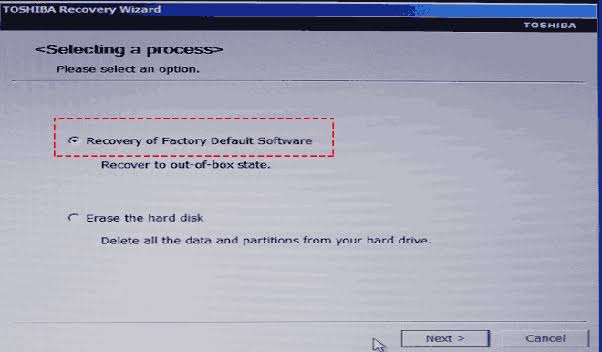
Step 8: Click the Next button to affirm and continue, then select Recover to out-of-box state (System Recovery Options are available).
Toshiba laptop Factory Reset window 7 and prior versions can take up to 2 hours and 15 minutes to complete. So you must set it when you have enough time.
Toshiba Laptop Factory Reset Windows 8
You have to go through the following steps on your Toshiba Satellite laptop to restore if you are running Windows 8 on your laptop.
Step 1: On Windows 8.1, Open the Settings menu and select the Update and recovery substitute.
Step 2: Click the Recovery alternative on the left. Then, you will see two choices to Factory reset your Toshiba laptop. The first one is to Refresh your PC without affecting your files, and the other includes Removing everything and installing Windows.
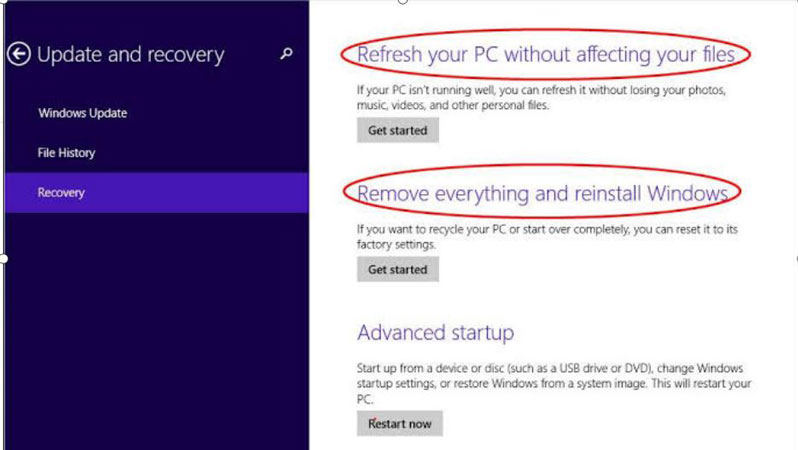
Step 3: Pursue the on-screen instructions to finalize “Toshiba Satellite factory reset.”
Toshiba Laptop Factory Reset Windows 10
Windows 10 has inaugurated a reset feature that resets your laptop to the factory settings. Here is the guideline on Toshiba Satellite factory reset on Windows 10.
Step 1: Right-click the Windows button on the taskbar and select the Settings option from the menu.
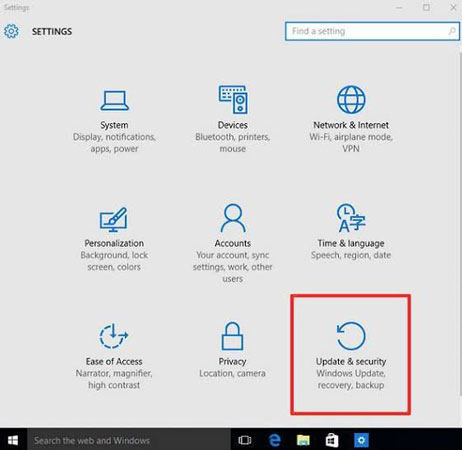
Step 2: Click the Update & security option on the Settings window.
Step 3: Select the Recovery option from the left panel and then commune the Get started button under Reset this PC.
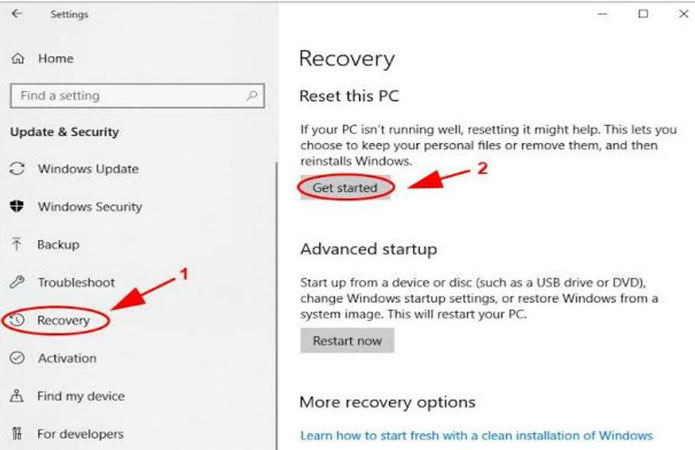
Step 4: You will see two alternatives and select one.
- Keep my files: This option will discard all apps and settings while your files will be saved.
- Remove everything: This option will wipe out all of your files, settings, and apps.
Step 5: You must choose one of the options shown above. When you’re ready to Factory reset your Toshiba Satellite, you can do so by pressing the Reset button. At the bottom of the screen, you can pick between Only the drive where Windows is installed and All drives.
If you are searching for how to reset your Toshiba laptop password, using Command Prompt in Safe Mode can help you reset your Password without Disk. Keep in mind that the process may differ slightly from computer to computer, you may be required to input discs (multi-disk packages), and the process could take one to two hours. Your laptop will restart numerous times during the recovery procedure.
You will have numerous alternatives as you go through the recuperation procedure. One of these options could be to design a custom partition size. Follow the on-screen instructions for this and other options as directed. It’s usually advisable to take the default, or pre-selected option, when in doubt.
Extra Bonus: Toshiba Laptop Factory Reset 0 Not Working
A factory reset is required when you have to sell or donate your laptop. This reset results in the overall wiping of your data from that device. So, a Factory Reset of the Toshiba laptop can be done by the 0 Key. If it doesn’t work, you should use a Windows installation CD to fix Toshiba laptop Factory Reset 0 not working. If your laptop still won’t start, click Repair your computer and then launch Command Prompt. You can also manage it to work by commanding one of the specific keys along with Enter. These keys may include:
- attrib bcd -s -h –r
- bootrec /fixmbr
- bcdedit /export c:\bcd_backup
- cd boot
- ren bcd bcd.old
- bootrec /rebuildbcd
Later, go running a factory reset via the 0 key. If this can’t work, try different ways of resetting.
Summary
This comprehensive guide will tell you how to factory reset Toshiba laptop. As all of your files and apps will be deleted if you reset Windows 11. However, if you discover a trusted source to reset Windows 11 to factory settings, the operation is absolutely safe and secure. The preceding topic contains comprehensive information about the entire procedure. When you need to execute a factory reset without a password, the issue arises. UnlockGo (Windows) is your best bet if you are locked out of your computer or need to reset your Windows password in such a case. Because following three ways can be achieve in our product.
- It is too easy to forget login screen password and we know factory reset laptop needs admin rights.
- If they have not the rights they can choose find the admin account password by resetting or removing it.
- Downloaded for free. You can try it out right now and then to see how powerful the tool really is.

