The search for the best password recovery tool is a never-ending quest. Users want an affordable tool that offers maximum efficiency and the highest success rate.
Usually, iSeePassword Windows Password Recovery appears as an authentic option for this task. This tool allows resetting user and administrator password without reinstalling Windows. Apart from iSeePassword Windows Password Recovery, users have been searching a lot about PCUnlocker vs. iSeePassword Windows Password Recovery thoughts.
It has been already done: detailed PCUnlocker Review, and you must give it a read. Right now, let’s focus on our main topic for this guide.
iSeePassword Windows Password Recovery Full Version Crack Review
The company behind the development of iSeePassword Windows Password Recovery claims to offer a 100% success rate. These claims are not always true because the newly released Windows 11 is giving these tools quite a tough time. When you are locked out of your computer, this tool can help you to recover your Windows password without reinstalling new Windows.
iSeePassword Windows Password Recovery Pros and Advanced
There are two different versions of the product, and each version comes with different features and pricing tags. Depending on your needs, you can choose any version. Here are the main features offered by both versions.(All the features of pro version have been included in advanced version)
| iSeePassword Pro Version | iSeePassword Advanced Version |
|---|---|
| Remove Windows local admin/user password | Delete and create a local account |
| Reset local Admin/user/guest password | Reset domain admin/user password for Windows Server 2008/2003/2000/NT |
| Create a password reset through USB or DVD | Reset Windows 10/8 Microsoft account password |
| Supports Windows 10/8.1/8/7/Vista/XP/2000 | Support UEFI-based computer from USB drive/ DVD/CD |
How to Use iSeePassword Windows Password Recovery Pro/Advanced
The process of resetting your password for Windows with iSeePassword requires you to follow the given steps:
1. Download, install and launch the tool
Start the process by downloading and installing the password recovery tool on another accessible computer. You can choose a USB or DVD to create a reset disk.

2. Register your tool
The free trial version will not let you reset the password without paid version. Click on the Register button and provide the credentials provided with your purchase.

3. Create password reset disk
Now, insert your USB or DVD to create a reset disk by using the burning option in the tool. The process will erase all the data from your USB or DVD.

4. Boot your device and reset your password
Connect the password reset disk to the locked computer and use different commands for different manufacturers to boot the system. You need to change the boot priority for that.
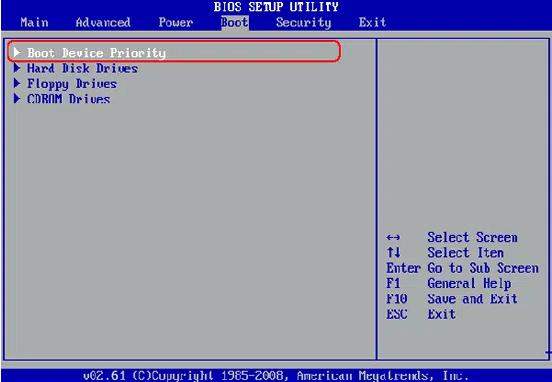
Now, select Windows, target username from the screen, and press the Reset Password button on the active screen.
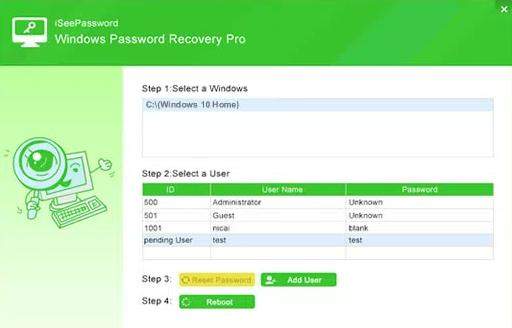
The process will take some time, and your password will be reset without installing new Windows. Now, the next step is to have a look at the pros and cons of the tool that every user must know before the purchase.
| iSeePassword Pros | iSeePassword Cons |
|---|---|
| Recover and reset passwords for different Windows accounts | The Advanced version is quite an expensive option with less functions |
| Instantly create an administrator account or delete it | Windows 11 is not supported by the tool |
| Easy to understand tool with a modern interface | The Pro version has limited features |
With these limitations and restrictions, it is better to look for an iSeePassword Windows Password Recovery alternative that makes things more effective for the users. Let’s introduce you to an even more exciting tool for that purpose.
Best Alternative for iSeePassword Windows Password Recovery
When it comes to better and more efficient password recovery tools, UnlockGo – Windows Password Recovery always proves to be the best. Starting with the support for Windows 11, there are many other aspects where iToolab UnlockGo (Windows) beats all other tools in the market. Here is how UnlockGo (Windows) competes with iSeePassword in different aspects:
| Features | UnlockGo (Windows) | iSeePassword Windows Password Recovery |
|---|---|---|
| Supported Windows OS | Windows 11/10/8.1/8/7/Vista/XP(32/64 bit) & Windows Server 2019/2012 (R2)/2008 (R2)/2003 (R2)/SBS 2011 | Windows 10/8.1/8/7/Vista/XP/2000 & Windows Server 2008/2003/2000/NT |
| Available Versions | 3 (Standard, Professional, Ultimate) | 2 (Pro, Advanced) |
| Pricing | Starting at $19.95 | Starting at $29.95 |
| Reset RAID Server user password | Yes | No |
| Delete Windows local administrator/guest account | Yes | No |
| Create a new domain admin account | Yes | No |
Now, let’s see how to use this tool for your password reset requirements.
Step 1 Download UnlockGo (Windows) and Create Reset Disk
The first step is to download and install the tool and create a reset disk or USB. Connect the USB to the accessible computer where you installed UnlockGo (Windows) and start the burning process.

Step 2 Boot Locked Computer with Reset USD
Connect the reset USB to the locked computer and restart the computer. You can change the boot priority, and different instructions will be provided to you for a variety of computer manufacturers.

Step 3 Reset/Remove Windows Password
Now, choose the reset account password option from the final screen and press the Next button. You can enter the new password after resetting or removing the password as per your choice.

Who’s the Best Windows Password Recovery Tool after Comparing?
Among different tools, choosing the best one should not be tough after this detailed comparison. From iSeePassword to UnlockGo (Windows) and PCUnlocker, we have described the features of all these tools. So, UnlockGo (Windows) not only has the most competitive packages but also has the support for the latest Windows 11. Here is a brief chart to prove our point.
| Factors | UnlockGo (Windows) | iSeePassword | PCUnlocker |
|---|---|---|---|
| Supported Windows OS | 11/10/8.1/8/7/Vista/XP(32/64 bit) & Windows Server 2019-2011 | Windows Server 2008/2003/2000/NT | Windows 11/10/8/7/Vista/2016/2012/2008/XP/2003/ 2000 |
| Pricing | Starting at $19.95 | Starting at $29.95 | Starting at $19.95 |
| Features | Reset/Remove Windows Local, Admin, Microsoft, Domain account passwords
Create/Delete Windows Local Admin, Domain Admin, Guest accounts |
Reset Administrator, Local Password for Windows Server 2008/2003/2000/NT | Reset local Administrator and Active Directory accounts passwords |
| RAID Server support | Supported | Not supported | Not supported |
Parting Thoughts
After comparing the available popular options in the market, we can clearly see iToolab UnlockGo (Windows) leading the market. With lots of features and options, you cannot find a better password recovery tool. There are many points where the iSeePassword Windows Password Recovery tool fails to assist the users. If you want the best results and guaranteed success, give iToolab UnlockGo (Windows) a try.
UnlockGo (Windows)
Best iSeePassword Windows Password Recovery Alternative
- Remove and reset Windows password for Windows 11 and other older versions too.
- Remove all types of accounts for Windows, including domain accounts, Windows local or admin account.
- Create different types of accounts without passwords for Windows.
- Reset RAID Server user password.


