We all use a computer daily, and now it’s part of our lives. 90% of the users prefer Windows 10 as their operating system, but sometimes as human beings we can forget our windows password. There are several ways we can recover our windows password like calling a computer specialist, restoring our factory settings to previous versions, or using a Windows 10 password reset USB.
However, here we will be discussing how to reset windows 10 password without reinstalling system or trouble other people and if you forgot to create a password reset usb: how you can recover your forgotten password with UnlockGo (Windows) to create a new windows 10 password reset USB without login password, CMD, Dart, and other specified solutions, saving your time and efforts!
Way 1. Free Download Software When Windows 10 Password Reset No USB
Forgotten windows password and to set a password reset usb/disk or previous windows password reset disk not working, here windows 10 password reset USB free download, creating a new windows password reset USB in 1 click.
With UnlockGo – Windows Password Recovery, you can easily reset or remove the Windows 10 local user/admin account password. This is because its outstanding features can easily surpass your computer’s security and make it workable for you again.
The process of creating a password reset USB for Windows 10 with UnlockGo for windows is quite easy. It can be done by the following simple steps:
🌈 Step 1: Download and install UnlockGo on your Windows 10 computer and open the application.
🌈 Step 2: Select the boot media (USB flash drive in this case) and click Next. Your Windows 10 password reset disk has been created, let’s see how to use it.
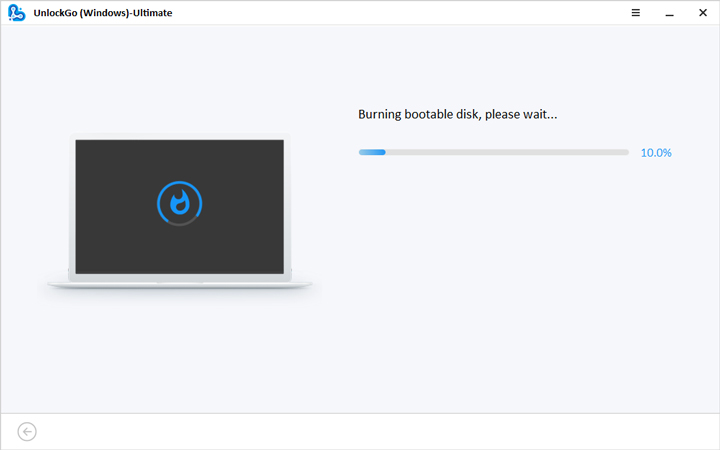


Way 2. Windows 10 Password Reset with Security Question
Windows 10’s versions 1803 and higher allow their users to add security questions to their accounts. Through this method, you can reset your Windows 10 account without needing a password reset disk and thus, resolve your forgotten windows password with no reset disk problem.
Steps for Windows 10 Password Reset with Security Question
Step 1: This process begins by you entering the wrong password for login. When you do so, a message will appear on your screen saying: “The password is incorrect. Try again.” When this message appears, click OK.
Step 2: Now, you will be prompted back to the login screen. There, click on the Reset Password link under the password box.
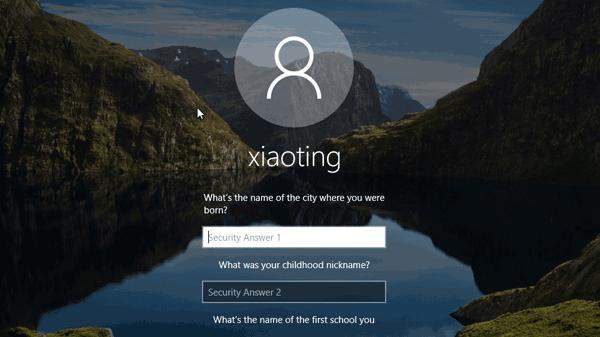
Way 3. Windows 10 Password Reset by Choosing Other Sign-in Options
Windows 10 also provides you with various other sign-in options. These options can take care of your forgotten windows password with no reset disk problem. First, check your Windows 10 login screen for other sign-in options. These sign-in options allow you to access your Windows 10 account without any reset disk. Then, follow these steps:
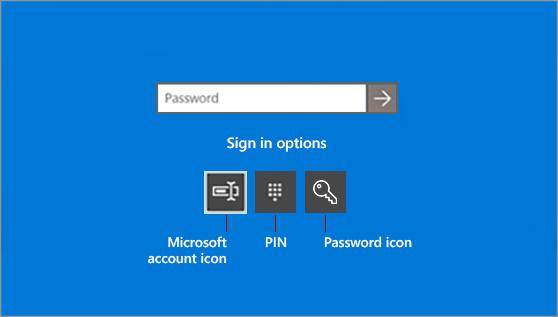
Step 1: Login o your Windows 10 using another sign-in option.
Step 2: Now, as an Administrator account, open your Command Prompt.
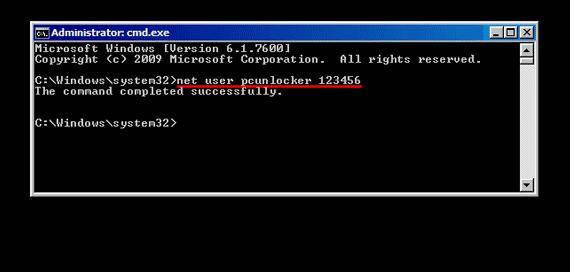
Way 4. Windows 10 Password Reset with MSDart Recovery CD
DART (Microsoft Diagnostics and Recovery Toolset) is a toolkit by Microsoft which is being used to recover the computers or local accounts that become unusable. In order to boot the system using Dart follow the steps below:
Step 1: First boot the machine using Dart recovery CD.
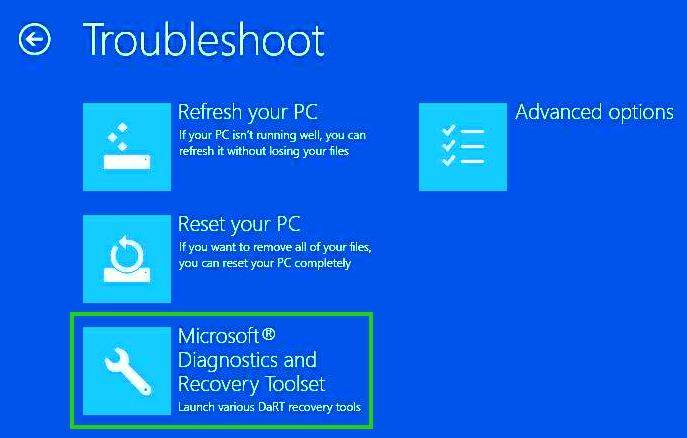
Step 3: After that window, now you can access Dart toolkit.
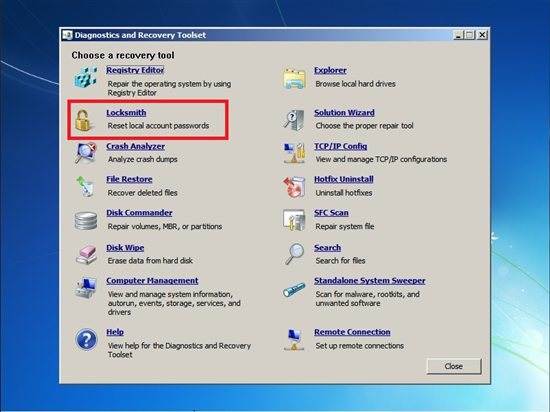
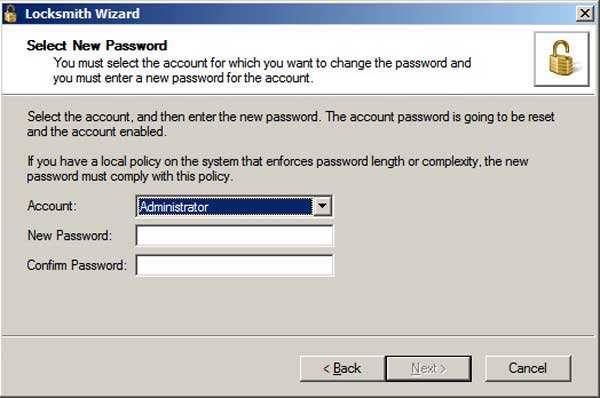
Way 5. Windows 10 Password Reset If You Remember PIN
This method is for you to reset your Windows password without USB if you remember the PIN. Here’s how you will do it:
Step 1: Log in to Windows 10 using PIN and press X and Windows keys together.
Step 2: Select Command Prompt (Admin) option. If you cannot find this option, search cmd and open it as Administrator.
Step 3: Enter the username and password of your choice in the Command Prompt and press Enter.
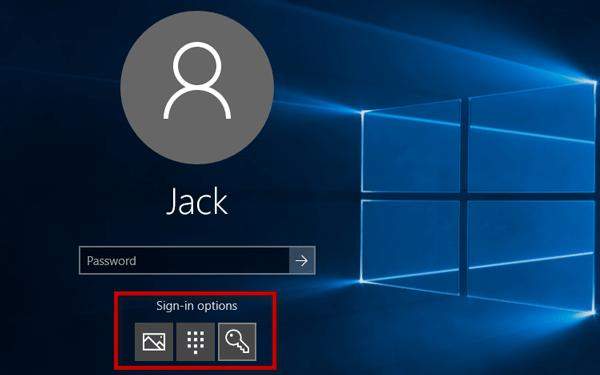
Way 6. Windows 10 Password Reset with Microsoft Account Password Reset
Windows Password Reset is software designed to reset Windows passwords without USB. Here is how you can use this tool for resetting your Windows 10 password:
Step 1: Download and install the Windows Password Reset tool on your PC.
Step 2: After installation, you will come up with two options, i.e., a USB device or CD/DVD. Choose your desired option for resetting Windows 10 passwords.
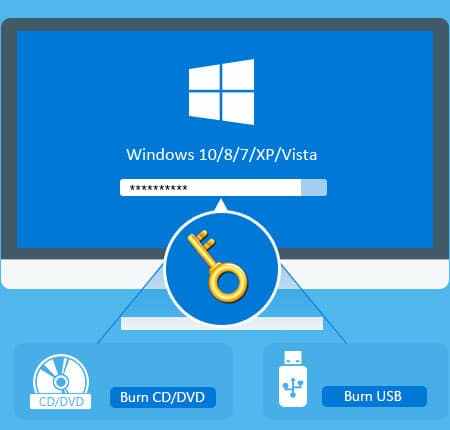
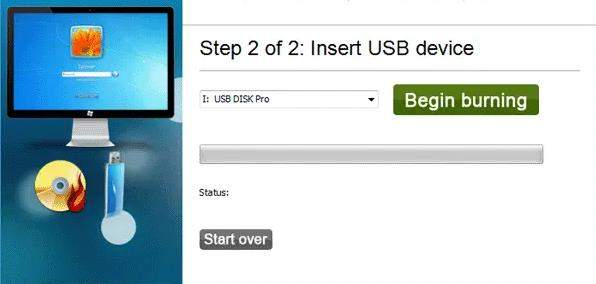
Step 5: Now, follow the instructions given below:
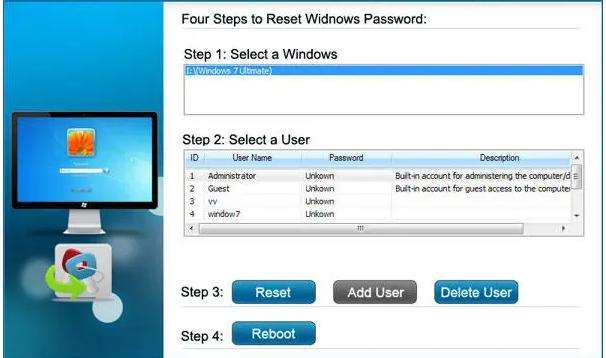
- Choose your Windows system.
- Select a user and press Reset to start the process.
- Press Reboot.
Your Windows 10 password will now reset, and you can access your account easily.
Way 7. Windows 10 Password Reset with Ophcrack
🎈 You can check this link to know How to Use Ophcrack to crack password and how it works. It contains the thory of ophcrack.
Ophcrack is a Windows Password Cracker tool based on rainbow tables. It has a built-in GUI and can run on multiple platforms. It will also help you reset Windows 10 passwords without USB. Just follow these simple steps for resetting your Windows 10 with Ophcrack:
Step 1: Download Ophcrack from its official website.
Step 2: Insert an empty CD into your PC and click the disc image burner to start the software burning procedure.
Step 3: Once the program is burnt, restart your locked Windows 10 computer and boot it with Opcrack Live CD.
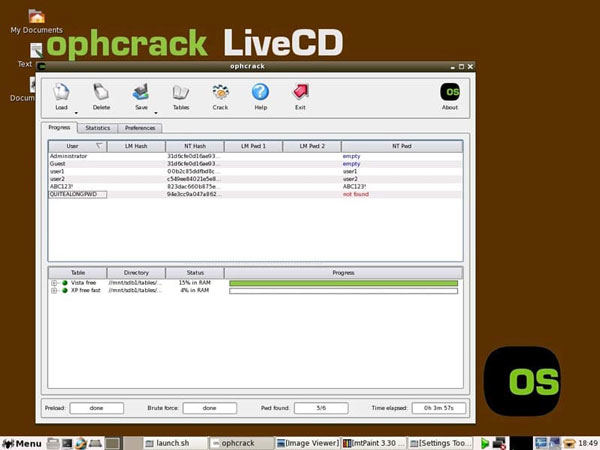
Step 5: Note the password provided by the software and restart your PC. When your computer asks, enter this password.
Now, you can easily restart and access your Windows 10 PC.
Way 8. Windows 10 Password Reset with Other Administrator Account
Having another Administrator account always comes in handy, as it allows you to reset Windows 10 password command prompt without disk. Here’s how you can use your administrator account to reset your password:
Step 1: Log in to your alternative Windows 10 administrator account.
Step 2: Open the search bar of your alternative administrator account and get to the CONTROL Panel.
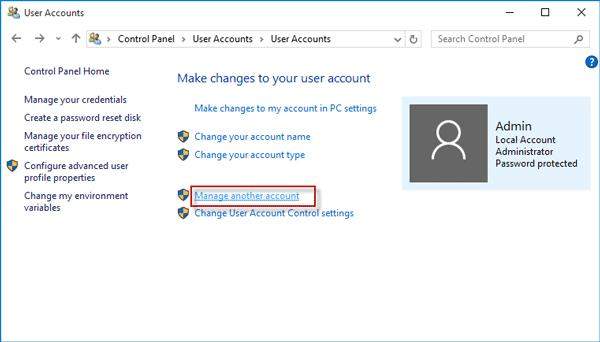
Step 4: Select the account for which you want to reset Windows 10 password command prompt without disk.
Step 5: Click on Change Password.
Step 6: You will see a new window where you can set your new password.
Step 7: Click Change Password and restart your PC.
Way 9. Windows 10 Password Reset with CMD
This is yet another method to reset Windows 10 password command prompt without a disk. But this is workable only when you do not remember your PIN or password. With this method, you can reset your password from your login window.
The steps are shown below:
Step 1: As the automatic repair closes, a dialog box will appear where you can either select Restart or Advanced Options.
Step 2: Here, select Advanced Options that will prompt you to a new Troubleshoot window.
Step 3: Select Advanced Options>System Image Recovery.
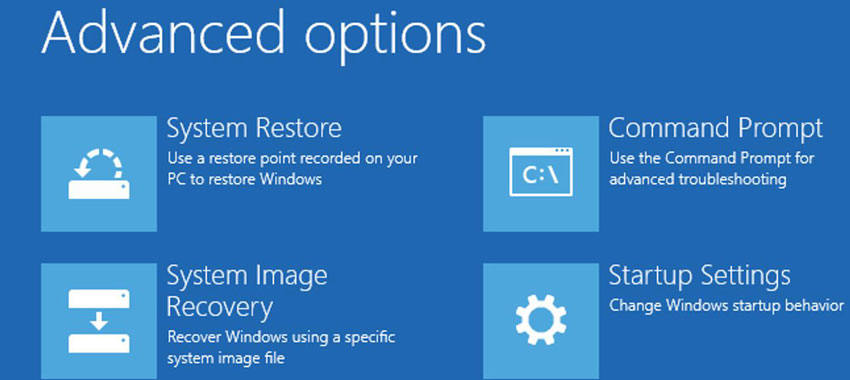
Step 5: A new window will appear. There, click on Advanced >Install a driver > OK.
Step 6: This will lead to the opening of a window where you have to navigate to Local Disk C:\Windows\System32. As you reach the System32 directory, search utilman and rename it to utilmancopy.
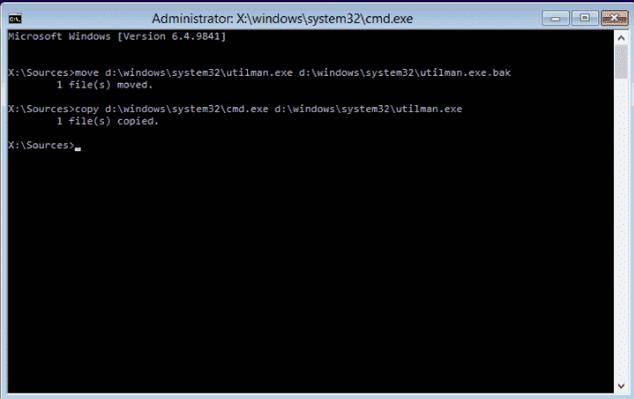
Step 8: Close every window to reboot your PC as shown below:
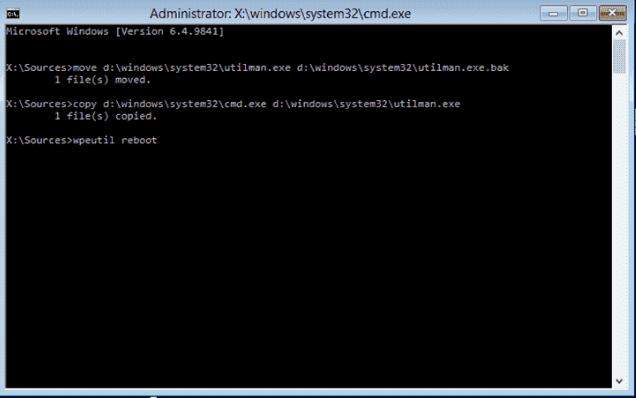
Step 1: When you renamed utilman to utilmancopy in step 8, you replaced the ease of access button with a CMD window.
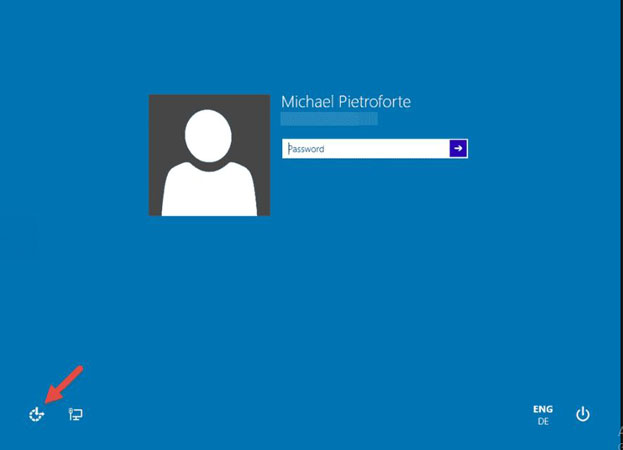
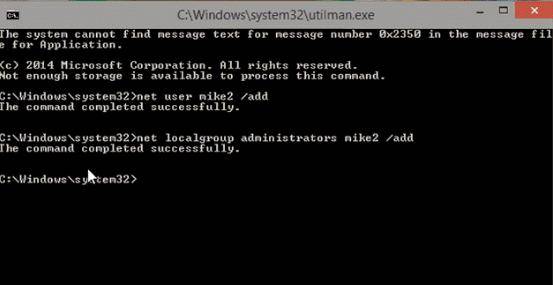
Once done, a message will appear. The command was completed successfully.
Conclusion
Encountering problems with Windows 10 PCs because of forgetting the password or due to unavailability of a password reset disk can be very problematic. However, we have introduced UnlockGo – Windows Password Recovery, which is our specially designed tool to help you get rid of this problem. Similarly, you can also look at other ways we have presented in this guide. We hope that you will not feel the need to go through any other password recovery guide again after this guide.
UnlockGo (Windows)
Free Download Software when Windows 10 Password Reset No USB
- Reset/remove all of your Windows passwords, whether they are created on a Local account, Admin account, or Domain account.
- Create a Windows password reset USB in 1 Click.
- It can be operated on Windows XP, Vista, 7, 8, 8.1, 10, and 11.







