Windows provides a very useful tool for users who frequently forget their login credentials; it’s called the Credential Manager. Many people don’t know much about it and they take it for granted, but it’s something that comes with Windows 11 and 10.
But there’re some tools with the same function as Credential manager, they can store you password or create a complex password for you in case forgotten or stolen.
In this article, we’ll discuss this Windows password manager in detail and see what it has to offer, and being a PC user, how having a Windows password manager can be a useful tool for you.
What is Windows Password Manager and Credential Manager?
Most users confuse Windows Password Manager with Credential Manager and they end up searching “does Windows have a password manager?”. Here’s a short clarity for them.
Windows Password Manager is an umbrella term that encompasses tools that provide password management services. Windows has its own password manager, known as Credential Manager. Similarly, the internet is full of tools, developed by different companies, that provide password management services. (We’ll share with you a list of the 5 best Windows password manager tools in the next section of this article).
So, the Windows Credential Manager manages two types of credentials: Windows Credentials and Web Credentials and saves them for you on your PC. You can check this guide to know how to use credential manager to view password.
The only difference between accessing both these credentials is that you can not edit or change the web credentials directly from the Credential Manager tool. You have to manually change them from their respective websites. But, you can easily remove the web credentials from the tool. For the Windows credentials, you have complete access to editing, removing, creating, or changing the passwords related to Windows.
Top 5 Windows Password Managers Free Download
No doubt, Windows Credential Password is a useful tool for users working in shared workplaces, but there are plenty of password managers for Windows with advanced options and a friendly user interface.
Here’s a list of the top 5 Windows password manager tools that we’ll discuss in detail.
Let’s explore some of the most prominent Windows 10 password management features and their pricing.
1. 1Password
Developed by AgileBits, 1Password has all the features that one would expect from a password manager. It comes with preloaded features like multiple device syncing, cloud storage, and reasonable plans for individuals, families, and businesses from SMEs to MNCs.
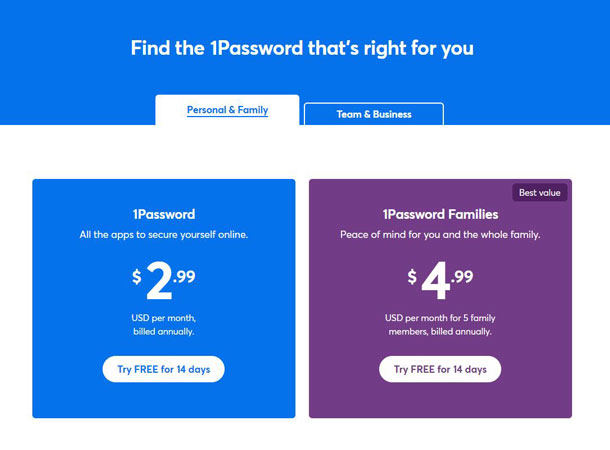
1Password is compatible with many operating systems including Windows, Mac, iOS, Android, and Linux. 1Password also provides user-friendly extensions (add-ons/plug-ins) for browsers including Chrome, Firefox, Edge, Safari, and Brave). With its Travel Mode, you can remove sensitive data while traveling, and restore it whenever you want.
1Password also gives you a 14-day free trial on all of its plans and provides 24/7 real customer support. You also get updates and alerts for compromised websites and weak or vulnerable passwords to let you take the required actions to stay secure.
2. LastPass
LastPass is a freemium password manager which means that its basic features are free-of-cost but you’d have to pay for the premium and advanced features. Last Pass allows you to set one password and all of your other passwords will be managed by Last Pass so you don’t have to remember different passwords for different websites.
It also provides Personal and Business plans for individuals and companies. You can generate strong passwords that no one can anticipate and surprisingly, you don’t have to remember them. You get Dark Web Monitoring that informs you about threats to your information.
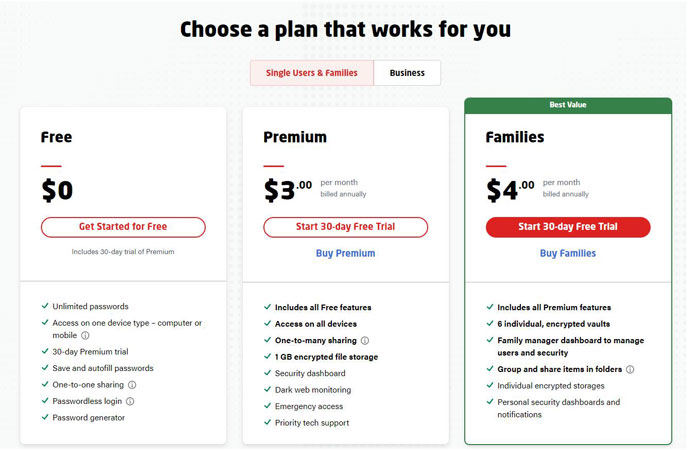
3. Dashlane
Dashlane is a subscription-based password manager which means that you have to pay at a specified period of time. It uses a freemium pricing model that allows you to use only one device and no dark-web monitoring.
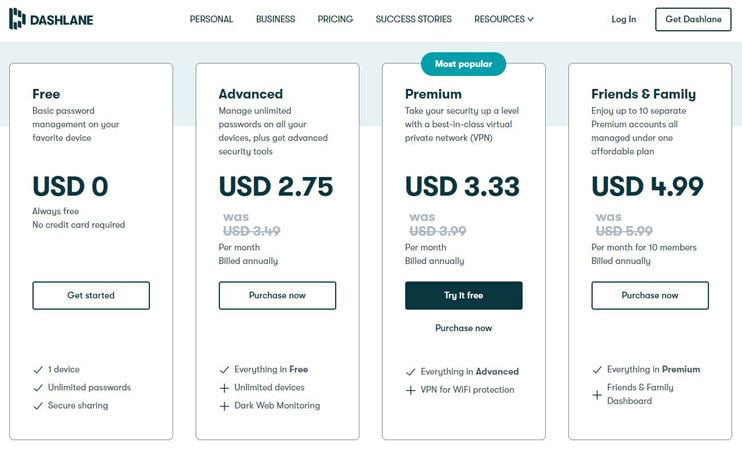
Dashlane provides you advanced encryption for your password so nobody can access it. It offers services for individuals and businesses too. It’s also your digital wallet application that runs on Windows, Mac, Android, and iOS.
4. NordPass
NordPass provides an encrypted password vault for users to secure their passwords in one place without worrying about forgetting them. It provides reasonable pricing plans for businesses and personal use. You also get a 30-day free trial and a money-back guarantee.
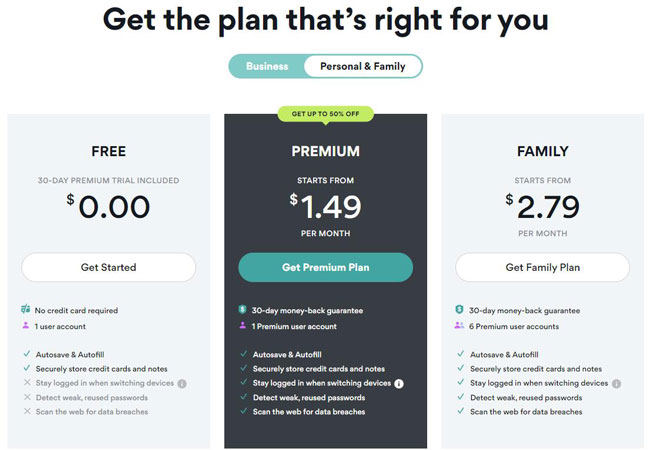
NordPass can import passwords from your browsers and save them for you for later use. NordPass will allow you to automatically log in to websites without typing any letter.
NordPass has a zero-knowledge architecture which allows you to stay secure even from the developers. Nobody can access the encrypted data in your vault, except you.
5. Keeper
Keeper is a strong password manager tool similar to what we’ve discussed until now. It’s developed by Keeper Security. You can encrypt sensitive information including your login credentials, images, documents, and other media files, in your online web vault.
Keeper offers a great user interface that users can view from the dashboard that allows you to view your activity over the last 30 days.
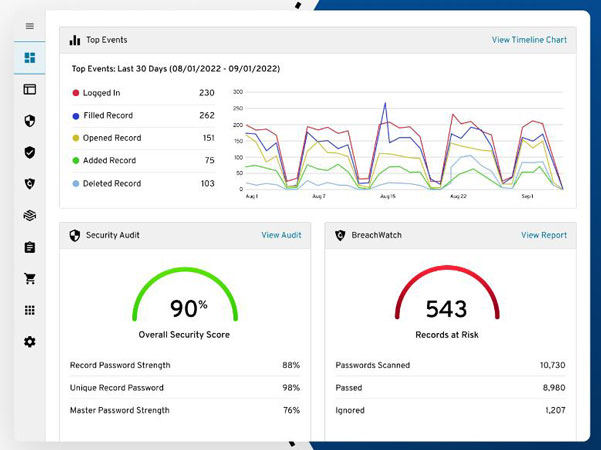
It offers 4 different pricing plans for businesses & enterprises, personal & family, students, medical institutes & military. Moreover, it also offers some built-in add-ons like BreachWatch (for security alerts), Concierge Service (for installing Keeper and training), and Secure File Storage (for securing private files, photos, and videos in your Keeper Vault).
Is It Worth Paying for a Windows Password Manager?
The simple answer is, Yes! You should pay for a Windows password manager to keep your passwords secure. You can’t just stick with one password and use it on every different platform, it’s not a wise and safe decision to make, right?
Considering the hassle of remembering different passwords for different websites or apps, you need to get yourself the best Windows password manager. The problem with Windows Credential Manager is that it’s not easy to use. However, our list of top 5 Windows password managers has one thing in common; a user-friendly interface. Anyone with a little bit of knowledge about interacting with an application, can create an account and start using the benefits of having a password manager.
Best Windows Password Recovery Tool to Reset Login/Admin Password
To use any Windows password manager, you need to be logged in to your computer to access it. But what if you accidentally forget your Windows user or admin login and can’t sign in to your computer? Your Windows password manager is of no use, right?
Don’t worry! You can still access your password manager tool by using UnlockGo – Windows Password Recovery.
UnlockGo – Windows Password Recovery is a powerful tool that allows users to reset their Windows login password. It can reset both local and admin passwords. Some of the most prominent features of UnlockGo – Windows Password Recovery are listed below:
- One-click Windows password reset disk (USB/CD/DVD).
- Reset forgotten Windows passwords (including local, admin, and others)
- Create a new Windows account without a password.
- Compatible with all Windows versions including 11/10/8.1/8/7/Vista/XP(32/64 bit) & Windows Server.
It only takes a simple 3-steps process to reset your Windows password. Check the detailed steps here!
Quick Summary
Managing different passwords for different websites is a big hassle. This is why you need to have a Windows password manager that will allow you to manage all of your passwords securely and encrypt them to save them from breaches.
In this article, we shared with you a list of the 5 best Windows password managers that you can use to free yourself from worrying about remembering passwords. We also shared with you a solution if you, somehow, forget your Windows login password. Unlock – Windows Recovery Password is always there to let your reset your Windows login password for local or admin accounts.
UnlockGo (Windows) – Windows Password Reset Tool
389,390,209 people have downloaded it


