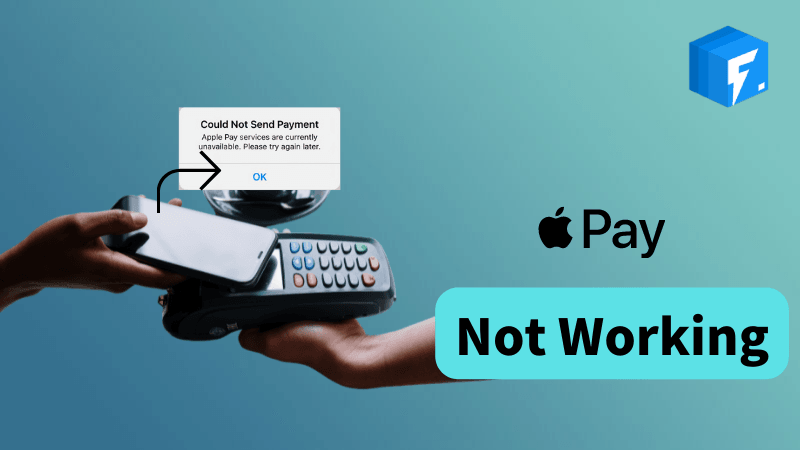
Why Is My Apple Pay Not Working?
Apple Pay is meant for smooth and cashless payments, but sometimes the app stops working despite different attempts. The problem persists even after holding your device near to the reader and double-clicking on the Safari browser. You cannot even send payment requests to the users. There might be some other situations where Apple Pay may pose the same problem. This issue is usually caused due to following reasons:
- Extra thick after-market phone case
- The Apple Pay server is down
- Terminal is malfunctioning
- There is a glitch in the iOS
- The wallet app has bugs
- The batter percentage is too low
Common Troubleshooting Options When Apple Pay Not Working
If Apple Pay is not working for any known or unknown reason, there are some options that might resolve the issue for you. These troubleshooting tips may help you to resolve the issue for any possible issue that is stopping the proper functionality of Apple Pay.
| Issues Types | Solutions |
|---|---|
| Apple Pay issues related to the phone |
|
| Apple Pay issues related to wallet app |
|
| Apple Pay issue related to other factors |
|
After trying all of these troubleshooting tips, if Apple Pay is still not working, you don’t need to panic as we have some other possible solutions for the readers.
Specific Q & A for Apple Pay Not Working Issues
Are you still stuck with the Apple Pay not working problem? Let’s narrow it down to a very few cases that are commonly faced by most users.
Q 1: Apple Pay Not Working after Update to Latest iOS
Have you recently updated the iOS of your device? Did Apple Pay stop after updating iOS? In that case, iToolab FixGo can fix the issues with iOS and system settings. The use of FixGo iToolab can help you to get rid of common bugs and errors that restrict the smooth working of many apps and features of your device, including Apple Pay.
iToolab FixGo
Fix Apple Pay Not Working on iPhone after Update
- Recovery enter/exit support for iOS with 1-click.
- Downgrade the iOS version if the upgrade is causing bugs and issues.
- Fix and repair iOS issues and bugs easily.
- Get rid of iOS app issues like Apple Pay not working.
Issues with the iOS upgrade can be fixed with standard mode on iToolab FixGo. The process starts with downloading iToolab FixGo on your computer or laptop.
Steps to Fix Apple Pay Not Working
Step 1: Connect your device to the available computer
Choose Standard Mode and establish the connection by using the lightning cable. Once your device has connected successfully, click the “Fix Now” button. You can put the device in the recovery mode if the device is not connected, or the other option is to choose the “Enter DFU Mode” option.

Step 2: Download Firmware Files
To remove the issues with the iOS upgrade, iToolab FixGo needs to download some files; the destination folder of the downloaded file can be changed by clicking on the Change button.
Once you click on the download button, the tool will automatically detect the supported firmware version. Already downloaded files can also be used by clicking on the “Select” button on the bottom.

Step 3: Fix iOS Issues for Apple Pay
After the downloading process, click on “Repair Now,” and iToolab FixGo will remove the issues related to the OS that are affecting the working of Apple Pay.

Note: Exclusive Steps to fix iOS Issues: Advanced Mode in iToolab FixGo can be used if some issues are not resolved in the standard mode. And now you can use it to downgrade iOS 16 to iOS 15.5.
Q 2: Apple Pay Not Working Hold Near Reader
While making a payment at any store or shopping outlet, you may notice that Apple Pay is not processing the transaction even after holding the device close to the radar. The simplest solution for the situation is to:
- Hold your device one inch away from the contactless reader.
- Place your finger on the Apple Touch ID scanner but don’t press it.
- The touch ID sensor is a quite sensitive component, and pressing your fingerprint may not work.
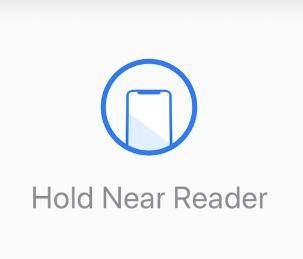
Q 3: Apple Pay Not Working Through Text (in Messages)
Many users have been complaining about Apple Pay not showing up in the messages. Despite trying out the possible troubleshooting tips and other steps, if the problem is still happening, here is another effective solution that might work for the situation:
- Open iMessage and swipe left on the icon bar.
- Select the three dots that appear after the swipe.
- Check if Apple Pay can be added to the list.
- Make sure the Apple ID region set to the USA.
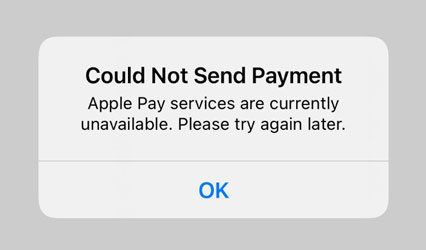
Q 4: Apple Pay Double Click Not Working
Apple Pay double click feature only works for the payments when the credit or debit card is added to the Apple Pay. This feature will not work even if you have a balance or other passes available in Apple Pay. The Apple Pay double feature is not working as there is no card added. The passes and the rewards are part of the Wallet App, and they have nothing to do with the Apple Pay double-click feature.
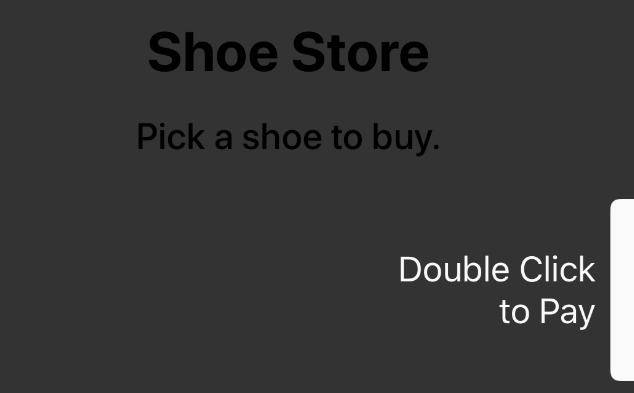
Q 5: Apple Pay Instant Transfer Not Working
Instant Transfer allows the money transfer on the spot, and it is different from a bank transfer, which takes 1-3 days. If this feature is not working for your Apple Pay on the device, resetting the device and logging in again to Apple Pay may solve the issue. Otherwise, follow the given instructions:
Go to iCloud.com and sign in >> go to account settings >> choose the device with the issue >> remove Apple Pay from the device >> sign out of Apple ID >> restart your device >> sign back into Apple ID and set up Apple Pay.
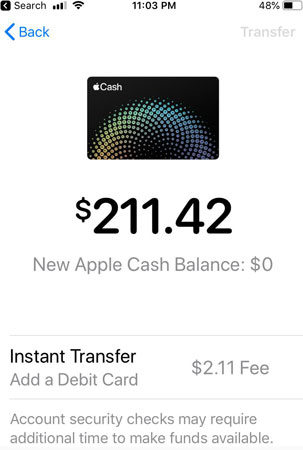
Q 6: Apple Pay Not Working for Online Purchases
Are you getting the “Apple Pay is not supported on this site” message? Why is my Apple Pay not working for online purchases? If Apple Pay is not working for a specific site, that may be due to a lack of support for that specific site or store. If the problem continues for other websites, too, clearing cookies of your browser may resolve the issue.
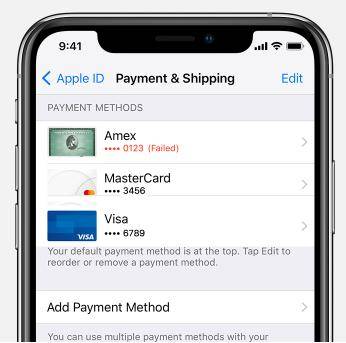
Final Words
There are different reasons why Apple Pay is not working for the specific situation, and users can try applying the discussed troubleshooting tips. We can all agree that most of the issues are associated with iOS upgrades and bugs. Give iToolab FixGo a try, and most of the issues will be resolved once the tool has fixed the common issues with iOS. There are many other awesome features that will come in handy in the future too.


