“My iPhone keeps connecting and disconnecting from Mac. I do not know what is wrong as both devices are working fine on their own. How can I fix the iPhone connecting and disconnecting from Mac issue?”

You may think that your iPhone (or iPad) is broken when it repeatedly connects and disconnects from the computer. However, you can efficiently resolve the problem with a bit of troubleshooting! Here, we will share how to fix the annoying iPhone 11/12/13/14 connecting and disconnecting from Mac problem.
How to Fix iPhone Keeps Connecting And Disconnecting from Mac?
Though the iPhone connecting and disconnecting from Mac error is a bit frustrating, it is pretty simple to fix. You can apply any of the below-listed solutions to connect the iPhone with Mac correctly.
- Way 1. Check the basics
- Way 2. Reset location and privacy settings in iOS
- Way 3. Restart the usbd process
- Way 4. Reset SMC and/or NVRAM
Way 1. Check the basics
Initially, the most basic thing you can perform if the iPhone connects and disconnects rapidly is checking the Lightning cable. Ensure it’s connected tightly, then go ahead with charging on either end–the brick or phone itself (depending). Next, this fixes any connection issues but doesn’t solve them completely-try testing out different ports around where they’re supposed to be plugged in for power.
Way 2. Reset location and privacy settings in iOS
If you have had your iPhone for a long time and it is not connecting well, some things can be done. Resetting the location settings in iOS or restoring from backup may help fix this annoying problem of an unsecured connection between devices. The steps are as follows:
- Open the Settings menu, and access the General tab.
- Next, tap Reset, and select the Reset Location and Privacy option.
- Enter your Passcode, and finally, tap Reset Settings.
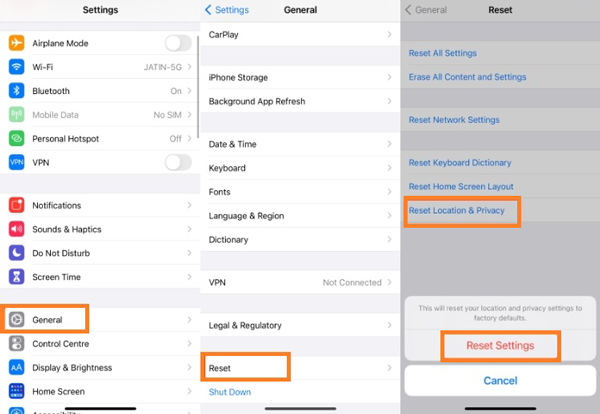
Way 3. Restart the usbd process
Disabling the usbd process is found to be one of the effective methods to resolve the iPhone keeps connecting and disconnecting from Mac problem in no time. However, it is worth remembering that stopping the usbd process generally slows down the charging speed as it diminishes the power output of the USB port.
If you do not know the method, then follow the guidelines stated below to understand it:
- Using your Mac, access the Terminal app.
- Enter the following command to stop the usbd process:
- Now check whether you can connect the iPhone with Mac.
sudo killall -STOP -c usbd
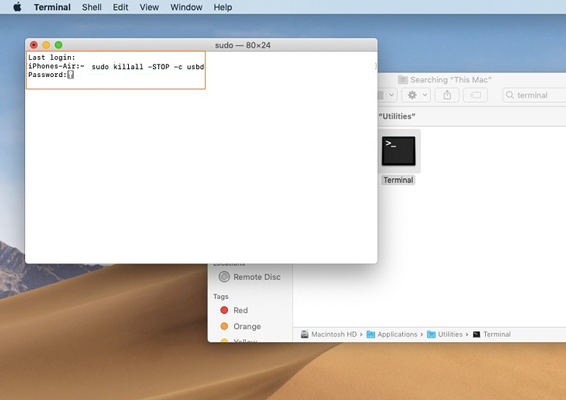
Way 4. Reset SMC and/or NVRAM
If you’re still experiencing issues, try resetting the SMC responsible for dealing with things, such as how much power the USB port generally gets. You can learn how to reset SMC or NVRAM on Apple support. However, the process is complex, we don not recommend you try it.
To reset the SMC on a MacBook:
- Shut down your Mac, press and hold the power button for 10 seconds, then restart.
- If that doesn’t fix the problem, turn the Mac off again.
- Press and hold the right Shift key, the left Option key, and the left Control key for seven seconds.
- Keep these keys pressed while you press and hold the Power button for seven seconds.
- Release all the keys and now restart your MacBook.
To reset the NVRAM on a MacBook:
- Shut down your Mac and press the power button.
- Before grey screen appears, then press the Cmd, Option, P, and R keys at the same time.
- Type the keys until your computer restarts and you hear the startup sound a second time.
- Release the keys.
(On Macs with the T2 Security Chip, hold the keys until the Apple logo appears and disappears for the second time.)
Secret Weapon: Fix iPhone Keeps Connecting And Disconnecting from Mac Quickly
The saying goes, “The more things you try, the better your chances are of finding what works.” Suppose those traditional techniques don’t work for you, then there might be some undetected system issue with the iPhone. In that case, you should give iToolab FixGo a shot to fix the iPhone connects and disconnects from MacBook problem.
Other than letting the USB port be functional again, FixGo can manage over 200 system issues, including Spinning Circle, Boot Loop, Black Screen, and more. In addition, it is compatible with the latest iOS 17 and the new iPhone 14. The key thing is that the iPhone data will remain unharmed as FixGo repairs the problems with your device. The tool is available on all modern versions of macOS and Windows.
👇 Here is how you can repair the iPhone keeps connecting and disconnecting from Mac errors with iToolab FixGo:
📌 Step 1: Open the software and connect the faulty iPhone with your Mac system. Click on Standard Mode, and select the Fix Now option.

📌 Step 2: Next, the tool will download the latest firmware compatible with your iPhone. Click on Browse to save the firmware on Mac.

📌 Step 3: Finally, hit Repair Now to fix the frequent disconnecting problem.

Also Read: iPhone/iPad/Mac Safari Cannot Connect to Server
Summary
This concludes our tutorial. In order to fix the iPhone rapidly connecting and disconnecting issue, you can try these solutions. These were some suggestions if your phone keeps connecting but not staying connected in macOS. In the end, if the issue still remains, then there is no better solution for you than opting for iToolab FixGo. It will quickly resolve any underlying system problem and make the device up and running again.

