“How to fix Facetime lag? I tried to contact a friend via Facetime on my iPhone 14, but the camera seemed to lag slightly. why is my Facetime lagging, and how do I stop my phone from lagging?”

The iPhone’s FaceTime is an easy way to make video calls that never disappoint. However, recently, many users have experienced lagging and freezing problems with the camera- sometimes, it takes minutes for your conversation partner on another continent to load! This blog post aims to answer why does your Facetime lag and how to fix the problem.
Why Is My Facetime Lagging?
Apple has yet to provide an official explanation for the Facetime lag on iPhone 14. However, it is believed that this issue can be caused by:
- Limited phone storage
- WiFi issues
- System bugs in iOS of your device after an update
- Low power mode enabled (which may cause more than usual delays when switching between apps)
- Any temporary glitches with apps like WhatsApp or Facebook Messenger, which use video chat functions
Most of the time, Facetime lag issues occur when you update your iPhone’s iOS 17 to the latest version. If that is the case, then there is an easy way to resolve the so-called system issue. We will discuss the solution in the next section.
The Best Ways to Fix Facetime Lag
Once you understand that a specific system issue is causing the Facetime lag error to occur all of a sudden, you can opt to use iToolab FixGo to fix it. Also, it will repair the device without causing any damage to iPhone’s data.
In addition, the handy tool can look into as many as 200+ iOS system issues, including Spinning Circle, White Screen, Update Failure, and more. It is entirely compatible with the newly released iPhone 14 and iOS 17. The interface is easy to navigate. You can learn how to make Facetime stop lagging by following the three simple steps mentioned below.
Step 1: As soon as you install FixGo by iToolab, run the tool on your PC. Subsequently, connect the iPhone with the desktop with a USB cable. From FixGo’s interface, click on Standard Mode, and select Fix Now.

Step 2: Download the latest iOS firmware on your computer after selecting the suitable folder for the file.

Step 3: To conclude, click Repair Now to fix the Facetime lag problem.

Common 4 Methods to Fix FaceTime Lag
The perfect Facetime experience is often elusive. Unfortunately, it’s not just you – there are many different reports about iPhone FaceTime video chat lag and other glitches on the internet, which can make for frustrating experiences when trying to use this feature as intended by Apple! With these quick tips, though, you’ll take care of the Facetime laggy on WiFi problem once and for all.
1. Update your iPhone to the latest version
Suppose there is an iOS update available for your iPhone. In that case, we suggest installing the latest changes to fix the Facetime lag error. To update your iPhone to the latest iOS, check out the instructions mentioned here:
- Tap on Settings, and choose the General option.
- There, tap on Software Update, enabling the device to check for new updates.
- Install the updates and reboot the iPhone.
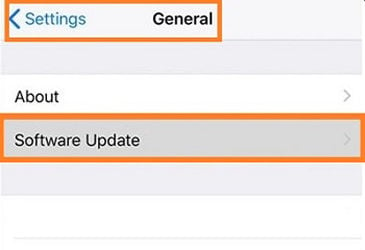
2. Disable Low Power Mode
To protect the battery from being drained, you can turn on Low Power Mode. However, this will affect FaceTime performance because it needs a connection to work correctly. If you have already enabled the feature on the iPhone, it automatically gets enabled as soon as your iPhone’s battery level drops below 20%. Still, you can disable the utility to prevent Facetime from lagging.
The steps to switch off the Low Power Mode and fix the Facetime lag issue are stated here:
- Open Settings and tap on Battery.
- Next, turn off the Low Power Mode tab.
- That’s it!
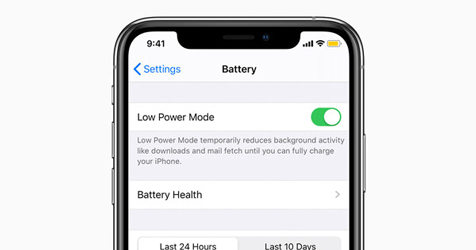
3. Reboot your iPhone
Restarting your iPhone will help you fix FaceTime lag by closing all the apps running in the background. You can do this by pressing and holding both buttons until you see the Apple logo, or with older iPhone versions, hold down the power button for a few seconds before releasing when prompted with a window appearing on the screen asking if the user wants to restore now.
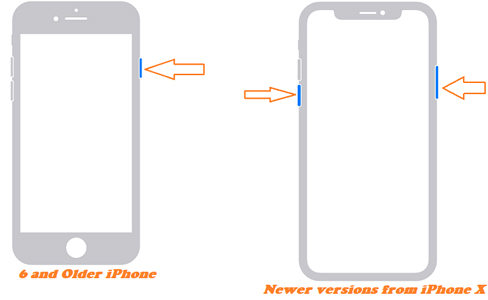
4. Restore your iPhone using iTunes [data loss]
iTunes is the best way to fix your iOS 17 problems like FaceTime lagging on iPhone 14. If you see a tiny phone icon in iTunes, it means that there’s an issue with connecting and restoring devices. However, this process could be done quickly if not for those pesky little dots! Restoring through either option will erase all data from external storage. Still, it is a small price to pay compared to dealing with the frustrating Facetime lag error.
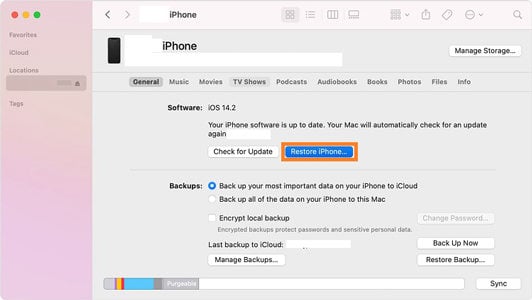
Conclusion
Apple’s FaceTime application can be a great way to keep in touch with friends and family, but it often has bugs. When you’re trying to video chat on your iPhone 14/13/12, for instance, there will sometimes come the point where the program crashes repeatedly or just stops loading altogether. Fortunately, we have stated the top solutions to makes your iPhone less laggy. However, the easiest method would involve installing iToolab FixGo, which can resolve the device’s system errors and enable you to start using Facetime without any hassle.






