After the experience on beta, many people complained about the bad impression on it, and they even afraid when the public releases the stable iOS version, could not upgrade to the available update ’cause after the non-beta release, it is useless to stick to the beta iOS.
It can be frustrating not being able to get the issue resolved without removing iOS beta. If users are not happy with the beta upgrade, here are some quick ways how to remove beta iOS.
4 Ways to Remove iOS 16 Beta Software
Beta releases can be exciting as you will be among the first users to experience the newly introduced features. These betas come with different bugs and errors that are fixed as per the suggestions of the users and the developers. If you are not happy with your decision, here are four ways to go back to the previous version.
- 1. Remove Beta iOS 16 without iTunes
- 2. Remove the Developer Beta by Restoring the Device with Computer
- 3. Remove iOS 16 Beta with iTunes without Computer
- 4. Remove iOS 16 Beta Profile
Way 1. Remove Beta iOS 16 without iTunes
Users usually don’t want to opt for the options where they have to jailbreak iPhone. Luckily, iToolab FixGo is an advanced tool that is used for the secure downgrading of iOS without iTunes or jailbreak. The aim of this tool is to get the issues fixed without losing the data. Other methods don’t guarantee the protection of the user’s data, but iToolab FixGo is surprisingly outstanding in that regard.
iToolab FixGo
FixGo Removes iOS 16 Beta without iTunes
- Enter or exit recovery mode with 1-click.
- Downgrade to iOS or previously supported version without losing data.
- Reset iOS devices and gadgets without password authentication.
- Fix common errors and bugs with easy steps.
- Get rid of the iOS beta version without losing personal contents.
To fix the iOS beta issues with Apple devices, you can use the advanced mode on iToolab FixGo. The process starts with downloading iToolab FixGo on your computer or laptop.
Once you have launched the tool, follow these steps to learn more about how to remove the iOS beta without losing data:
Step 1: Connect your device to your laptop.
Choose Advanced Mode from the home page of the tool and connect the device to the laptop by using the lightning cable. Once your device has established connection, click the “Fix Now” button on the screen.
You can put device in the recovery mode if the device is not connected, or the other option is to choose the “Enter DFU Mode” option. And before you start fix it, make sure you have a backup of your device ’cause it will erase all your data.
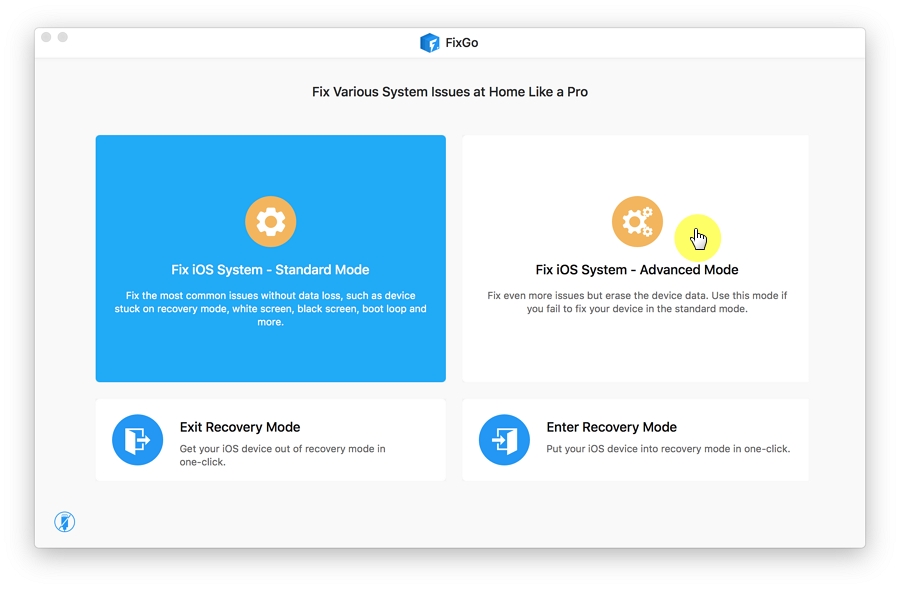
To remove the iOS 16 beta, iToolab FixGo needs to download some firmware files, and you can change the destination folder of the downloaded file by clicking on the Change button.
Now, click on the download button, and the tool will automatically detect the supported firmware version for your device. Already downloaded files can also be used by clicking on the “Select” button on the bottom.
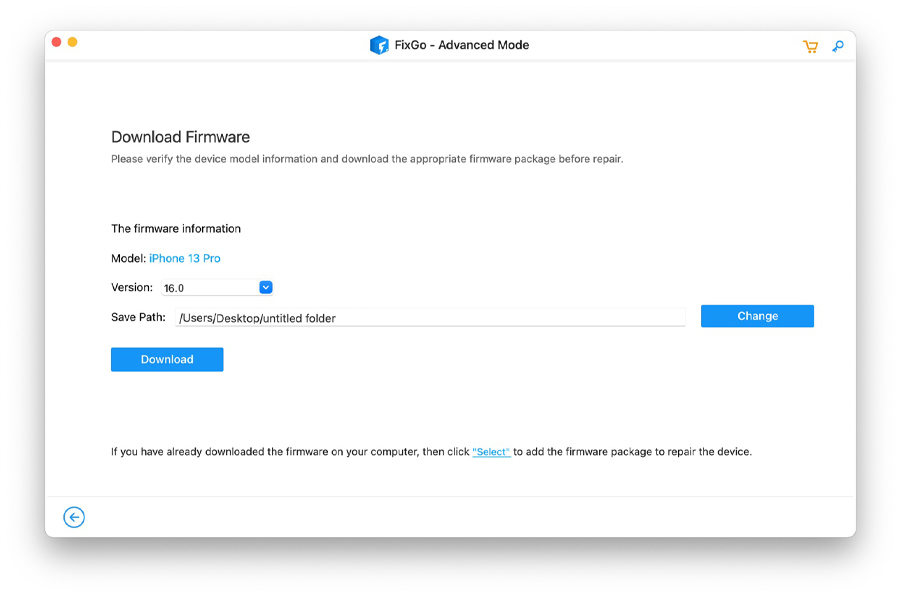
After the downloading process, click on “Repair Now” and iToolab FixGo will remove the issues related to the iOS 16 beta in a few moments, and your device will be downgraded to iOS 15.5.

Way 2. Remove the Developer Beta by Restoring the Device with Computer
Restoring your device will also remove iOS beta, but you will also end up deleting all of your files. Users need to make sure that files are already backed up for secure use. Backups created during the beta version may not be restored. It is advised to rely on the backup that was created before the beta upgrade. Follow these steps for this method:
- Connect the upgraded device to your computer.
- Put the device to recovery mode after connecting to the computer.
- Choose the Restore option as it appears, and the process will install the non-beta version by erasing the beta.
- The process will take a few minutes, and you can enter your Apple ID and password once the device is restored to the previous version.
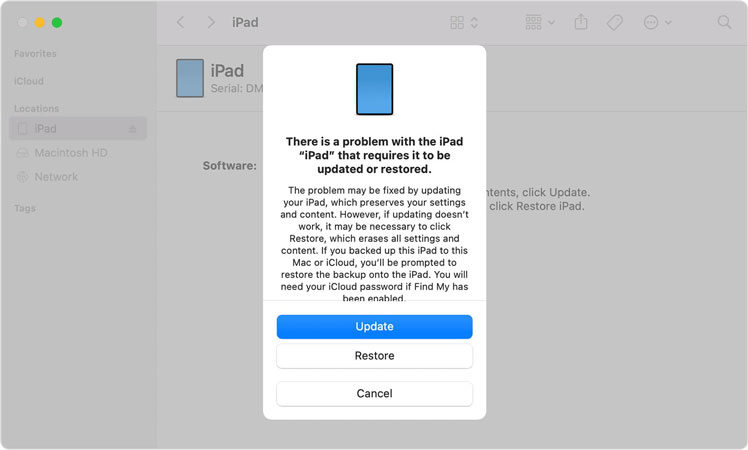
Way 3. Remove iOS 16 Beta with iTunes without Computer
In case you are looking for a way how to remove iOS beta without a computer before installing, this method is the perfect solution for you. But if you have installed it, then this method cannot be used. Follow these steps to get it done without a computer:
- Go to the settings page on your device >> click General >> VPN and Device Management.
- Tap on the iOS version and click on the Remove Profile button from the right pane.
- The beta profile will be removed after a device reset process.
- Users can upgrade to the next public non-beta version of iOS whenever it is released for the users.
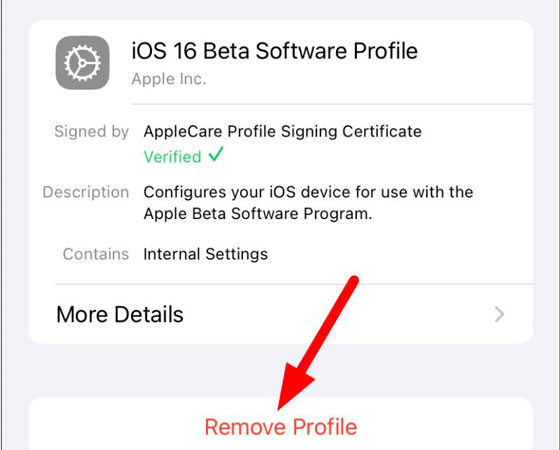
Way 4. Remove iOS 16 Beta Profile
The Beta version may not excite you, and if you are willing to remove the beta profile, you will have to wait for the next stable public release once the profile is removed. This way is same as above way three, so removing iOS 16 beta profile just works before installing. Here are some steps to follow:
- Go to Setting and click on the General section.
- Go to VPN and Device Management option from the General settings.
- Click on the iOS version details from VPN and Device Management section.
- Click on the Remove Profile button, and you will be updated once the public release is available in the future.
- Always consider creating a secure backup of files before the beta program.
- Never opt for the beta upgrade if you cannot afford to experience errors and bugs.
- Remember your Apple ID or password so you can reset the device when needed.
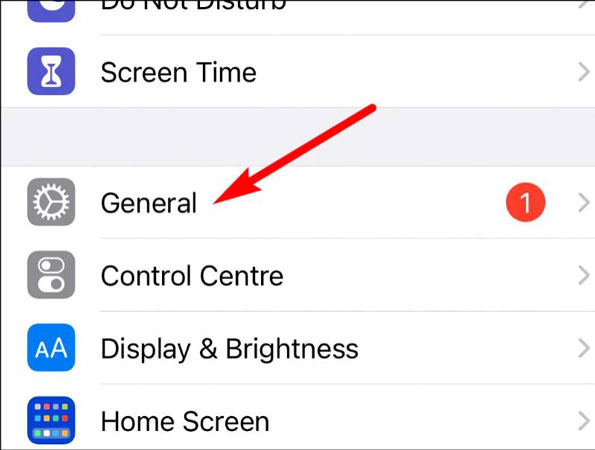
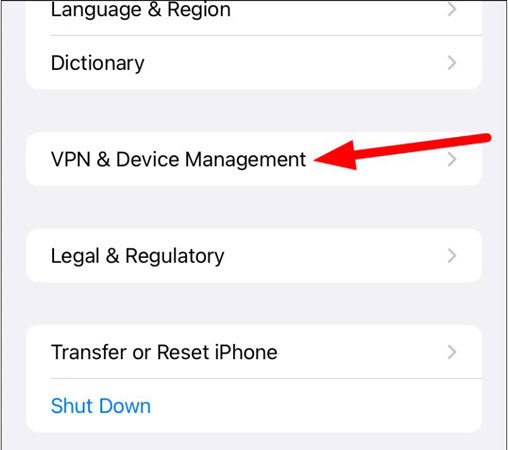
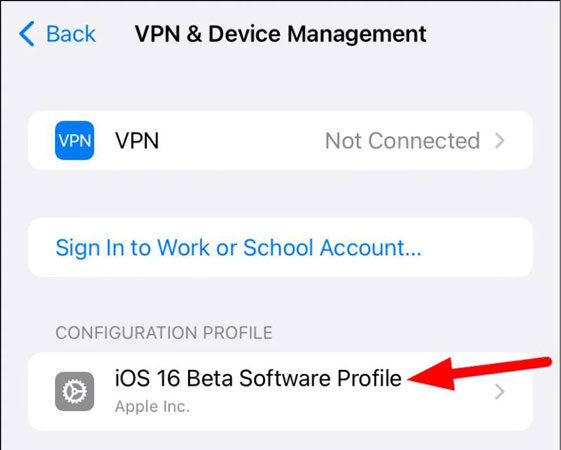
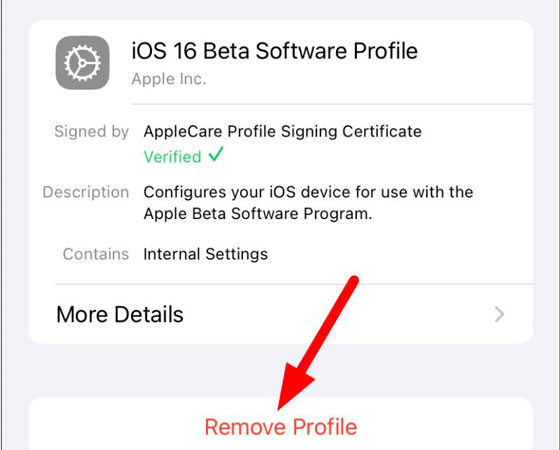
Bonus Tips: How to Downgrade iOS 16/iPadOS 16
Glitches, errors, and bugs are pretty common in any beta version of the product. Some users may experience the same situation with iOS 16/iPadOS 16 beta upgrade. To encounter these issues faced after the upgrade, iToolab FixGo has already listed iOS Downgrade Tools. In case you still want to downgrade it after updrading, we always suggest to users the following steps before the beta upgrade:
Apart from the iOS upgrade and downgrade issues, iToolab FixGo helps you to resolve different other issues too. These fixes with iToolab FixGo require no technical knowledge or expertise.
Closing Thoughts
You are done with common methods available to remove beta iOS. Except for iToolab FixGo, no other method offers the protection of your data. As a premium tool for Apple devices, you will get to remove the beta version in three steps only. There are countless other features too. Give iToolab FixGo a try and start using it for free and upgrade once you are satisfied with the performance.







