iOS 17 has launched a new version that lets you share your content differently. You can test the beta version before updating to the latest version. However, many users are experiencing problems downloading it because the iOS 17 beta is not showing up. If you are also facing the same problem, read the article below. Let’s examine why iOS 17 beta is not showing up and how to fix those issues.
The Reason behind iOS 17 Beta Not Showing Up
Some of the reasons why the iOS 17 beta is not showing up on your phone can be:
✔ Network issues
✔ If you deleted the beta file before, you will never receive an official notification again
✔ Device compatibility can be the reason too. The device might not be compatible with iOS 17
✔ iOS devices are scheduled for future updates. Your device may not be looking for any other updates due to scheduled updates
✔ The iOS 17 beta update launches in different areas at different times. It might be possible that the iOS 17 beta has yet to launch in your area
Please use the following methods to fix iOS 17 Beta not showing up after excluding the above reasons.
One Step in Place – Solve iOS 17 Beta Not Showing Up
The iToolab FixGo tool is suitable for resolving the “iOS 17 beta is not showing up” issue. It offers a free and most accessible solution for your problem without requiring a developer account. The program helps fix iOS-related matters, but to do that, download the iOS firmware onto the device without iTunes. To get started, download and install FixGo. Select Standard Mode from the main page.
Step 1 Make a Connection between Your Device and Computer
Connect the iOS device to the computer using the USB cable and click “Fix Now” to start.

Step 2 Download Firmware Package
- To fix the device, FixGo needs to install the latest firmware. Click on “Browse” to select the destination path, and then click on the “Download” button to start downloading the latest iOS firmware for the device.
- If you already have the firmware package installed, click “Select” to manually import the firmware.

Step 3 Fix the System Issue
Once the firmware has been downloaded and installed on your computer, you are ready to fix your problem. Click “Repair Now,” and FixGo will immediately repair the device.

Fix iOS 17 Beta Not Showing Up with Normal Steps
We have covered some fixes; you can try to solve the issue “iOS 17 beta is not showing up”. The reasons may vary depending on your device, but you can try these solutions to fix the error.
- 1. Force Restart iPhone
- 2. Using iTunes/Finder to Get iOS 17 Beta Update
- 3. Check Device Compatibility
- 4. Install Pending Updates
- 5. Change the Network
- 6. Reset Network Settings
- 7. Check Apple Servers
- 8. Remove Beta Profile and Add It Again
- 9. Wait for a Few Hours
- 10. Download and Install iOS 17 Beta Manually
1. Force Restart iPhone
You can restart your device if the iOS 17 beta is still not showing up. Restarting will resolve any software glitches that are resisting the update to show up.
- Hold and release the volume up button immediately.
- Do the above step for the volume down button too.
- Press and hold the side button for a few seconds.
- Now release the side button when the iPhone vibrates and shows the Apple logo on the screen. The above steps will force-restart the iPhone.
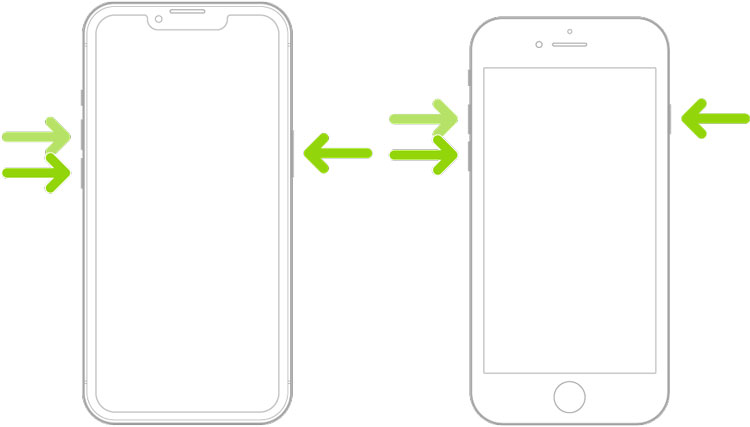
2. Using iTunes/Finder to Get iOS 17 Beta Update
You can avoid the issue by updating your iPhone using iTunes or Finder. The safest option is getting the iOS 17 beta update using iTunes or Finder. Follow along to solve your problem.
- Make a connection between your device and your computer using a USB cable.
- Open the Apple iTunes application on your Mac or PC.
- Go to the left menu bar in iTunes and select “Summary.”
- Now “Check for updates” button. Selecting the check for updates option will find any available updates.
- If you see any option “Download and update,” Click on it to get the iOS 17 beta version.
- iOS 17 beta version will begin to download on your device.
- Restart your iPhone to get the updates applied.
- You will now see the iOS 17 beta version on your device.
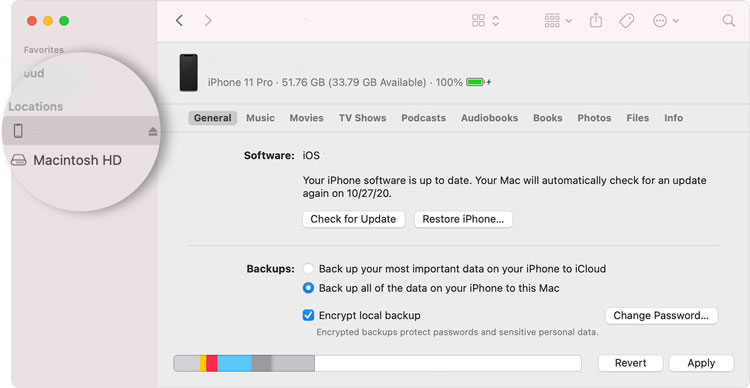
3. Check Device Compatibility
It is essential to check for compatibility before updating your Device. Apple has given a list of devices compatible with iOS 17. All the iPhone versions below iPhone X cannot update to iOS 17 beta.
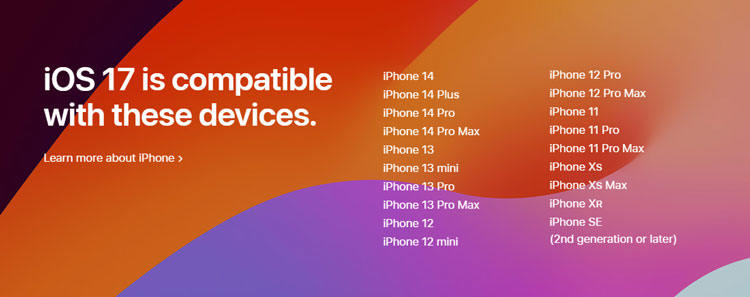
4. Install Pending Updates
You can only update to iOS 17 beta version if your Device is working in the latest version of iOS. To check that, follow along:
- Go to Settings & General on your iPhone.
- Click on the software updates to check for any available updates.
- Download and install if any update is available.
- After updating to the newest version, you can again go to the software update option in the settings app.
- Select the Beta Update to get the latest iOS 17 beta.
5. Change the Network
Sometimes updates do not show up because of the poor internet connection. Make sure you have a good speed internet connection. Remove any obstacle that could be responsible for weak Wi-Fi signals. Try restarting your router to restore the Wi-Fi Signals.
6. Reset Network Settings
If you are using Wi-Fi, follow the steps below to reset your Wi-Fi settings.
- Go to Settings and then General to reach Transfer or Reset iPhone.
- Once you have reached the Reset iPhone Screen, Click the Reset button and then Reset Network Settings.
- The Device might ask for your password, enter the password and confirm the reset.
- Restart your Device and check for the available updates to see if iOS 17 beta is showing up.
If you use a cellular network, follow along to reset your settings.
- Go to the Cellular Data Options in the Settings of your iPhone.
- Tap on the Data Mode.
- Tap on the “Allow More Data on 5G” or “Standard Mode” to reset your cellular network settings.
7. Check Apple Servers
You can go to Apple’s status page.
- Open the System Page > Apple Services and Products. You’ll see “iOS beta software update.”
- It usually operates if a green dot appears before the beta update service. If it is red or yellow, the version may have some problems.
- If the dot is green, your device must have an issue. Try troubleshooting your iPhone.
8. Remove Beta Profile and Add It Again
If you are having trouble with the iOS beta profile not showing up, you can remove it and then add it again to fix the error. However, if you have iOS 16 beta profile, you can remove it to get the iOS 17 beta profile.
- Go to the Settings app on your device.
- Click on General and then VPN & Device Management.
- Tap on the Configuration Profile to remove the beta profile.
- Select Remove Profile and enter your password to confirm.
- When the Profile is removed from your device, it will restart to apply the settings.
After that, you must install the iOS 16.6 version, if you want to fix iOS 17 beta not showing up. If you don’t have the latest iOS 16 version, it will refuse to show the iOS 17 beta updates.
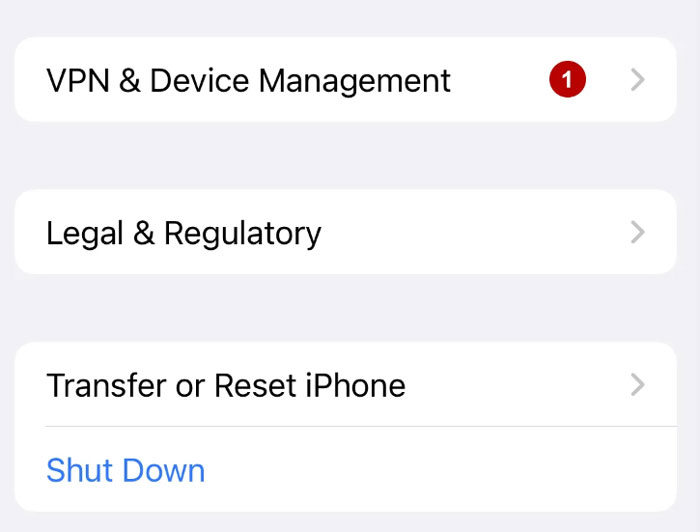
9. Wait for a Few Hours
When Apple launches a new version, it may not be found in all places simultaneously. You can wait for a few hours and check for the update again.
10. Download and Install iOS 17 Beta Manually
After applying all the above ways, if the iOS 17 beta is still not showing up, you can install it manually.
- Log in to the official page of developer.apple.com with your Apple ID.
- Select the “Download” option in the main menu.
- Click on the “Install profile” and confirm the appeared prompt message.
- Go to the Settings app, click on General, and then Profile. Authorize the download on your iPhone by clicking on the installation button.
- When the download is completed, again go to Settings, click on General, and Open “Profile Downloaded” under the Apple ID. Click on the installation to install iOS 17 beta.
- After completing the installation, restart your iPhone to apply changes.
- Once the device is restarted, check for the software updates in the Settings app.
- Download and install if any update is available. The iOS 17 beta profile will appear in your settings.
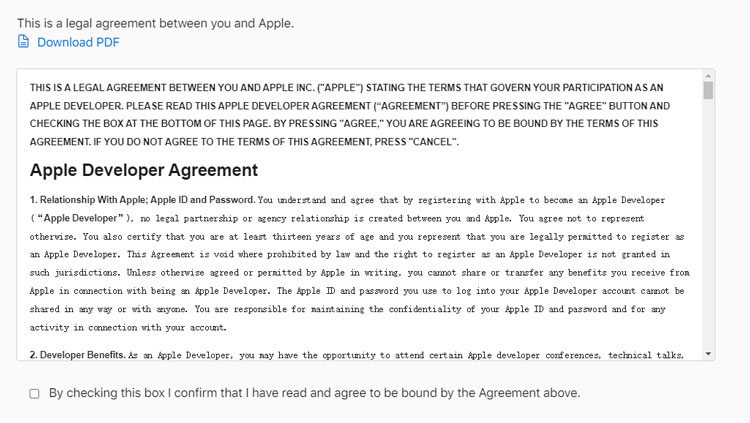
Final Words
Every time Apple launches a new version of iOS, there are bugs and errors. One of the related bug this time was the iOS 17 beta not showing up on the iPhone. But we have fixed the error. You can now follow all the above methods and enjoy the latest iOS version. You can also seek help from the FixGo tool, perfect for solving iOS related problems.






