Updating to beta versions is the easiest way to use the new features. But these beta versions often have bugs and errors. You can do that if you recently upgraded to iOS 17 and want to return to the previous version. We will discuss the 3 most well-known iOS 17 Downgrade tools that you can use to downgrade to the prior version of your choice. Continue reading the article to find the best downgrade tool for you.
Before iOS 17 (Beta) Downgrade: Back Up Your iPhone
Backing up your iPhone is necessary if you are going to downgrade your device, as the downgrade will wipe out all of your data from your device. You can back up your data using iTunes/finder OR by using an iCloud. The backup process using iTunes is pretty straightforward but it requires a computer to back up your data while an iCloud doesn’t require any computer. It is simple and super easy.
After you have backed up your data, you’ll need a tool to downgrade your iOS 17 to any prior version. We are here with the Top 3 downgrading tools to help your get the iOS version that you want.
Advanced iOS 17 (Beta) Downgrade Tools [Top 3]
We have picked the 3 top tools to downgrade to iOS 17 beta. All the tools are very helpful and effective.
Top 1: iToolab FixGo
The best tool to downgrade iOS 17 is iToolab FixGo. The tool specializes in handling all iOS-related issues. It has two modes: Advanced and standard. First, use Standard Mode. If it fails, you can use the advanced Mode. Follow the steps below to downgrade iOS 17.
Step 1 Make a connection between your device and your computer
Connect the iPhone with the iOS 17 (beta) to your computer. Click “Fix Go.” You can use lightning or a USB cable.

Step 2 Download the specific firmware package
You need to first install the firmware for the required version. You can select the path of the file. Click “Download” to download the iOS firmware of your choice.
The firmware will take a little longer to download, depending on the internet connection speed. If you already have the required iOS firmware, you can manually import it by selecting it.

Step 3 Install the program
When you have opened the firmware, you can now downgrade your iOS 17 beta. Click “Repair Now,” and the tool will repair your device.
Once the repair process finishes, you will be able to use the previous version of iOS.

Top 2: TinyUmbrella
TinyUmbrella is a tool that saves the last SHSH firmware for downgrading to iOS 17 beta, it combines two earlier tools, Umbrella and TinyTSS.
Step 1: Download the tool TinyUmbrella from the official site. But before that, It is essential to back up your data for later use. Then launch TinyUmbrella.
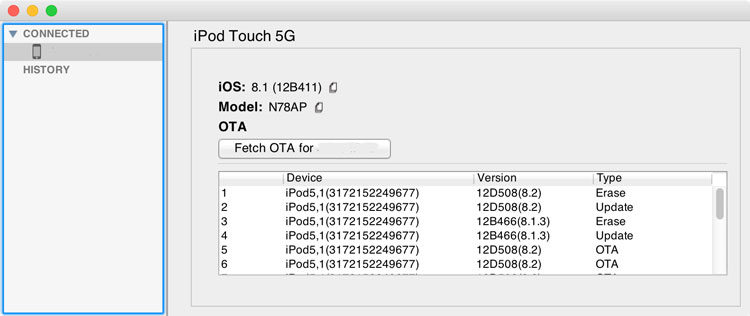
Step 2: Connect your device to your Mac or Windows, and the TinyUmbrella will detect your device.
Step 3: Click on the Save SHSH Option, and the tool will show all the available versions/blobs previously used by the user. Choose the firmware you want to downgrade your iOS 17.
Step 4: Click Start TSS Server. You will receive an Error 1015 when the server has completed its function.
Step 5: Click on the device name on the left panel and right-click on it. After that, select the Exit Recovery option.
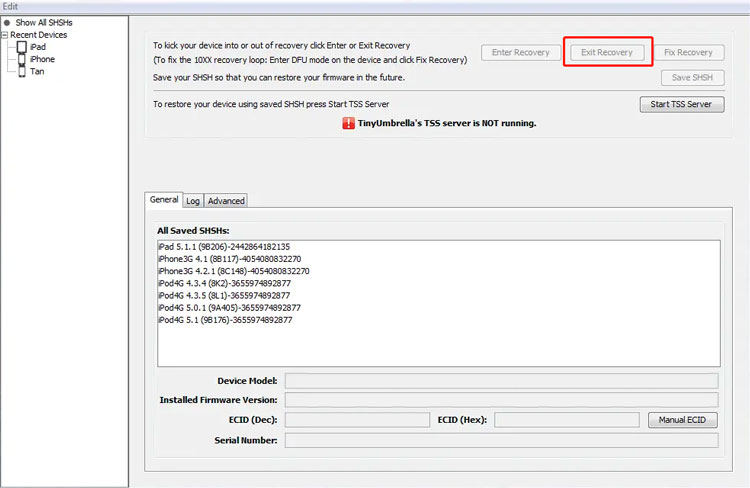
Step 6: Go to the advanced tab and click the “Set Hosts to Cydia on Exit” box to uncheck if you do not need any restores from Apple.
Top 3: FutureRestore
FutureRestore is among the top 3 downgrade tools to downgrade iOS 17 beta to iOS 16 or older versions.
Step 1: Download and install FutureRestore — Double-click on the file to open the app.
Step 2: Click on “Select Blob File” to select the version of iOS you want to downgrade.
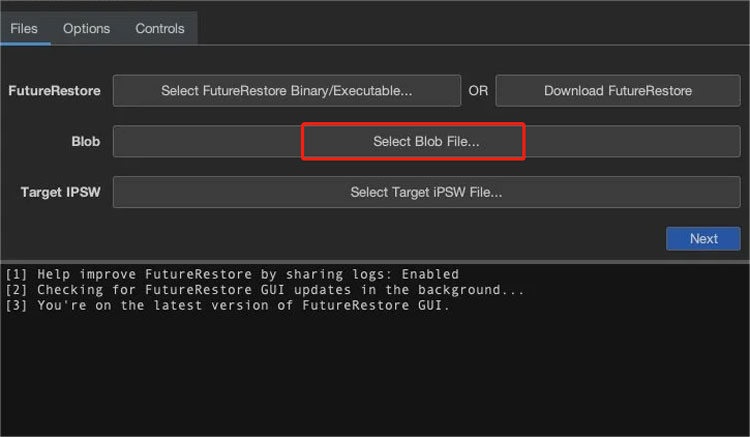
Step 3: Select the “Target IPSW File” that specifies the version you wish to downgrade. Then click on the “Next” button.
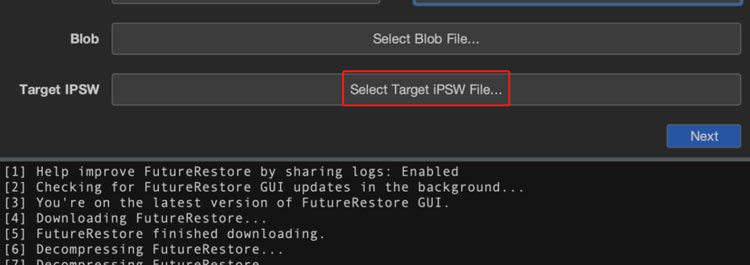
Step 4: Make sure to check the Extra Logs option and click “Next”.
Step 5: Connect your device with a USB cable to your computer and start the FutureRestore.
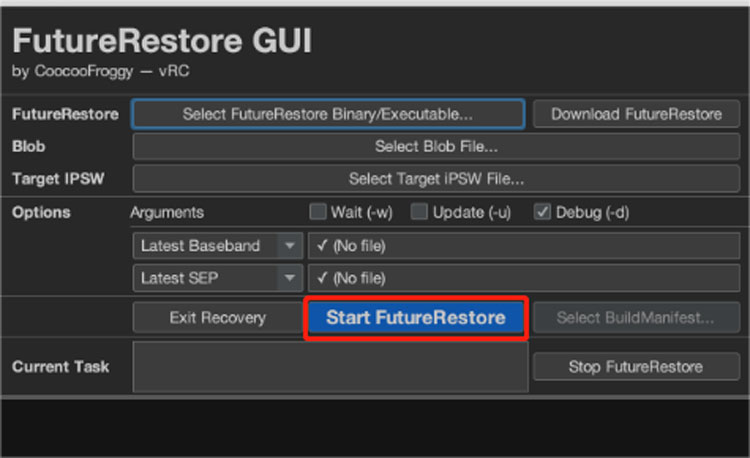
Step 6: While restoring the previous version, the tool might show different colors on the screen or reboot the device.
Step 7: Once completely restored to the previous version, you will see a “Done” message on the screen.
Basic iOS 17 (Beta) Downgrade Tool – iTunes
You may be confused about how to use iTunes to downgrade iOS 17 beta? We have covered a complete guide for you. The steps involve downloading the previous version on your computer and then restoring your iPhone to that downloaded version using iTunes.
How to use iTunes downgrade?
Step 1: Go to the Apple Downloads main page. Download the firmware or iOS version you want to restore to your computer.
Step 2: Go to iTunes and connect your device to your Mac/computer using a USB cable.
Step 3: At your device’s name, press and hold the Option key on Mac and Shift key on Windows, and click the “Restore iPhone” option.
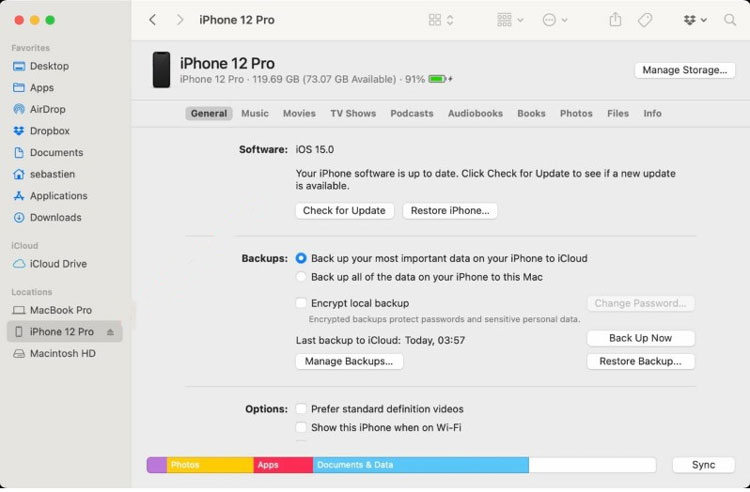
Step 4: Select the downloaded IPSW file and click “Open. “After that, click “Recover” again, and the restoring process begins.
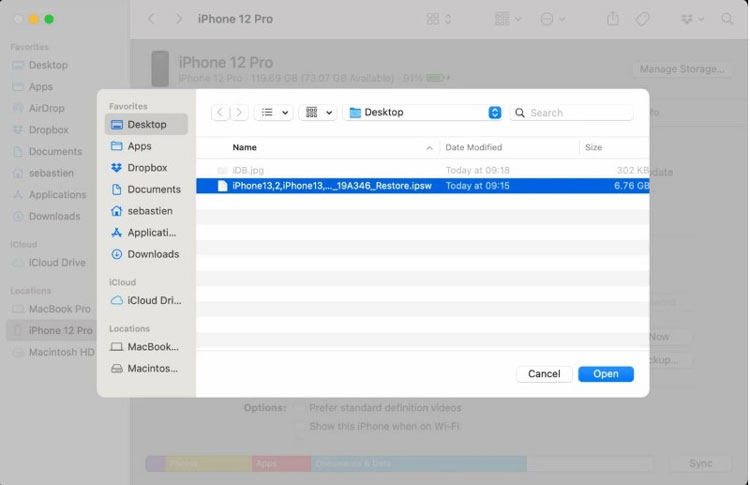
Step 5: Once complete, your device will run on the required iOS version!
Also Read: How to Download/Install/Downgrade iOS 17 Beta
Final Words
iOS 17 beta has provided some great features that will be available soon. But the beta version is not stable and has many bugs and errors. We have covered the top 3 tools to downgrade to the iOS 17 beta version. The most efficient one is FixGo. You can use iTunes, too, but the steps are a bit complicated. Also, ensure a data backup before downgrading it to the previous version.






