My brother’s iPad is stuck in a boot loop. What should I do?
— From Reddit
If you are facing a similar issue, read this article before booking your appointment. We realize this problem is quite annoying as you are unable to access your device and data. There are several reasons why this issue is occurring, including the following:
- Critically low battery percentage
- Bad iPadOS update or wrong system settings
- Any corrupt file or bug causing the boot loop
- Software glitches and bugs
If you think simply restarting your iPad may solve the issue, this may not be the case here. This guide is all about practical steps that can save you from further trouble. You can fix the iPad stuck in boot loop issue with these steps.
Method 1: Update iPad to Latest iPadOS 16 via iTunes/Finder
An outdated OS can also trigger the issue, and the best practice is to keep your iPad up to date. You can simply check for the available newest version of iPadOS. Updating iPadOS will not delete your current data, so there is nothing to worry about here.
- Use a USB cable to connect your iPad to your computer
- Open Finder or iTunes on your computer
- Select your device from the list
- Check for the latest available updates
- Download and Install the latest updates
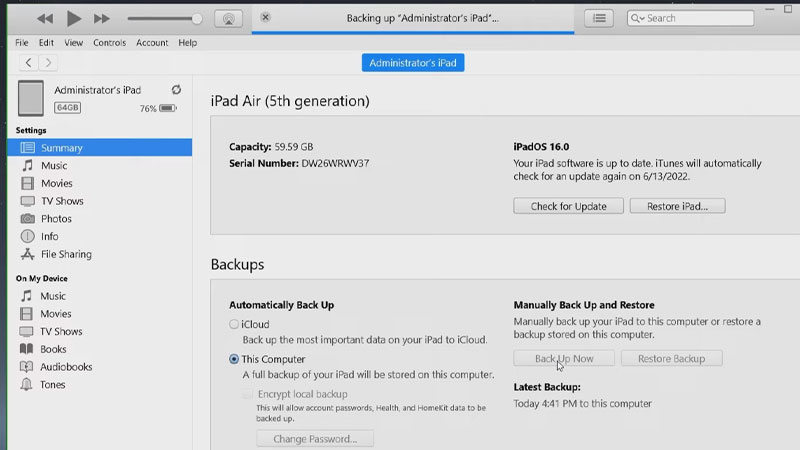
Method 2: Enter Recovery Mode to Reinstall the System
Sometimes updating iPadOS does not work, so you have to come up with better options. Reinstalling OS is another option here, but it is a complicated process, and bad installation may cause some other issues too. It is better to use the latest iTunes version to avoid any trouble. There is an easier way to enter recovery mode for free, using FixGo! Let’s see them together.
- Open iTunes or Finder
- Use the cable to connect your stuck iPad to your computer or Mac
- Force iPad to recovery mode (there are different methods to enter recovery modes for different models)
- Choose Update once you get the Update or Restore options in iTunes
This process will take some time as iTunes will reinstall the iPadOS. If the process fails, you can try again or do a DFU Restore to get rid of Apple iPad stuck in the boot loop.
Let’s see how to use FixGo to enter recovery mode quickly and safely. First of all, download and install it.
FixGo – Enter Recovery Mode in One Click for Free
389,390,209 people have downloaded it
When you see this interface, click “Enter Recovery Mode”.
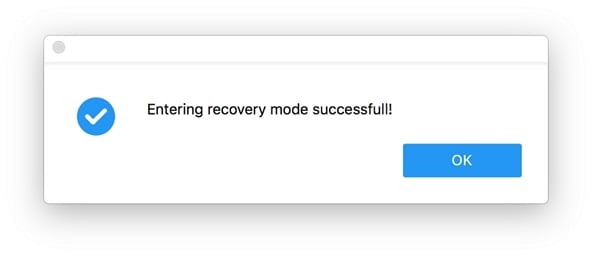
Wait for a second, your iPad will enter it successfully.
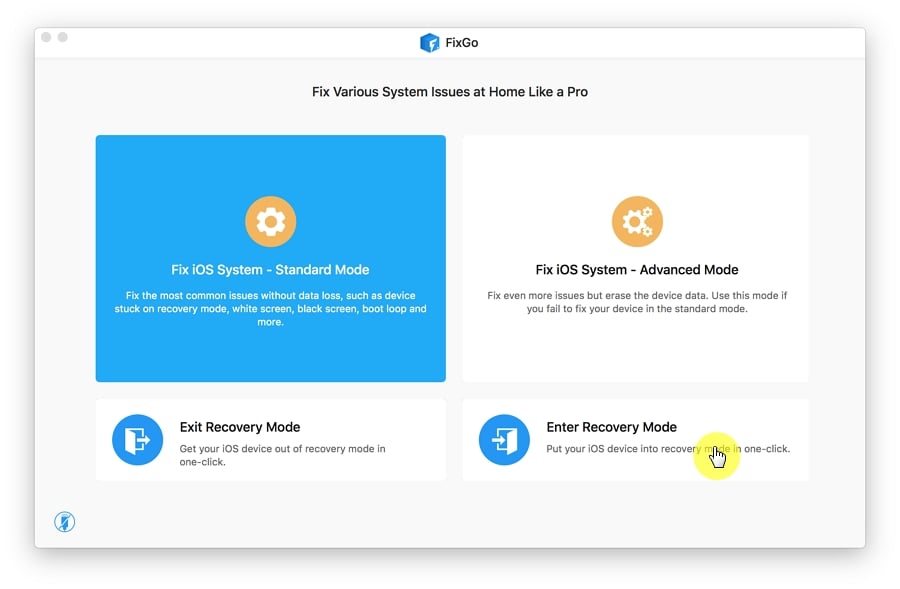
Method 3: Enter iPad DFU Mode to Restore It
You will not want to remove your data and files, and that’s why we don’t recommend full DFU restoration. This might be the least recommended option, but still, it can help you to solve iPad Air stuck in boot loop issues.
- Open Finder or the latest version of iTunes on your computer or Mac
- Use the cable to connect your iPad to your Mac
- Enter DFU Mode (The methods are different for models with a home button and Face ID)
- If the screen remains black, then you have successfully entered DFU mode
- Choose Restore iPad, and the process will erase everything, and your issue will be resolved
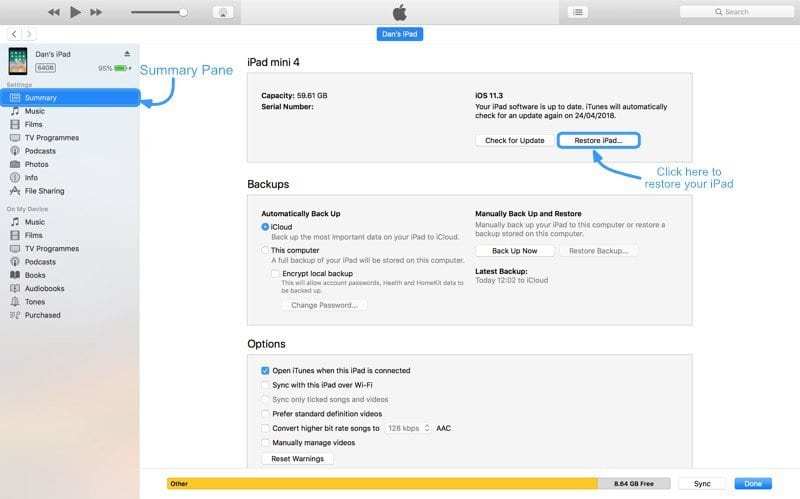
Method 4: Fix iPad Stuck in Boot Loop Using Repair Tool
If you are bad at technical stuff and want a better and more advanced solution to fix the iPad boot issue, you must try the repair tool. We highly recommend iToolab FixGo for this purpose. This tool allows you to fix basic and complicated Apple device issues at home. Here are some other major benefits of using iToolab FixGo for iPad and steps to operate it:
Fix iPad Stuck in Boot Loop without Data Loss
- Get rid of different software and hardware issues in Apple devices, including iPad
- Downgrade to the previous iPadOS without losing data
- Enter or exit recovery mode with one click
- Fix and remove software and system issues caused by the updates
1. Download and Install iToolab FixGo
First of all, download and install the tool on your computer so that you can connect your iPad to this computer.
After connecting the iPad to the computer or laptop, choose “Standard Mode” and “Fix Now” on the main screen of the device. You can put the device in recovery mode if your iPad is not connected; the other option is to use the “Enter DFU Mode” option.

2. Download Firmware Files
FixGo by iToolab may require some additional files to fix the iPad stuck in boot loop issue, and the destination folder of the downloaded file can be changed by clicking on the Change button.

3. Fix iPad Stuck in Boot Loop Issue
Once the firmware file has been downloaded, choose “Repair Now,” and iToolab FixGo will make sure that the device performs normally and does not get stuck in a boot loop.

Method 5: Change iPad Battery
The device needs a sufficient power supply to operate, and if the battery is critically low or is not charging, you need to replace the battery. You can easily detect battery malfunction by connecting the power cable. If the problem is solved after connecting the charger, then your battery needs replacement. Always make sure that you install the original products for the best experience with Apple devices.

Method 6: Reinsert SIM Card
Your iPad may behave strangely if the SIM card is not sitting properly. Some users have reported the boot loop issue due to SIM cards too. It is better to check if the SIM card is properly installed on your iPad. Here is how to ensure if SIM card is inserted in the right way:
- Power off your iPad
- Access the SIM card tray but using the SIM removal pin
- Make sure SIM is seated properly and inset the tray in your iPad
- Turn your iPad back on and check if the issue is resolved

Final Words
The boot problem can be annoying, and you need to get rid of it as soon as possible. Most of the methods don’t have an impressive success rate, while some will erase your data. On the other hand, iToolab FixGo not only offers the highest success rate, but your data is also safe. Instead of wasting your time with random methods, give FixGo by iToolab a try and solve Apple device issues at home. It is a trusted tool and ensures the highest success rate in fixing iPad problems.


