One of the most familiar issues for people buying a brand-new iPad or getting a second-hand iPad is that they need to update their device before using it. However, almost every time, they have to face the issue of iPad stuck on preparing update. And through this article, we shall explain how such people can get rid of this problem quickly.
Prerequisites for iPad Update to iPadOS 17
Usually, those iPad that do not conform to the latest requirements of their OS warrant an update. And this process can be done quickly without going into any trouble.
While these iPad are intended to automatically update but if the update process doesn’t take the correct direction, they could be stuck in the update process. You may think, “Why is my iPad not able to prepare an update?
So the answer to the above question, and the prerequisites for the update have listed in the section below.
Requirements for Update:
These things need to be to update your iPad to the latest iPadOS:
- The Wi-Fi must be powered on. Also, the Wi-Fi needs to work speedily, and the iPad needs to be adequately connected to the Wi-Fi.
- Your iPad must have a full charge for the process. For satisfaction purposes, you can connect your iPad to a power source to ensure it has sufficient charge.
- Your iPad needs to be compatible with the latest update.
Fix iPad Stuck on Preparing Update
Updating iPad is a simple task to do. And the essential thing in this process is to wait. If iPad software update stuck on preparing update, “waiting” is the first step to do. The update can take up to an hour. But if you want to bypass all of these waiting and complexities, you can give FixGo a try. It can help you update to the latest iPadOS within the least amount of time, then your iPad update stuck problems can disappear without a trace.
1st Try: Remove/Delete Update File and Try Again
If you are facing the problem of a new iPad stuck on preparing update, the update can be restarted if the update process goes wrong. This process can be done by deleting the first file. If your updated file is not on the list and you can’t restart the update, the computer can be used for this process.
- Visit Settings > General > iPad Storage.
- Check the list and find the updated files among different apps. This file should be with the “settings” icon and be named something like iPadOS 14.
- Now, tap on Update in the list.
- Tap Delete Update.
- Restart the update process.
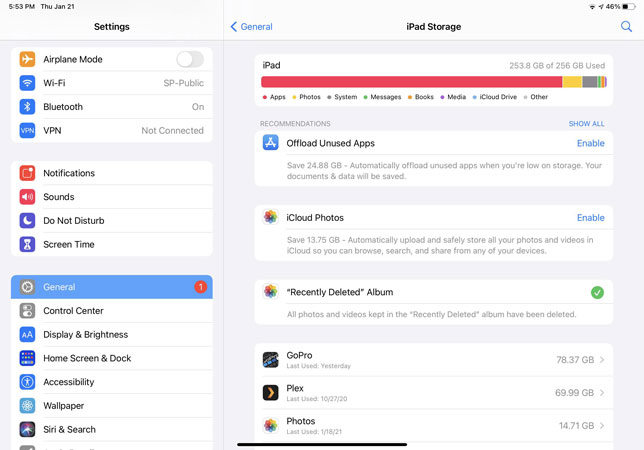
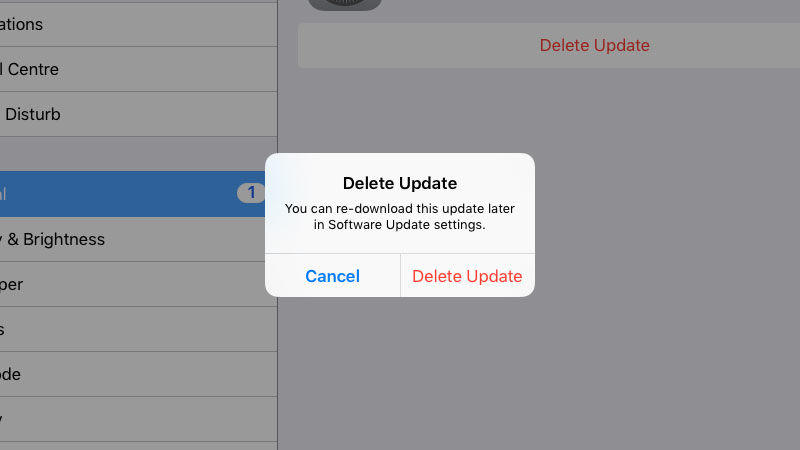
2nd Try: Update iPad from Computer/iTunes/Finder:
If your iPad is stuck on preparing update during setup problem is still there, then iTunes or Finder can complete the updates through your computer.
- Connect your iPad to your computer. The appropriate connector cable can be used for it. You might be asked for the passcode to unlock the iPad if necessary.
- Open iTunes (For Macs running Mohave or earlier and PCs) or Finder (For Macs running Catalina or later), and from the side menu, select your iPad. If you are connecting your iPad for the first time, you may need to click on Trust on Computer and then on your iPad. To set up Sync between your computer and iPad, you might have to follow the instructions displayed on the screen.
- Click on Check for Update. Follow the instructions displayed on the screen to update your device.
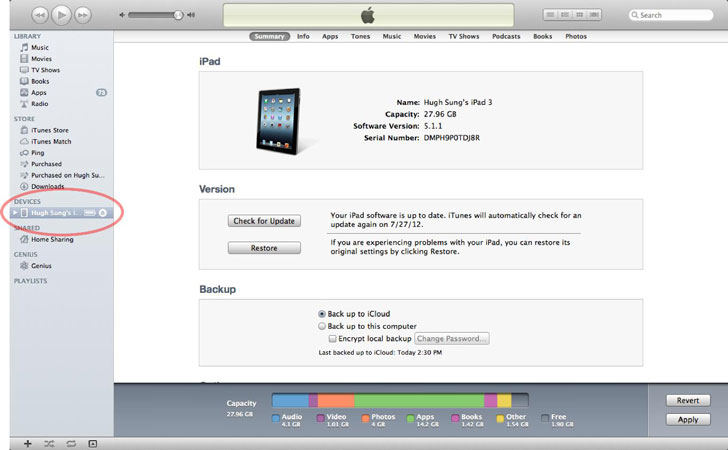
Final Try: Update to iPadOS 17 Using FixGo
If your iPad stuck on preparing update is still there, the best option is to use FixGo. FixGo is an excellent tool that you can use to fix different issues with iPad and other apple devices. This tool can fix more than 200 issues on your Apple devices. Using this tool, you can quickly fix your iPad stuck on preparing update. Some features that make FixGo convenient, reliable, and easy to use for your Apple device issues.
FixGo – Fix iPad Stuck on Preparing Update
- It offers repair solutions for over 200 iPhone and iPad problems.
- It can restore your iPhone and iPad to their previous version.
- FixGo is compatible with all of the latest iOS versions
- It doesn’t require a passcode while updating your iPad, iPhone and other apple devices.
- FixGo can enter and exit its recovery mode with just a single click.
How to use FixGo to Resolve iPad Stuck on Update problems:
This tool is very simple and easy to use, and we are mentioning the steps to use it below:
Step 1 Download and install FixGo on your PC. Among the two options presented on the screen, go for Standard Mode.

Step 2 Connect your iPad that is stuck on preparing the update. After your iPad establishes a connection with your PC, FixGo will work to detect this issue and download the correct firmware package to resolve it.

Step 3 Once the firmware package has been downloaded, you must click Repair Now to begin the repair process.

The repair process will get completed within 10-20 minutes and will reboot itself once the repair process has been completed. Then you can get a new system iPad without stuck issues.
FAQ about iPad Stuck on Preparing Update
1. How Long Should Preparing Update Take?
If your iPad is normal without any issues, it can be done within minutes, but if it’s stuck on the screen, then it will be forever till battery dead, the time taken from your iPad isn’t sure but using FixGo, it can be completed in 30 minutes.
2. iTunes Stuck on Preparing iPad for Software Update
If your iTunes is stuck on preparing update for software update, the best thing you can do is to initiate the update from the iPad. By doing this, the update will be installed perfectly, and this issue will be resolved.
In a Nutshell
iPad stuck on preparing update is a significant issue many iPad users face. This issue can be resolved in multiple of different ways. But, the most reliable and convenient method is to use FixGo to complete your update process and resolve your issue of iPad being stuck on preparing update.
FixGo – Help iPad Stuck on Preparing Update Out
389,390,209 people have downloaded it


