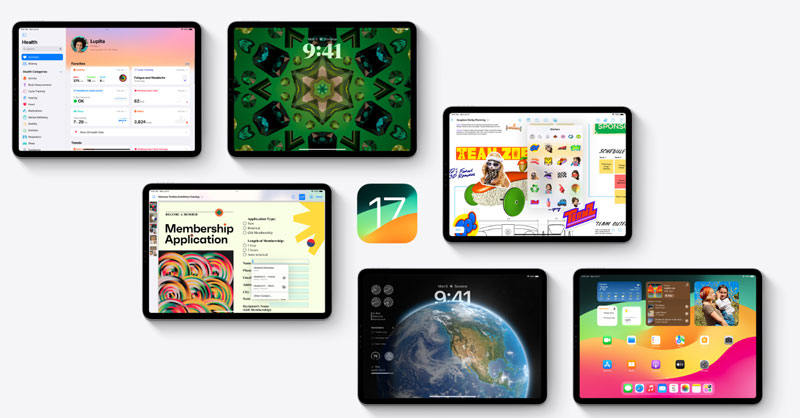
iPadOS 17 beta was recently introduced by Apple to get the cutting-edge experience. With its updates to Messages, FaceTime, Chrome, and all other apps, iPadOS 17 beta gives users even more ways to get things done more efficiently and faster. In this article, we will look at how can you download, install and downgrade iPadOS 17 beta.
Things to Know before Downloading iPadOS 17 Beta
Before downloading iPadOS 17 beta version, it is recommended to back up your data first. You can only revert your data if you consider downgrading to the previous version. You can back up your data on your MacBook.
- Make a connection between your iPad and MacBook using a cable.
- Allow them to connect by clicking the Allow button in the dialog prompt.
- Open Finder and Click on the iOS device at the left side of the screen.
- Click “Trust” if it is your first time connecting iPad to Mac.
- Now, enter your passcode to confirm the connection.
- Check the box opposite “backup all the data on your iPad to this Mac.”
- Check the box opposite “Encrypt local backup”, if you want encrypted data. It will ask for your passcode.
- Enter the passcode and click “Back Up Now” to start the encrypted backup.
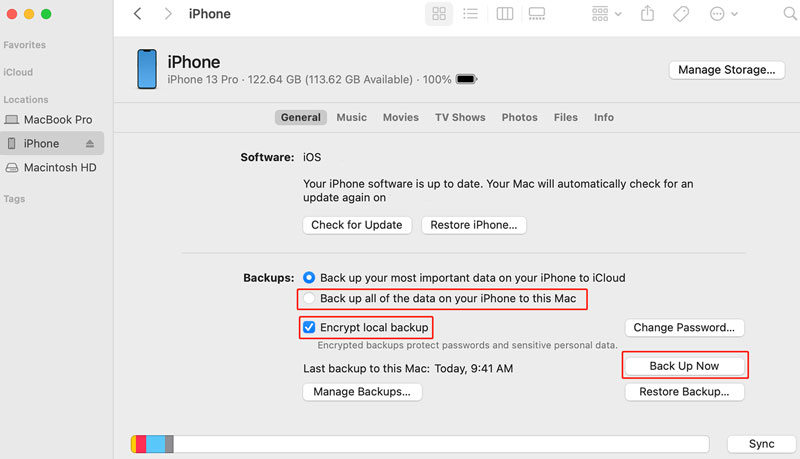
Once you have completed all the steps, you can find the data and time of the last backup just above the manage backup button. If things go wrong with iPadOS 17 beta, this backup can be used afterward.
How Can You Download and Install iPadOS 17 Beta?
You can download iPadOS 17 beta on your iPad to try the new updates because upgrading to iPadOS 17.
- Open any browser and visit developer.apple.com.
- Select “Account.”
- Under the “Sign in to Apple Developer,” enter your Apple ID and password using the Arrow button and then enter a two-step authentication Code.
- Once logged in, click “Account” at the top of the webpage.
- Scroll down the page and Check the box opposite “I Agree”.
- Make sure your iPad is running iPadOS 16.4 or any latest version by checking Settings > General > Software Update. If it’s the latest version, restart your device, and if it’s not the newest version, download and install the latest update.
- Now again, go to Settings and General and click “Software Updates”.
- Click “iPadOS 17 developer beta”. If the option doesn’t appear, try switching off download iPadOS updates, then click on the back button, and the choice should appear.
- Click “Download and Install” and follow the instructions that appears on the screen to complete the installation. Finally, restart your device and try out the latest iPadOS 17 beta.
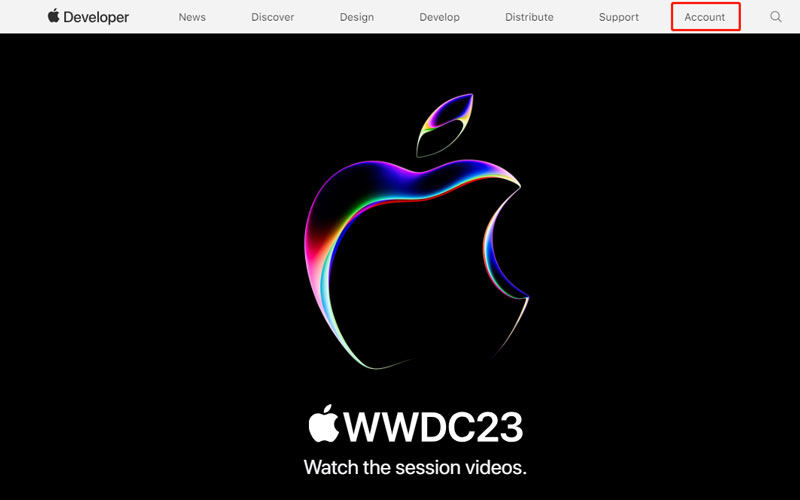
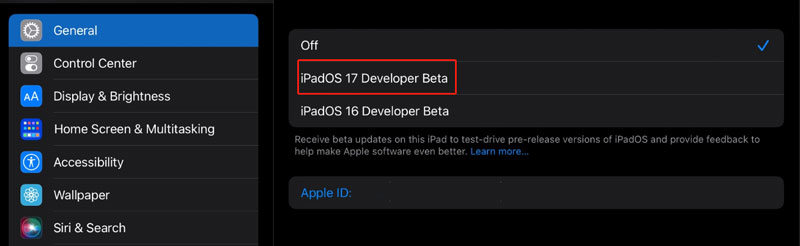
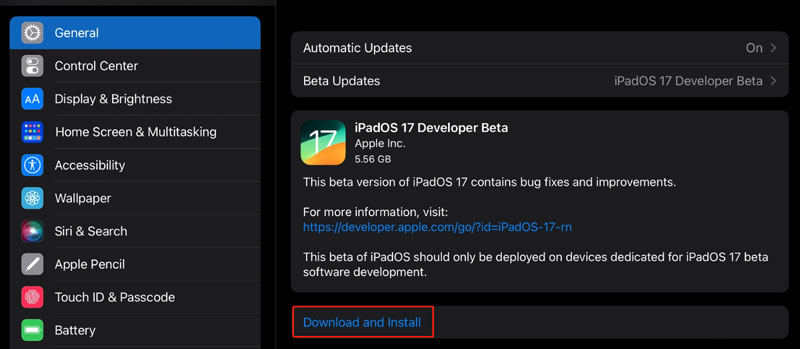
Unsatisfied with iPadOS 17 Beta, How to Downgrade?
You must get errors and bugs when you install iPadOS 17 beta version. Apple’s beta version is free to try before upgrading to the latest version. These beta versions are often notoriously buggy, especially when the early release. You should consider downgrading to the previous version because of these issues. Here’s a guide to downgrading iPadOS beta 17 to the earlier version.
1. Using iToolab FixGo without Data Loss
iToolab FixGo is the most recommended application to downgrade iPadOS 17 beta to iPadOS 16. It is a powerful iPadOS system repair program that can complete the downgrade in minutes, not only that, but also provides you with 100% safety.
Step 1 Connect iPad to Computer
Make a connection between your iPad and your computer using a cable. FixGo will detect your device. If the application doesn’t see the device, it will guide you to enter “recovery mode.” If the iPad is still not recognized, click “Enter DFU Mode” to put the iPad in DFU mode.

Step 2 Download the iPadOS Firmware
You must download the version you want to downgrade your iPad 17 beta. Click “Browse” to decide the path for the firmware, and click “Download” to download the firmware.

Step 3 Downgrade iPadOS 17 Beta
Once the firmware has been downloaded, click “Start Repair” to downgrade the iOS version.

2. Using iTunes to Downgrade
You can use iTunes to downgrade iPadOS 17 beta to the previous version. Make sure you have the newest version of iTunes installed on your computer. Follow the Steps below to downgrade your iPadOS 17 beta to the stable OS version.
- Make a connection between your iPad and computer and open iTunes.
- Select your device name from the left panel on iTunes.
- Click “Summary” to get a detailed screen. Click Restore iPhone.
- Confirm your selection and Click “Restore.”
- Click on “Download and Update” if any alert prompt appears.
- iTunes will download and install the latest version on your iPad.
- Once the newest version has been restored, your device will reboot. After rebooting, iPadOS 17 beta will be removed. You can restore your data from your last backup.
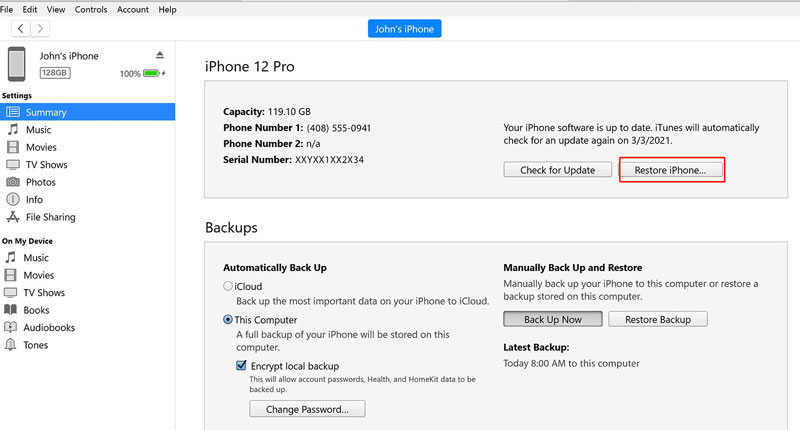
The iPadOS 17 beta will be downgraded to the latest stable iPadOS version by following the steps mentioned above.
Also Read: How to Download/Install/Downgrade iOS
Summary
Apple beta versions are available before the launch of the actual iOS version for the client so that they can try the new updates before updating their phone. However, these beta versions sometimes have bugs and errors irritating users. For this reason, they should go back to the original version without losing their time and data. iToolab FixGo offers a one-click solution to your problem and ensures a hassle-free experience.






