It’s an indisputable fact that Apple mobile devices are the best in the market presently. The company is well-known for crafting excellent designs and integrating high-class features into its devices. But recently, many users have hit the net complaining about their sound system emitting a crackling sound. Although Apple did a great job creating a support team to look into the issue. But can you wait a couple of days or weeks without speaking with loved ones or checking your favorite social media channel just to fix your device?
Guess not. So to help you out, we created a guide that explains how to fix the issue. Without wasting your time, let’s delve in.
What Is iPhone Crackling Sound Glitch?
This issue has reportedly affected the iPhone 12/13/14 devices in different ways. The Apple Support forum indicates that device owners suddenly heard the iPhone 12 crackling sound while playing a game or browsing an social app (mostly Tiktok or Instagram), or doing absolutely nothing at all. The sudden loud noise was followed by the device getting turned off on its own.
I was scrolling through tiktok at a low volume when my phone randomly made a loud cracking sound and then shut off. It almost sounded like an electrical short. Phone rebooted on its own and seems fine. Very strange for a brand new Apple iPhone 12.
I have the same issue on my iphone 12 pro, the speakers have a lot of noise. It is really annoying. The last update did not fix it? is it a software issue or i need to go to apple store for repair/replace?
How to Fix iPhone Crackling Sound Glitch?
Find below top 6 solutions recommended to repair iPhone 14/13/12 crackling sound glitch:
- 1. Force Restart iPhone
- 2. Update Apps the Latest iOS Version
- 3. Reset All Settings
- 4. Factory Reset Your iPhone
- 5. Perform Recovery Mode Restore
- Use the Best iOS System Repair Tool to Fix iPhone Sound Issues
1. Force Restart iPhone
Force restart has always been a lifesaver for all iOS device owners. It’s a straightforward solution that clears those bugs causing your iPhone to glitch and malfunction. Thus, you can use it to fix iPhone crackling sound glitch issues.
To force restart your iOS device, follow the instructions below:
- Find and click on the Settings menu bar on your iPhone.
- Tap on General when the next page comes up.
- Now scroll down to Shut Down to put off the device. Your iPhone will immediately go blank.
- Turn on the device by holding the appropriate keys.
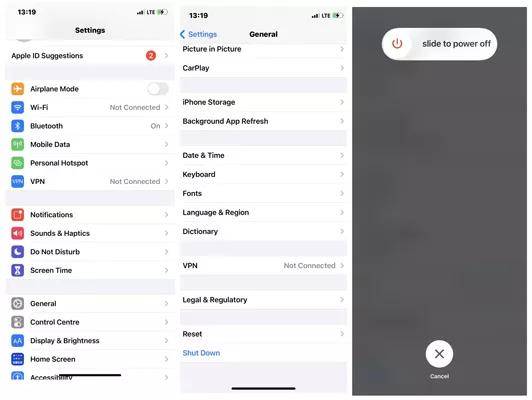
2. Update Apps the Latest iOS Version
Updating your apps and iOS version is crucial for the proper functioning of your device. Your iPhone won’t give you that 100% service you demand if you run it on an outdated operating system, or app.
To fix that, try updating your apps and iOS version. Here is a detailed guide on how to do that:
Update Apps
- Open the App Store on your device.
- Click on the Today button at the bottom left corner of your screen.
- Locate your profile picture at the top right corner of your screen and click on it.
- Scroll down and tap on Update All. The update will immediately commence. Wait a while for the update to complete, and then try using your device again.
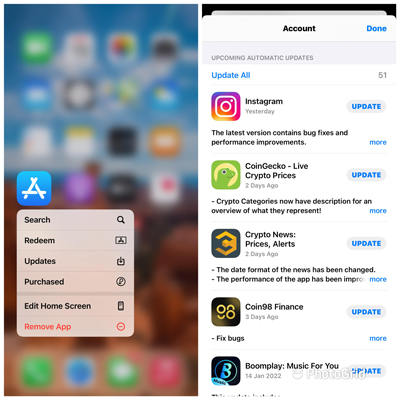
Update iOS
- Click on the Settings tab.
- Select General > Software Update.
- On the next page, click on the Download and install update button if it’s available.
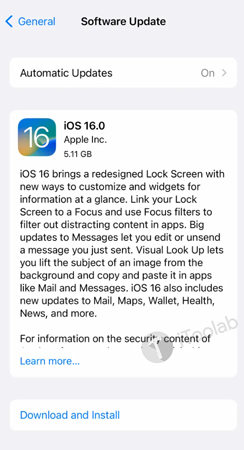
3. Reset All Settings
It’s normal to alter your iPhone settings, at least it’s all yours now. But sometimes this alteration can cause the device to malfunction. Resetting your iPhone is a perfect solution to employ. To do that, here is the detailed procedure you need to follow:
- Open the Settings tab.
- Click on General and then scroll down to where you have Transfer and Reset iPhone.
- On the next screen that appears, select Reset All Settings.
- Enter your passcode in the appropriate field and hit the Confirm All Settings Reset to complete the process.
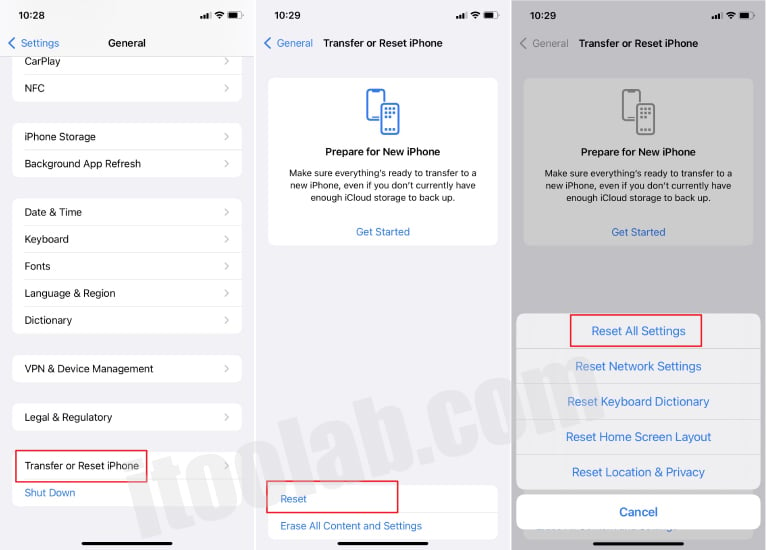
4. Factory Reset Your iPhone
Should the problem persist after resetting your iPhone settings, we advise that you subject the device to factory reset. This solution would restore your device to default settings just as it were when you newly bought it. Mind you, factory resetting is risky as it wipes away your data including the third-party apps you installed on the app. Try backing up your device to iCloud or iTunes before applying this solution.
- From your Home screen, locate and click on the Settings tab.
- Select General > Reset.
- Now tap on Erase All Content and Settings.
- A prompt requesting you to enter your passcode will immediately come up. Enter the passcode correctly and then tap on Confirm All Settings Reset.
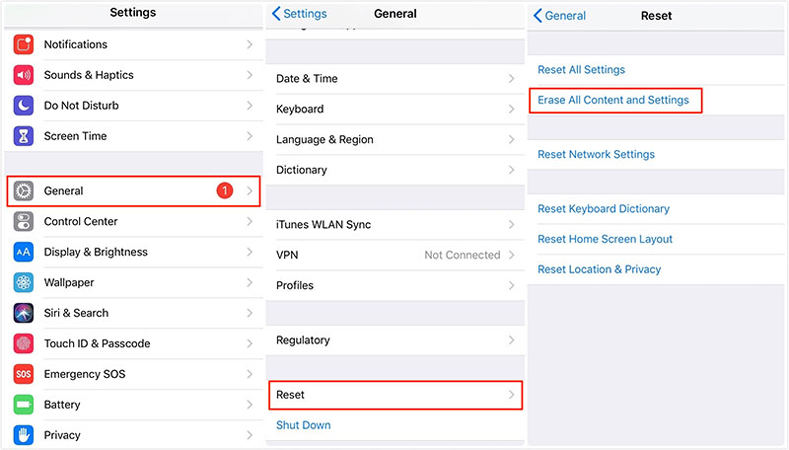
5. Perform Recovery Mode Restore
Restoring your iPhone via recovery mode is another helpful solution to fix iPhone sound issues. It involves connecting your iPhone to iTunes for iOS repair. This solution clears the bugs causing your operating system to malfunction. Applying this solution is simple, and costs nothing. Here is the detailed guide you need to follow to do that:
- Install the latest version of iTunes on your computer system, and then open it for operation.
- Next, put your iPhone in recovery mode. To do that, follow the appropriate illustrative instruction for your iPhone model.
iPhone 8 and newer generations
As quickly as possible hold and release the keys below in the order given:
- Volume Up
- Volume Down
Now hold down the Lock button until you find the Apple logo on your device screen. Keep holding the key.
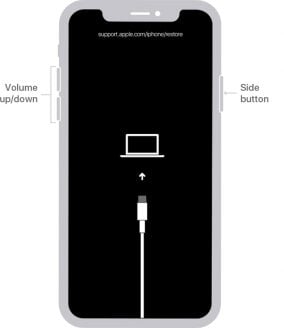
iPhone 7/7 Plus
Press down the Volume Down, and Lock buttons simultaneously till the Apple logo appears. Continue holding the keys.
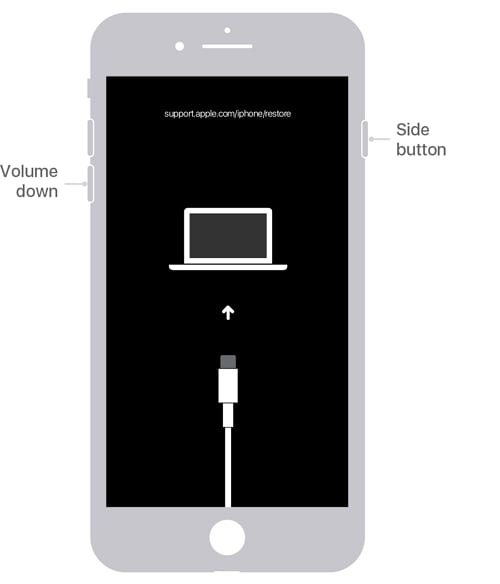
iPhone 6 and older generations
Hold down the Home button and Side button till the Apple logo comes up on your screen. Keep holding these keys.
- While you are still holding the aforementioned keys, connect your iPhone to the computer via a USB charging cable.
- Release the keys when the Recovery Mode screen appears on your iPhone.
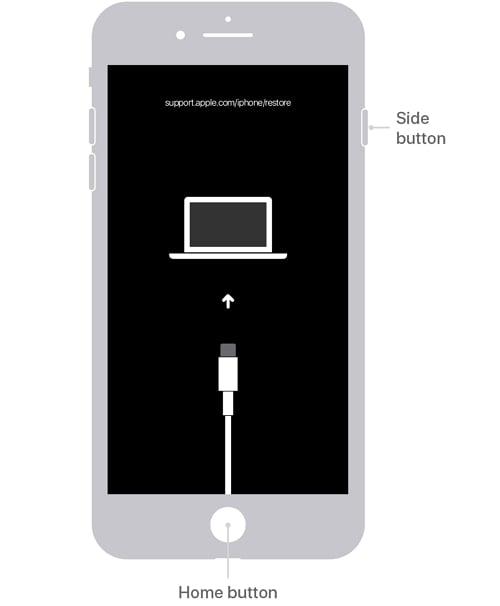
Next, a prompt requesting whether you want to restore or update your device will come up. Select Restore. iTunes will immediately restore your operating system.
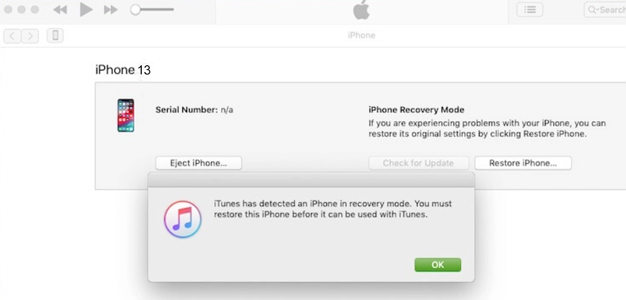
Bonus Fix: Use the Best iOS System Repair Tool to Fix iPhone Sound Issues
This can be pretty frustrating, particularly when it is a sound glitch. If you have correctly applied all the above solutions without getting any result, then you can use an ultimate third-party tool like iToolab FixGo to solve the issue. This is considered a better solution because it can help you fix other problems in your iPhone software that you are not aware of.
FixGo – Best Repair Tool for 200+ iOS Update/System Issues
iToolab FixGo is a world-leading iOS system repair solution established to help you fix all kinds of iOS issues. The software is well-known for the incredible features it holds as it fixes over 200+ iOS system issues. It stands out amongst its competitors because of its capability to retain users’ data during operation. And it’s highly efficient and readily available for Windows and Mac operating systems.
Step 1 Download FixGo and have it installed on your PC. Open the software and connect your iDevice to the system. Select Standard Mode as your preferred repair option. Next, click on Fix Now.

Step 2 Download firmware package. Downloading the most recent firmware package does take a while because the file is large. Please wait for several minutes.

Step 3 Click on Start Repair when the firmware package is ready. Wait until the repair is over and your iPhone will automatically restart. Check out the device now. The sound system should be working.

Conclusion
Sound system issues can be so frustrating but now that you have our tutorial guide at your disposal, fixing your device shouldn’t be a problem. Apply one or more of the solutions above to fix your iPhone. For one-time fixing, employ the services of iToolab FixGo.
FixGo – Fix 200+ iOS/iPadOS/tvOS Problems
389,390,209 people have downloaded it







