There are many instances when you are on a call and instead of receiving the other person’s voice, we get to hear our own voice.
This is the problem of “echo”. Echoing can be very annoying at times when you have to make some important calls and you can’t have a clear conversation. Even the best smartphones like iPhone can have this problem. There are many reports from the users complaining about echo in iPhone 11 and 12. While using FaceTime and the speaker of the phone, echo problem in iPhone has also been reported.

Why Is My iPhone Echoing?
There may be several possible reasons due to which you are experiencing echo in iPhone 11/12 or while using Facetime or while using the speaker on iPhone. Here are some of the possible main causes.
1. Manufacturing Defect
When it comes to iPhones, manufacturing defect sounds strange but the phones made by Apple are not God-given and thus can have issues. A manufacturing defect in some parts of the phone can cause the problem of echo in your phone.
2. While Using A Headset
When you connect an Apple iPhone headset to your device, the problem of echoing could occur. These headsets many times cause interference in the functioning of the device which results in echo problem.
3. Exposure to Water or Liquids
If your iPhone has suffered an exposure to water or any other liquid, then the echoing problem is most likely to occur. Water makes its way to the circuit board of the phone and interrupts the proper channeling of electric fields which can lead to echo problem.
4. System Errors
Another potential cause of echo in the iPhone is system error. Many times, some softwares of your device starts malfunctioning and this can lead to echoing of the sound during calls.
How to Fix iPhone Echo Problem?
Ok, so now you know the potential reasons of why there is an echo in the iPhone. Let’s move ahead towards troubleshooting of these problems. The methods explained below are very easy and they can solve your problem in a few minutes.
1. Turning the “Speaker” on and off
If you receive echo on your iPhone, then the first thing you should do is try to turn the speaker function on the device on and off. In most of the cases, this simple trick removes the echoing problem from the iPhone.
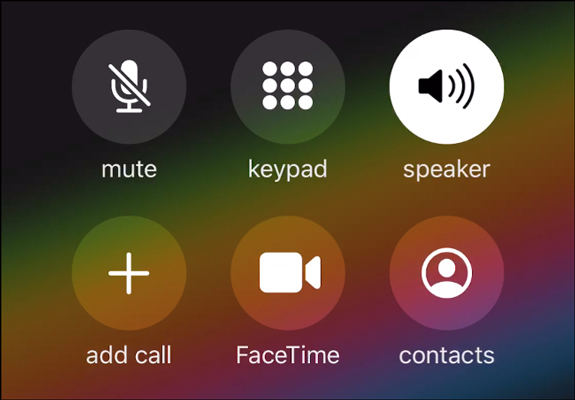
2. Remove Your Headset and Try Another
Another major cause of echo in the phone is a damaged headset. If you are a regular headset user and if the headset is damaged somehow, then this can cause an echo during calls. To troubleshoot this, try using another headset and most probably your problem will be solved. If the problem still remains then follow step 3.
3. Check And Reset Your Sound Settings
In this step, open your iPhone and go on “Settings”. Here you will see an option of “Do Not Disturb”. Turn it on and then turn it off. This simple turning on and off of Do Not Disturb can fix your echoing problem.
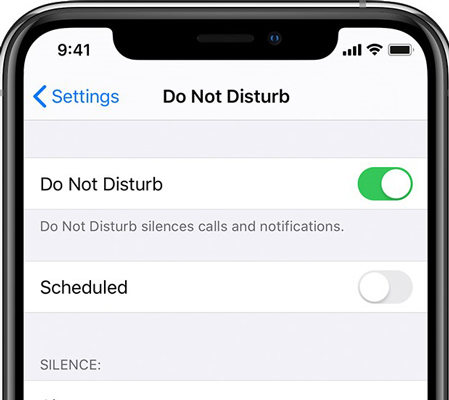
4. Remove Dust from Speaker and Receiver
Dust that gets accumulated on speaker and receiver can be a cause of echo in the phone. To clean your phone, remove all protectors of your phone and with the help of a soft brush remove all the dirt and clear all blockages. But be aware, if you find difficulty in doing so, then go to an expert.
5. Reboot your iPhone
Another way to fix the echo problem in iPhone is by rebooting it. For this, simply long press the “Power” key of your iPhone until you see the “slide to turn off” slider. Then, slide it and power off the device. Now, turn the device on using the same key.
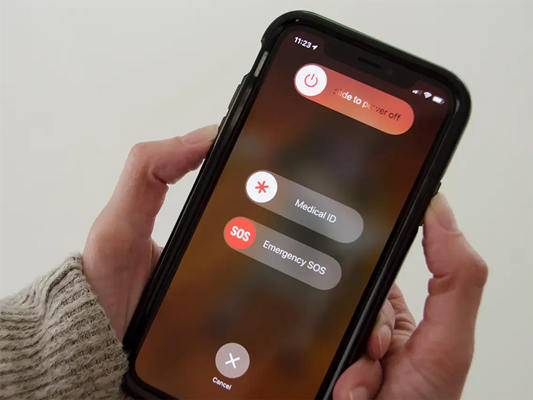
6. Factory Resetting your iPhone
The most effective way to remove the echo from the iPhone is by resetting it to the factory data. But before factory resetting your phone, do not forget to backup your data otherwise everything will be erased.
To factory reset your iPhone follow these steps.
- Open “Settings” and press “General”
- Here press the “Reset” button.
- Finally press “Erase All Content and Settings”.
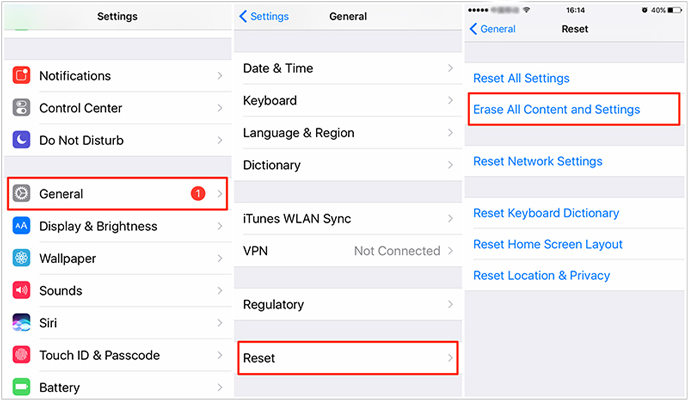
7. Update your iPhone’s iOS
Updating your phone to its latest iOS version can remove the echoing of sound in iPhones. Follow these steps to update your iPhone.
- Open “Settings” and press “General”.
- Select the “Software Update” option.
- Click on “Download and Install”.
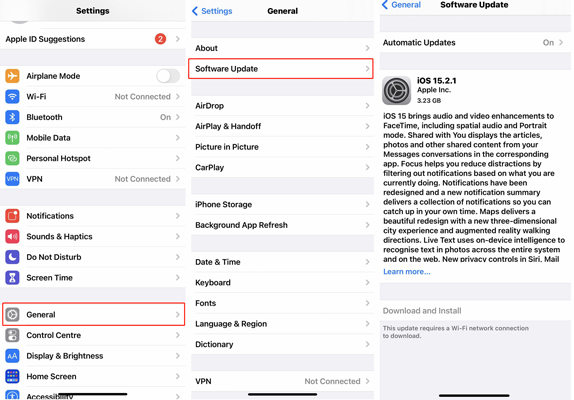
How to Solve iPhone Echo Issues Due to System Errors?
As we have discussed above, the echo in iPhone can also be caused by system errors. If you are worried about how to fix this system error, then the best and the easiest way is to use iToolab FixGo software. This software helps in resolving almost all software related issues in Apple phones. iToolab FixGo supports all iOS devices and versions including the latest iPhone 13 models and iOS 15.iToolab FixGo
Fix 200+ iOS/iPadOS/tvOS Issues at Home Like A Pro
- Standard and advanced to Fix iPhone safely.
- Fix iPhone/iPad/Apple TV system problems.
- Downgrade iOS 15 to any supported versions.
- Support all iOS devices and versions.
To fix the iOS issue in Standard Mode using iToolab FixGo, follow these steps.
Step 1: Connect Your Apple Device to Computer
Using the lightning cable of your device, connect the iPhone to the computer. Click on “Fix Now”.

Step 2: Download Firmware Package
To fix the problem with iToolab FixGo, you need to install the latest firmware on the device. You have to click on “Browse” to select the path for the firmware and then click on “Download”.

Step 3: Fix the System Issue
In the last step, the only thing you have to do is to click on the “Repair Now” option and iToolab FixGo will repair your device in a few minutes.

Conclusion
The echo problem in iPhone during the call or while you use the speaker/facetime is very common. It is not a big thing to worry about. There are several methods explained above using which you can fix your phone’s problem yourself absolutely free of cost. If the problem is due to a system error then try iToolab FixGo. It is one- stop solution to many iOS-related issues. But, even after trying all the above-mentioned methods, the problem continues then, you should consider visiting a service centre.
People Also Ask about iPhone Echoing
Q1. Does an echo mean your phone is tapped?
Echo in your iPhone does not mean that your phone is tapped. The major issue could be manufacturing defects, faulty headset, outdated iOS version, dust on speaker or receiver etc.
Q2. How do I stop my iPhone 11 from echoing?
You can stop your iPhone from echoing by making changes in your sound setting, removing faulty headsets, updating your iOS systems. If the problem is due to system errors then you can use iToolab FixGo to remove all the system related glitches.







