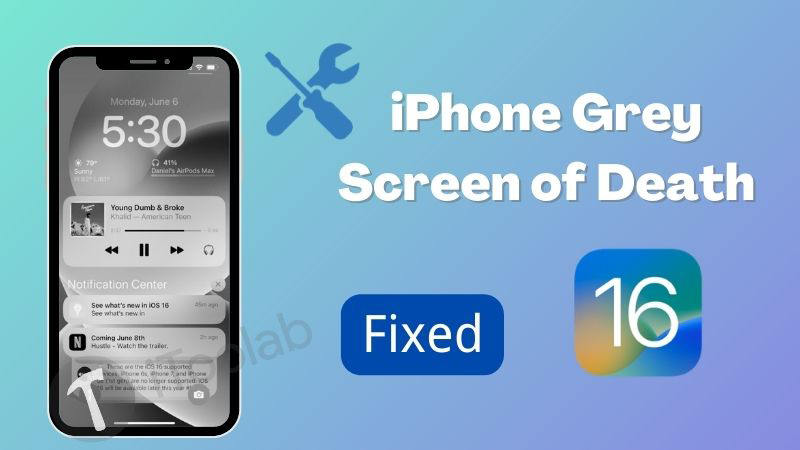
When you want to pick up a call, open apps, or do some other things on your device, you will notice that the iPhone grey screen sometimes. To make it disappear, you cannot delete or refresh this screen. This problem will also prevent you from shutting down your iPhone in a few cases. You will be stuck with an unresponsive iPhone grey screen hence. In this article, there are ways to fix the iPhone screen grey and unresponsive.
Part 1: Why Does the Grey Screen Be Shown on iPhone?
The first thing you have to know is what iPhone grey screen is. The iPhone grey screen of death means the screen appears pure black and pure white or the intermediate colour of black and white. Before we master the fix, we need to understand why the iPhone screen can become grey first. Here are some of the reasons for which this problem can occur:
- You might have accidentally clicked the home button three times which triggers the grayscale mode without even realizing it.
- Especially if it happens soon after a system update, your iOS may also have a bug or malfunction that causes the issue.
- You might turn the grayscale mode on which is in the Display Accommodations of accessibility settings.
Part 2: The Effective Way to Get Rid of iPhone Grey Screen
To get rid of the iPhone grey screen, the most effective way is to use iToolab FixGo. You don’t have to lose any data on your iPhone while solving this problem with the standard repair of FixGo. As a powerful iOS system recovery software, iToolab FixGo can easily repair iPhone all kinds of update or system issues.
FixGo – Repair 200+ iOS/iPadOS/tvOS Issues
- Free to Enter/Exit iPhone Recovery Mode.
- Fix iPhone/iPad/Apple TV system problems and no data loss.
- Downgrade iOS 16 to any supported versions.
- Friendly to use and super easy for everyone.
- Support all iOS devices and versions including iOS 16.
Steps to get rid of iPhone grey screen by using iToolab FixGo:
Step 1 With the aid of a USB cable, connect your iPhone to the computer. As your mode of recovery to proceed, choose “Standard Mode”.

Step 2 To see what the problem is, iToolab FixGo will run a quick scan on your device. It will recommend a firmware package to repair your iPhone once the scanning is over. Make sure to confirm the firmware is the right one for your iPhone. Tap on “Download”.

Step 3 You have to wait for the download to complete. With Repair Now, a new interface will come up on your computer screen. To proceed, click on “Repair Now”.

Part 3: Official 6 Ways to Fix iPhone Grey Screen of Death
To fix the iPhone grey screen of death, you can follow the below given official ways:
1. Check If You Have Enabled the Greyscale Feature
If you accidentally turn on the grayscale mode, the iPhone grey screen error might occur. To check if you have enabled the grayscale feature, follow the below-given steps:
Step 1: First of all, open the iPhone’s “Settings” and click on “General”. To click “Accessibility”.
Step 2: Click on the “Display & Text Size > Color Filters”. Switch off the “Color Filters” if the greyscale mode is on.
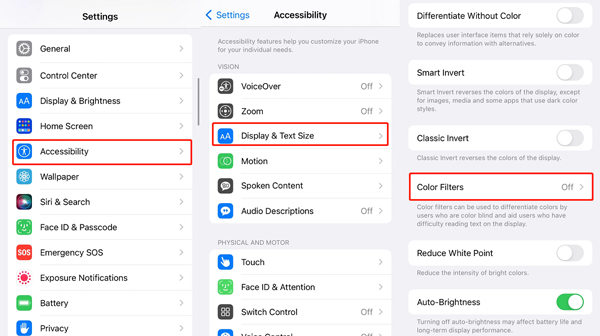
2. Force Restart iPhone
You can try force restarting your device to restore it to normal status if the grayscale mode is off but the iPhone turns a grey screen. You can refer to the instructions below since the operation slightly varies with different iPhone models.
On iPhone 8 or later versions:
- First of all, quickly press and release the Volume Up button.
- After that, press and fast-release the Volume Down button.
- For several seconds, press and hold the “Power” button until the Apple logo displays on the screen.
On iPhone 7/7 Plus:
Until the Apple turns up on the screen, press and holds the Power + Volume Down buttons together.
On iPhone 6 or earlier versions:
Until the Apple logo shows up on the screen, press and holds the Power + Home buttons spontaneously for a while.

3. Update iPhone to the Latest iOS Version
For the iPhone grey screen, system bugs may also be responsible. To fix bugs or glitches, you can update the iPhone to the latest version. Follow the given steps to update iPhone to the latest iOS version:
Step 1: Click “General” after going to iPhone’s “Settings” and after that press “Software Update”.
Step 2: Click the “Download and Install” button to upgrade the iOS version if a newer version is available.
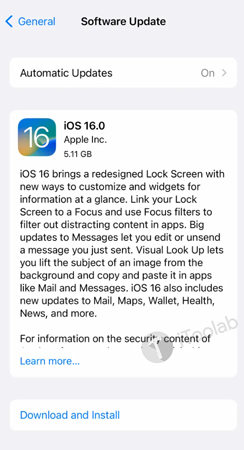
4. Factory Reset iPhone
The problem might be solved by factory resetting your device. But it will cause you data loss from your device. Try the following steps if you still want to do it:
Step 1: Launch iPhone’s “Settings” > “General” > “Reset”.
Step 2: Enter the device passcode to confirm after tapping the “Erase All Content and Settings” option.
Step 3: To factory reset it, click the “Erase iPhone” button.
Step 4: Set up your iPhone as new once done and make sure to check if the error is removed.
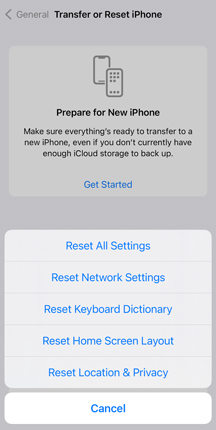
5. Restore iPhone via iTunes
To fix the problem, you can also restore your iPhone with iTunes. Ensure that you have trusted the computer previously before proceeding. Here are the steps to restore iPhone via iTunes:
Step 1: Run the latest version of iTunes after connecting your iPhone to the computer.
Step 2: Tap the iPhone icon when it displays at the top-left corner of the iTunes window and under “Summary”, click the “Restore iPhone” button.
Step 3: To confirm the operation, hit “Restore”.
Step 4: You have to wait for iTunes to finish restoring your iPhone.
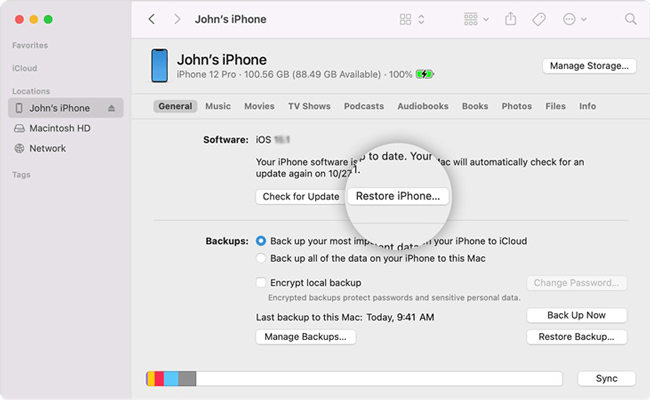
6. Take the iPhone to Apple Store
Connecting Apple Support is the last resort to fixing the iPhone grey screen when nothing else works. To get your device checked and repaired or consult the online Apple Support team for professional suggestions, you can take it to the nearby Apple Store.

Also Read: Blue Screen of Death on iPhone 14/13/12/11/XR
Conclusion
In this article, we have suggested how to fix my iPhone grey screen of death on iOS 16. You should have no issue with fixing the iPhone grey screen of death by using the methods described above. But among all the methods, we would highly recommend you to use iToolab FixGo. It is one of the best choices for you to fix the iPhone screen grey and unresponsive issue. This program is compatible to save your iOS device. No matter what iOS issue you are facing, you can always count on iToolab FixGo to fix your device.
FixGo – Repair 200+ iOS/iPadOS/tvOS Issues
389,390,209 people have downloaded it







