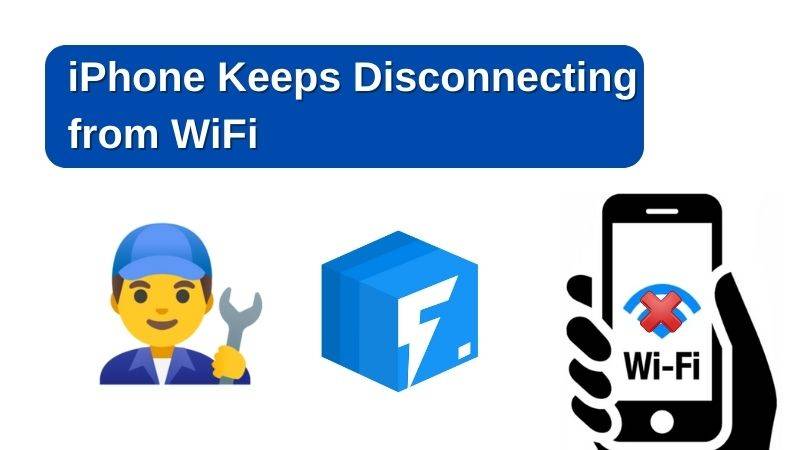
Does your iPhone keep disconnecting from WiFi connection? We have done simple solutions you can employ to fix the issue. Keep reading to find out what these solutions are.
Part 1. Why Does My iPhone Keep Disconnecting from WiFi?
Before revealing to you the official solutions to fix the iPhone keeps disconnecting from WiFi connection issue you are facing, let’s discuss why the issue occurs.
WiFi Router Configuration Settings: Your WiFi router or connection source configuration settings is another principal reason your iPhone keeps disconnecting from WiFi. Some WiFi connections are badly configured. Trying a new WiFi source is a perfect solution for this.
iOS Incompatibility: Are you using an Android operating system as your WiFi source and getting disconnected? It simply means your operating system is incompatible with that of the device you are using.
Distance: Distance is one of the major criteria required for you to connect your iPhone to a WiFi connection. The farther your distance from the WiFi router, the higher your chances of getting disconnected. Thus, you must stay nearby to prevent disconnection.
Part 2. Advanced Fixes to iPhone Keeps Getting Disconnected from WiFi Issue
iToolab FixGo is one of the most powerful system recovery software designed for iOS and iPadOS devices. The software is well-designed with an intuitive user interface. It works with both Windows and Mac operating systems. The software comes with several repair options such as iPhone keeps disconnecting from WiFi issues, iOS update & downgrade, and many others.
iToolab FixGo
3 Steps to Repair 200+ iOS/iPadOS/tvOS Issues
- Free to Enter/Exit iPhone Recovery Mode.
- Fix iPhone/iPad/Apple TV system problems and no data loss.
- Downgrade iOS 16 to any supported versions.
- Support all iOS devices and versions including iOS 16.
Stepwise Guide to Fix iPhone Keeps Disconnecting from WiFi Issue.
Launch your preferred web browser on your computer, browse the official website for iToolab FixGo and then download a compatible version of the software. Once the download is complete, install the software and then launch it for operation.
Step 1: Connect your iPhone to your computer using a lightning cord and then select Standard Mode as your preferred repair mode. Here is a visual representation of this instruction:

Step 2: Next, iToolab FixGo will source and recommend a firmware package that you can use to fix your device. Kindly download the firmware package by selecting Download.

Step 3: On completing the step above, you will be directed to a new page with the Repair Now icon. Click on the icon so iToolab FixGo can repair your iPhone using the downloaded firmware package.

Wait a moment for the repair process to complete and your iPhone will reboot itself. If your iphone keeps saying incorrect password but it’s not, you can check this guide to follow.
Part 3. Common Ways to iPhone Keeps Getting Disconnected from WiFi Issue
Although the solution above will fix the iPhone keeps disconnecting from WiFi issue you are experiencing, here are some official solutions you can still employ:
1. Force Restart iPhone
Force restarting an iPhone fixes most temporal glitches such as iPhone keeps disconnecting from WiFi, unable to activate Touch ID error message, and more. The technique involved in this solution differs for different iOS generations. Check below for the appropriate technique for your device:
iPhone 6s and Older Generations:
Hold down the Lock button with the Home button simultaneously until the Apple logo appears on your screen.
iPhone 7/7 Plus:
At the same time, hold down the Lock button and Volume Down button till the Apple logo pops up on your screen.
iPhone 8 and Newer Generation:
Quickly press and release the following buttons in the correct order:
- Volume Up.
- Volume Down.
Now hold down the Lock button till the Apple logo appears on your screen.

2. Forget and Rejoin WiFi Connection
Follow the stepwise guide below to employ this solution:
- Launch the Settings menu.
- Click on WiFi.
- Next, tap on the info icon (i) beside the WiFi connection you wish to connect to.
- Now select Forget This Network > Forget.

Now that you’ve forgotten the WiFi connection, rejoin the network and enter the correct WiFi password.
3. Renew DHCP Lease
Renewing the DHCP lease of your Wi-Fi network is another way to fix iPhone keeps disconnecting from WiFi connection issues. The solution is designed to renew your network IP address.
Follow the instructions below to renew your device DHCP lease:
- Go to Settings > WiFi.
- Click on the info icon (i) found beside your WiFi network name.
- Next, select Renew DHCP Lease from the list of options that comes up.
- Now tap on Renew DHCP Lease again to validate your request.
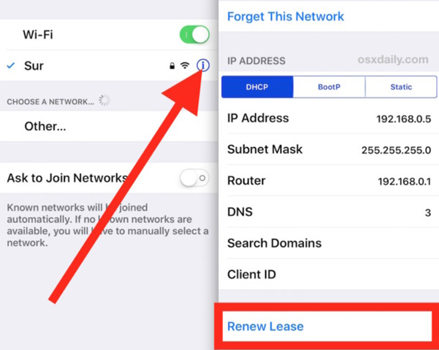
4. Disable WiFi Networking Services
To disable your WiFi networking services, open the Settings menu, scroll down to Privacy and click on it. On the next page, click on Location Services > System Services. Now drag the WiFi networking icon left to disable it.

5. Disable VPN from iPhone Settings
Are you running the pre-installed VPN connection on your iPhone? Turn it off to prevent your device from getting disconnected from WiFi. To do that, click on Settings > General > VPN & Device Management. Now toggle the VPN icon off.
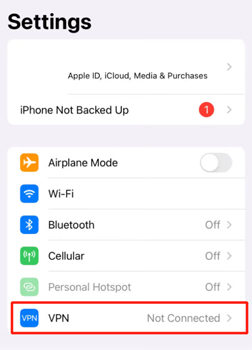
If you are running an installed VPN, try disconnecting it. Or better yet, delete the VPN network.
6. Turn On Auto-Join
With auto-join, your WiFi automatically connects to nearby WiFi networks instantly. To enable auto-join, click on Settings > WiFi. A new page will come up. Select the info icon (i) beside your WiFi network name and then toggle the Auto-Join right to enable it.

7. Turn Off WiFi Assist
Here is another effective solution to fix iPhone keeps disconnecting from WiFi connection issues. By turning off WiFi assist, your device won’t disconnect from WiFi even though the connection is poor.
To turn off WiFi assist, go to Settings, tap on Cellular Data, and then scroll down to where you have WiFi Assist. Toggle the WiFi Assist icon left to turn it off.
8. Check WiFi Router
Fix your WiFi router following the solutions below:
- Turn the WiFi router off and on to refresh your network connection. Alternatively, you can consider unplugging the WiFi router from power, wait some minutes, and then connect it to power again.
- Another way to fix your WiFi router is by resetting it to factory settings. To do that, follow the instructions behind the WiFi router.
- Lastly, try to update your WiFi router firmware. To do that, we implore you to consult your router manual as the technique involved differs for different products. You can also check online for a detailed tutorial guide.
9. Reset Network Settings
Resetting your iPhone network settings fixes all the distorted settings incorporated on it. You can employ the solution following the guide below:
- Click Settings > General.
- Next select Reset > Reset Network Settings to complete the process.
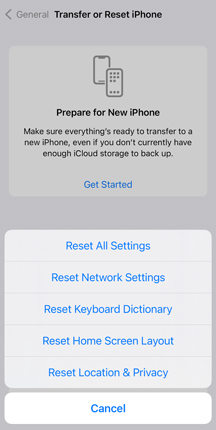
10. Update Your iPhone
Running your device on an old operating system often causes it to malfunction. Updating it clears the bugs causing it to malfunction. To update your iPhone:
- Go to Settings.
- Select General > Software Update.
- Next, confirm your device is running on the latest operating system. If it isn’t, you will find the Download and Install button enabled. Kindly tap on it to update your operating system.
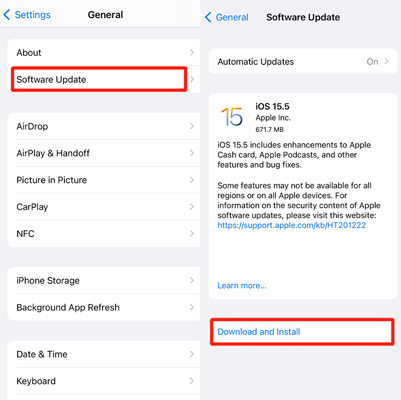
iPhone WiFi not working can be solved when you try these methods, but FixGo is the most time-saving and trustworthy.
Conclusion
Fixing iPhone keeps disconnecting from WiFi issues is a walk in the park with the solutions provided above. Select one or apply all of the solutions and see the magic. We also have the ultimate solution – iToolab FixGo. The software will for sure fix all of the iOS-related issues you are experiencing including the iPhone keeps disconnecting from WiFi connection.


