“I just opened the box and started using my new iPhone. But there is a green tint on the iPhone screen. No idea how it happened. Can anyone tell me how to fix it?”
— From Apple Community
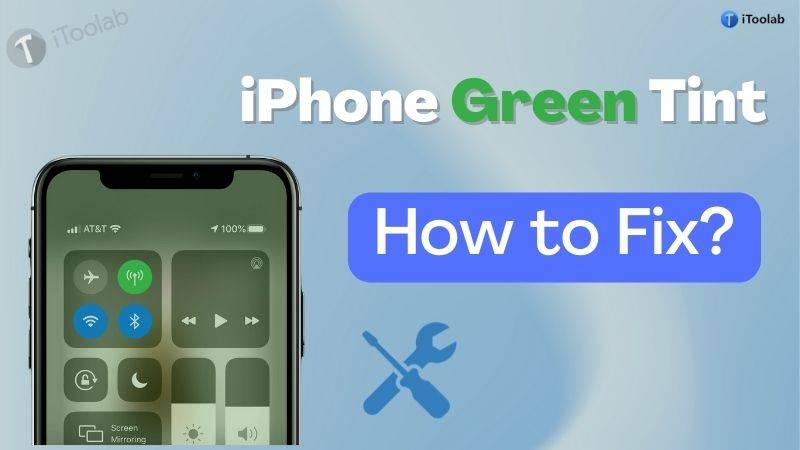
Even if your iPhone just came out of its box, it can malfunction sometimes. Nowadays, people have been complaining about the iPhone screen green tint issue. Don’t panic though if you are dealing with an iPhone green tint screen. To fix the green tint on iPhone screen error, there are several ways. In this article, we are suggesting to you how to fix the green tint on iPhone 14/13/12 screen.
FixGo – Quickly Fix iOS Various Screen Issues in One Click
389,390,209 people have downloaded it
Part 1: What Is iPhone Screen Green Tint?
The iPhone screen green tint is an error of iOS devices which causes the screen to appear green immediately after waking from sleep. All iOS users are not affected by it however, this issue seems like most prominent on newer devices. After two or three seconds, the tint vanishes allowing the iPhone to display colours accurately again. You can use the touchscreen as normal even while your iPhone screen appears green. From using your iPhone, this issue shouldn’t stop you.
Users have reported that when they are using dark mode, the green tint problem is most likely to occur at night. In screenshots, the tint doesn’t show. You need to take a photo of your screen using another device if you want to capture this problem to share with Apple.
Part 2: What to Do When iPhone Screen Green Tint?
You can try the following fixes to resolve the iPhone green tint issue if you see your iPhone screen green or iPhone screen flashing green under some conditions. But make sure to back up your important data before performing the fixes so that you don’t accidentally lose them while carrying out the process.
1. Force Restart Your iPhone
Force restarting causes all applications and services on your iPhone to turn off which in turn can fix many minor issues such as unfreezing your iPhone if its display is stuck at the green tint screen or getting rid of software bugs that might be causing the iPhone green tint screen issue. Here are the steps to reboot your device based on different models:
For iPhone 8 and later versions:
You have to press and qu
ickly release the Volume Up button at first. Press and release the Volume Down button next. Then until you see the Apple logo, press and hold the “Side Button”.For iPhone 7/7 Plus:
Until you see the Apple logo, press and hold both the Power button and the Volume Down button simultaneously for at least 10 seconds.
For iPhone 6s or earlier version:
For at least 10 seconds, hold down both the Power button and the Home button at the same time. As soon as the Apple logo appears, release the buttons.

2. Upgrade Your iPhone to the Latest iOS 17 Version
You may encounter a green tint on iPhone screen issue if you are running an outdated version of the iOS system on your phone. It might be due to a software problem attributed to iOS updates when you see that your iPhone screen is green. By updating your current iOS version, this can be fixed. Here are the steps to update your iPhone:
- Go to “Settings > General > Software Update” to update your iPhone.
- Check for the available updates. If there is any available update, then select to download and install the update.
3. Change Your Display Settings
You might be able to resolve it by changing your display settings if your iPhone is still plagued with a green tint after waking from sleep. Since it involves disabling features, this is only a temporary workaround you probably still want to use. To fix the problem until Apple releases a software patch for it, try changing the following settings.
- You have to go to “Settings > Display & Brightness” at first.
- Click “Light” and to disable Dark Mode, turn off the “Automatic” option.
- To turn the “Brightness” to 50% or higher, use the slider. We also suggest you disable the “True Tone” option.
- After that choose “Night Shift” and make sure to turn off the “Scheduled” option.
- To turn off the Auto-Brightness option and stop your iPhone from dimming the screen again, go to “Settings > Display & Brightness” now.
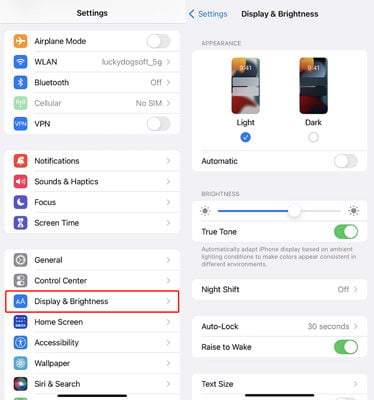
4. Reset Your iPhone’s Settings
For triggering iPhone green screen issue, the reason might be some of your customized settings. Therefore, resetting your iPhone back to factory defaults might fix the green tint issue on your iPhone display. You should first back up your iPhone before going for this procedure since this process will wipe out all your data and settings. To perform this reset, follow the steps below:
- You have to go to “Settings > General > Reset” first.
- If prompted, enter your passcode.
- Choose “Reset All Settings”.
- All your customized settings should be erased after confirming the reset.
- After that restart your iPhone to check if the issue is gone or still here.
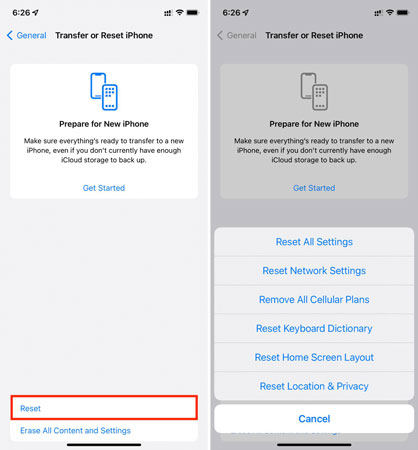
5. Restore Your iPhone Using iTunes
Another method to fix the green tint on iPhone screen issue is wiping clean your iPhone by restoring the device to factory defaults using iTunes. You should back up your iPhone before going for this restore process since this method will delete all your data. To restore your iPhone using iTunes, follow the steps below:
- On your computer, install the latest version of iTunes.
- After that connect your iDevice to the computer by using a cable.
- Launch iTunes and on the iTunes window, click the iPhone icon.
- Click the “Summary” tab next.
- To restore your iPhone, tap the button and when prompted, confirm the action.
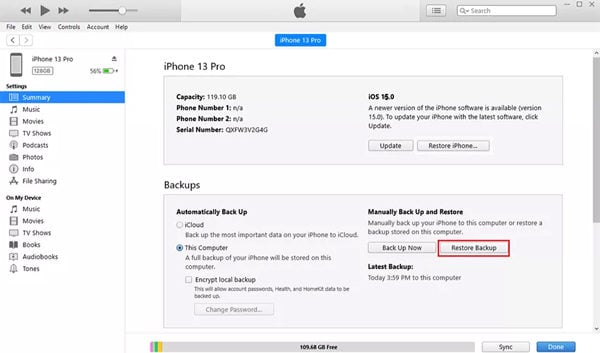
Part 3: Still Getting Green Tint or Other Screen Problems?
You can use an incredibly useful tool named iToolab FixGo as it will solve your problem if the problem persists after trying the provided steps above. Including black screen, white screen, Apple logo, broken screen, frozen screen, green screen, update failure and many more, this tool can easily fix 200+ iOS stuck issues. To fix your iPhone/iPad/iPod Touch easily, FixGo is pretty easy to use. It lets you enter or exit the recovery mode for free in just 1-click. You will get rid of all the iOS troubles by just connecting your iPhone and following the on-screen steps.
iToolab FixGo
Quickly Fix iOS Various Screen Issues in One Click
- Free to Enter/Exit iPhone Recovery Mode.
- Fix iPhone/iPad/Apple TV system problems and bugs.
- Friendly to use and super easy for everyone.
- Support all iOS devices and versions including iOS 17.
Steps to recover green tint on iPhone screen issue:
Step 1 To your computer, download and install iToolab FixGo. Then make sure to connect the faulty device to the PC by using the lightning cable. Select “Fix Now” after clicking on “Standard Mode”.

Step 2 Download the firmware package next. As it is a large file, this step might take some time to complete.

Step 3 By simply clicking the “Repair Now” button, fix the system issue. This program starts repairing your device immediately. In just one click, all your problems will be solved.

Frequently Asked Questions about iPhone Screen Green Tint
Below are some frequently asked questions about iPhone screen green tint.
Q1: Which iPhones does the green tint problem affect?
Mainly iPhone 11 Pro and iPhone 11 Pro Max devices are affected by the green tint problem. From iPhone X and iPhone XS users, there are also reports suggesting that the green tint problem affects any OLED iPhone. Rather than OLED, the iPhone 11 uses LCD and appears to be unaffected so far. Here is the list of every OLED iPhone which might experience the green tint problem:
- iPhone 11 Pro Max
- iPhone 11 Pro
- iPhone XS Max
- iPhone XS
- iPhone X
Q2: How do I fix my iPhone 12 screen glitch?
Force restart your iPhone to fix the screen glitch of your iPhone 12. By doing it, Press and release the “Volume Up” button quickly at first. Press and release the “Volume Down” button next. Then until you see the Apple logo, press and hold the “Side Button”.
Conclusion
The iPhone screen green tint is not something that anyone wants to deal with. In this article, we have suggested how to fix the green tint on iPhone 14/13/12 screen. Among all the ways, we would highly recommend you to use iToolab FixGo. This program is your best choice to fix your iPhone green screen with a 100% success rate.








