Screen Flickering issue on iPhone 13 after iOS 16 update:
— From Reddit
“I updated to iOS 16 on the same day it got released. From yesterday, I started to experience this screen flickering that happens often. Both YouTube and Gmail had this. Unsure if its the same on other apps.
I’m not sure if its some hardware issue because I haven’t experienced this in iOS 15.*. The phone hasn’t been damaged/hit hard from when iOS 16 got released.”
This discussion has aroused many comments and still hasn’t been solved, compared with other people who say that their iPhone screen is flickering, flashing or unresponsive after drop, flashing iPhone screen caused by software update seems more complicated.
If your phone has screen flickering lines that come in colorful colors for update issues, then just jump to iToolab FixGo, it can solve iOS system related issues easily and quickly. As for hardware issues, take it to the nearest repair store is the best choice, here are still many common solutions for you to try. Just keep reading!
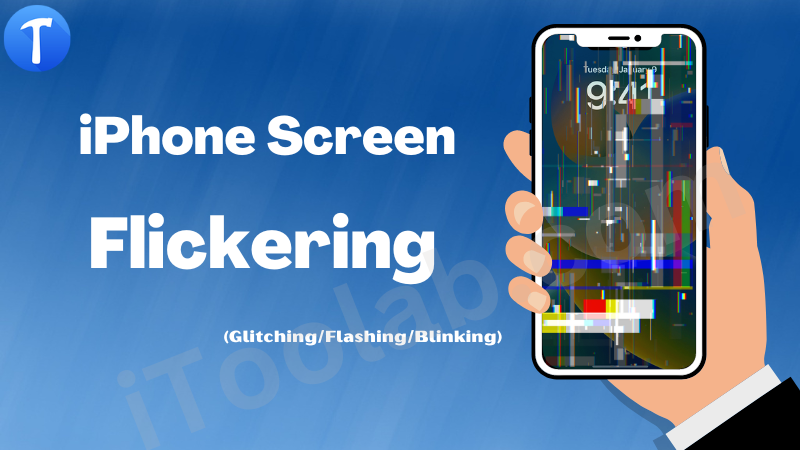
All-in-One iOS Repair Tool to Fix iPhone Screen Flickering Lines
To fix the iPhone flashing screen error, iToolab FixGo is the best choice for you. It is one of the most powerful iOS recovery software’s in the industry with the highest recovery rate. With an easy and convenient-to-use interface, it can help you fix any kind of iOS system error. You can also use this software to downgrade your iOS device without jailbreaking.
FixGo – Fix iPhone Screen Flickering
- Free to Enter/Exit iPhone Recovery Mode.
- Fix iOS issues caused by update or system problems.
- Friendly to use and super easy for everyone.
- Support all iOS devices and versions including iOS 16.
Step 1 On your PC, download and install iToolab FixGo. From the presented two options on the screen, select “Standard Mode”.

Step 2 Connect your iPhone with the iPhone screen blinking on and off error. FixGo will detect this issue and download the correct firmware package to resolve the issue after the connection is established.

Step 3 Click “Repair Now” to begin the repair process once the firmware package has been downloaded.

iPhone screen jumping issues have been solved, its success rate is the highest among all fixes that have been listed here, but some commom tries can also deal with iPhone 11 screen flickering and unresponsive, see them all as following.
The Commonest Solutions to Fix iPhone Screen Flickering
Here are some of the fixes that you can try to fix the iPhone glitch screen:
- Fix 1: Force Restart Your iPhone
- Fix 2: Upgrade iOS Software
- Fix 3: Turn Off Auto-Brightness
- Fix 4: Enable Reduce Transparence Feature
- Fix 5: Free Up More Storage
Fix 1: Force Restart Your iPhone
By a restart, many technical problems can be resolved so it never hurts to reboot your iPhone. To fix the iPhone screen keeps flickering, sometimes that’s enough. On your iPhone, you can perform a hard reboot. Here is how you have to force restart your iPhone:
On iPhone 8, iPhone 8 Plus, or iPhone X:
- First of all, quickly press and release the Volume Up button.
- Then, press and release the Volume Down button as well.
- Until you see the Apple logo, press and hold the Side button.
On iPhone 7 or iPhone 7 Plus:
Until the Apple logo appears, press and hold both the Side button and Volume Down button for at least 10 seconds.
On iPhone 6s and earlier:
For at least 10 seconds, press and hold the Home button and Top button until you see the Apple logo.

Fix 2: Upgrade iOS Software
Sometimes buggy issues can be caused by the outdated iOS software in your iPhone and you should upgrade it to the latest version. You will fix the bugs and have the best possible experience by doing so. Here are the steps to upgrade iOS software:
- Launch the “Settings” app after opening your iPhone.
- After that go to “General > Software Update”.
- Any available update will be detected by your device. Tap “Install Now” if there is any new software update. When performing this method, make sure to connect to WiFi.
- To finish the update, follow the on-screen instruction. Check if your iPhone screen works as normal once restarting.
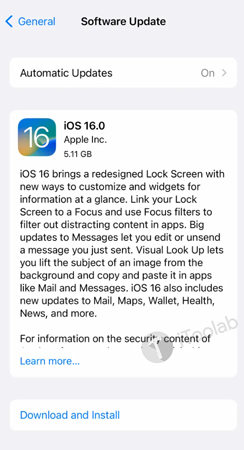
Fix 3: Turn Off Auto-Brightness
To automatically adjust the brightness of your iPhone screen, the Auto-Brightness feature uses ambient light sensors. Sometimes your iPhone screen blinking on and off might be caused by this feature. Here is how you can turn the feature off on your iPhone:
- Launch the “Settings” app on your iPhone.
- Toggle the button to turn it off after going to “Display & Brightness > Auto Brightness”.
- To see if it fixes your problem, you have to restart your iPhone.
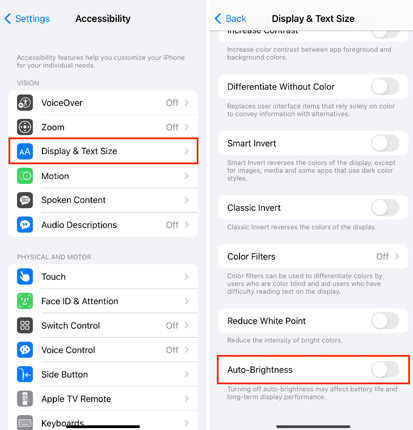
Fix 4: Enable Reduce Transparence Feature
To fix the flickering issue, enabling the reduced transparency feature in your iPhone can help. Here is how you can enable the reduced transparency feature:
- Launch the “Settings” app on your iPhone.
- After that go to “General > Accessibility”.
- Turn on “Display & Text Size > Reduce Transparency”.
- To see if it works, restart your iPhone.
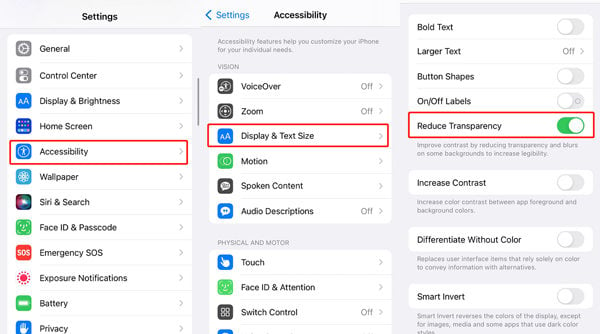
Fix 5: Free Up More Storage
Insufficient memory in your iPhone can also cause issues like the flickering screen as you should know. So you should free up more space by checking the iPhone storage. Here are the steps below:
- First of all, launch the “Settings” app on your iPhone.
- After that go to “General > Storage & iCloud Usage”.
- To see if your device has enough storage space, check “Available storage”.
- You should try deleting some messages, photos, and applications that you don’t need to get more storage space if there is not enough space.
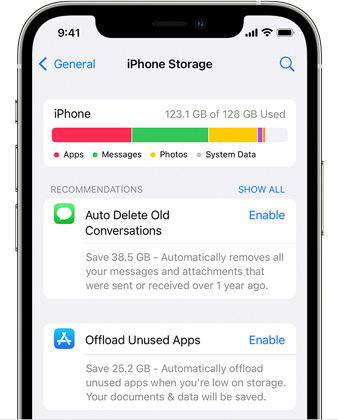
These common solutions might solve your problem, if you are still troubled by this reason of why is my phone screen glitching or flickering, the answers are coming!
Why Is My iPhone Screen Is Glitching/Flickering/Flashing?
It is vital to note that screen damage or fluid getting into your iPhone is not always the cause of the iPhone screen flickers issue. A good-looking phone can also have screen issues. Here are some of the possible causes of this error:
Auto-Brightness settings
A rapid change in light intensity during movement might cause your iPhone screen to flash on and off if your auto-brightness setting is configured using a light sensor that adjusts your phone brightness.
Bugs in your iOS system
Due to iOS bugs, your iPhone screen might be blinking which alters your screen display settings and cause a typical screen behaviour. After all, the newly released iOS 16 is very much vulnerable.
Corrupted software
For your iPhone 11 screen jumping around, this can also be a culprit responsible. To be viewed on your screen, the Graphics Processing Unit (GPU) is responsible for generating images. A conflict or incapability with software and the GPU predisposes the iPhone screen to glitches.
Hardware problems
The cause of your flickering iPhone screen might be problems with the internal components that serve to furnish the screen display. After a fall or liquid spill, hardware problems are likely to occur.
Conclusion
Daily, the iPhone screen is flickering is an issue faced by users. There is no need to be afraid if you ever encountered this problem. In this article, we have suggested iToolab FixGo to fix flickering screen caused by software problems. This software helps you to recover any iOS system errors with a user-friendly and easy-to-use interface. You can easily save your phone by using FixGo. And you can know clearly why is you iPhone screen shaking or flickering. So far you can have no fear of any iPhone screen problems.

