“Hi, since the iOS 17 update, significant locations history is not showing. Is there a way to fix this?”
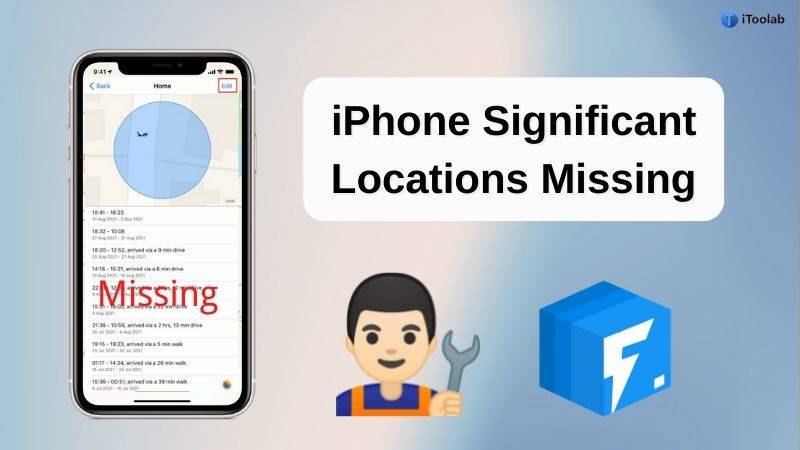
“Significant Location” can be counted as one of the essential features. With this feature, Apple tracks all your iPhone and iCloud connected devices. It keeps as track of the places you have visited, as well as how often and when you visited them, in order to learn places that are significant to you. This feature is helpful in sending you specific alerts like Calendar, Maps, Photos, details of traffic etc.
But recently many users have reported that iPhone significant locations missing from their devices specially in iOS 17.
This article here brings the solution if you too are facing this issue.
Why Are Significant Locations Useful?
Many users of the iPhone have the question that “Is Significant Location useful?”
To all such users, ‘Yes’ this feature is very useful. After building significant locations, you will get notification about the routes you take to travel in the city, traffic details, directions, location of your parked car, remembering the places like restaurants and hotels you visited. Significant Location helps you to remember the exact date and time you visited any place. And according to your visiting routine, this feature will start notifying you for Calendar, Maps, Photos etc. This feature is very helpful, as it enables you to track the places you visited.
How to Fix Significant Locations History Not Showing?
Now you know the importance of the Significant Locations feature on your iPhone. To fix the issue of iPhone significant locations missing, you may have made a complaint to Apple, but sometimes the response from them could be delayed.
So if you want to fix the issue of iPhone significant locations missing then just go through these easy methods.
1. Check Significant Locations
Firstly, make sure if the significant locations option is turned on or not. To do this, head to the iPhone “Settings” > “Privacy” > “Location Services” > “System Services” > “Signification Locations” and toggle it on.
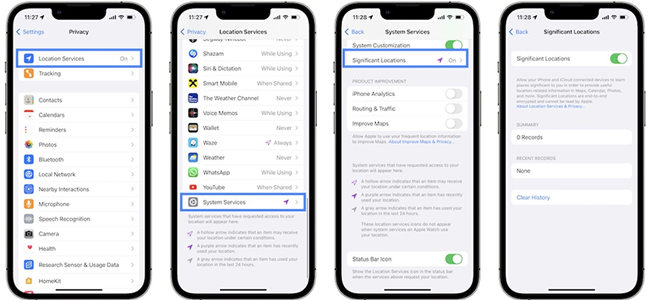
2. Download your Maps data
Next, you need to download maps data. Here is how:
- Step 1: Launch Google Maps and tap your profile icon.
- Step 2: Select “Your data in Maps”.
- Step 3: Tap “Download your Maps data” and now “Google Takeout” screen will appear in front of you. Here you will have to select the type of data you want to export. After selecting click on “Next Step”.
- Step 4: Now choose the frequency at which you want to export data and then click on “Create Export”.
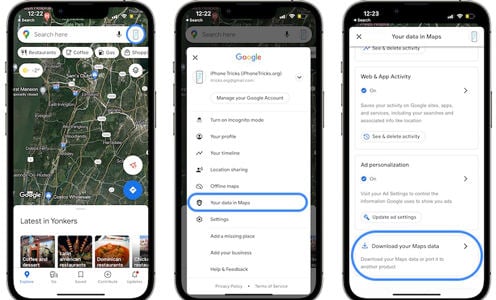
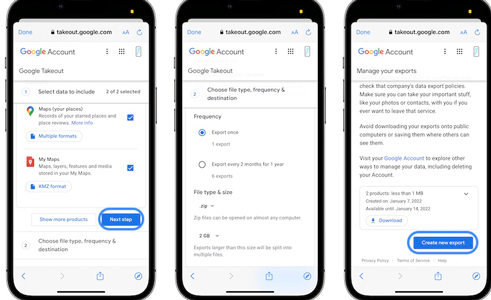
Following these steps, your Significant Location data will be sent to you via email in a zip folder.
3. View the History on Mac
If you own a Mac then you can fix iPhone significant locations missing in a few minutes. Just login in with the same Apple ID that you use in your iPhone and follow these steps:
- Step 1: Look for the “System Preferences” and select “Security & Privacy”
- Step 2: In the bottom-left corner of the screen click on “lock” icon and enter your details to log into the Mac.
- Step 3: Now go to Location Services, and click on “System Services” and then on “Details”.
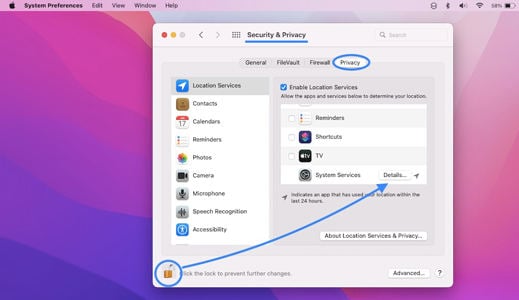
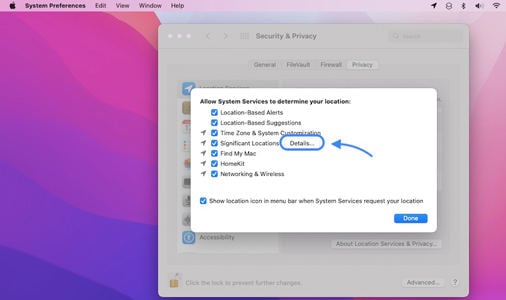
After clicking on Details your Significant Locations will be displayed on your screen.
4. Perform a Software Update
If your issue hasn’t been resolved, you can try updating the iOS on your device, sometimes an outdated system can cause everything.
- Step 1: Go to Settings > General > Software Update.
- Step 2: Tap Automatic Updates, and then turn on Download iOS Updates. Make sure the device is connected to a Wi-Fi network before doing so.
- Step 3: When your iOS version is updated, go to Settings > Privacy > Location Services > System Services > Important Places to see if Important Places are working properly now.
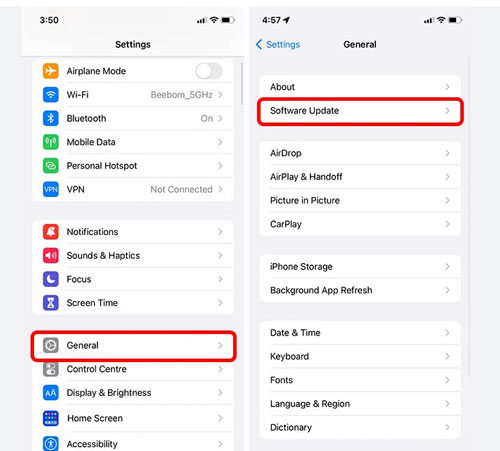
Still Not Work? Use iToolab FixGo to Fix iPhone Significant Locations Issues
Apart from the above-mentioned reasons, one more potential reason for the iPhone significant locations missing could be a system issue. Many times software of your iPhone becomes unresponsive and leads to this issue.
If you have tried the above-mentioned hacks and the issue still remains then, the most efficient way is to use iToolab FixGo software. With this tool, one can easily resolve any kind of issues related to iOS and Apple devices. The tool is compatible with the entire iOS device series and even latest iOS 17 version.
iToolab FixGo
3 Steps to Repair 200+ iOS/iPadOS/tvOS Issues
- Free to Enter/Exit iPhone Recovery Mode.
- Fix iPhone/iPad/Apple TV system problems and no data loss.
- Downgrade iOS 17 to any supported versions.
- Support all iOS devices and versions including iOS 17.
Now, this is how you can fix iOS 17 significant locations missing using iToolab FixGo.
Step 1 Launch the tool and using the lightning cable of your iPhone connect it to the computer and click on “Fix Now”.

Step 2 To fix the problem of iPhone significant locations missing, iToolab FixGo will install the latest firmware on the iPhone. Hit on “Browse” followed by “Download”.

Step 3 In the last step the only thing you have to do is to click on the “Repair Now” option and iToolab FixGo will repair your iPhone in a few minutes.

If you follow these steps, the issue of iPhone significant locations missing due to system issues will be solved in a matter of few minutes.
Best Tips: How to Fake Significant Locations on iPhone?
Sometimes we do not want to share our real location or want to fake our location. Before you wonder, let me tell you that, yes this is possible! To fake your location, you can use iToolab AnyGo software. Faking the significant location on iPhone requires more effort, however iToolab AnyGo is an easy and safe tool to spoof GPS location without jailbreak. It enables you to change the GPS location of your iPhone to any destination in just 1 click!
The main features of AnyGo are:
🔵 All-in-one Application to Change Locations without Jailbreak
🔵 Fake Location to Anywhere on Social Medias
🔵 Spoof Location of Multiple iPhones Simultaneously
🔵 Multiple Modes to Fake GPS Movement
🔵 Play Location-based AR Games More Naturally without Walking

Conclusion
So, it’s time to wrap up the discussion. Now you might have become expert in fixing the issue of significant locations missing. Next time you have this scenario, just follow the methods explained in this article. You can use iToolab FixGo to solve all the iOS related issues in a matter of a few minutes.







