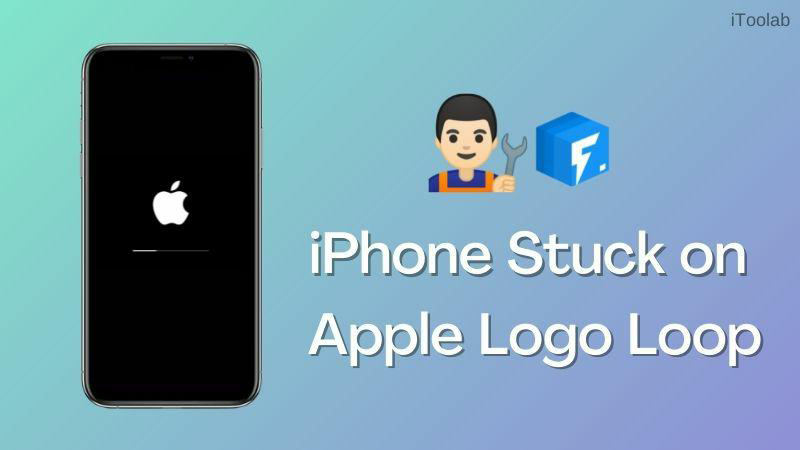
Apple devices are great to own but lately, there have been complaints from most end-users. Reports show different issues. One of them which this article is structured to resolve is- iPhone stuck on Apple logo loop. It’s quite frustrating when you find your iPhone stuck on the Apple logo screen. While this could be caused by a broken screen, you may also experience the issue when you run your device on an outdated operating system.
But regardless of the reason, how to resolve the issue should be your major concern. To help you out, we’ve created a guide with 5 effective solutions. Read on to see what the solutions are!
FixGo – One Click to Fix iPhone Stuck on Apple Logo Loop
389,390,209 people have downloaded it
Why Is iPhone Stuck on Apple Logo Loop?
Here are the possible reasons why your iPhone is stuck on the Apple logo loop:
Safe Solutions to Fix iPhone Apple Logo Loop [No Data Loss]
Resolve iPhone stuck on Apple logo without data loss using the solutions provided below:
1. Fix iPhone Stuck on Apple Loop without Data Loss
With the right iOS system recovery software, you can fix iPhone stuck on Apple logo screen without compromising your data. iToolab FixGo is a wonderful software that offers similar services. The iOS system recovery software fixes more than 200+ issues you may experience on your iPhone. You can also use it to repair your iPad and iPod. iToolab Fixgo offers top-quality services. It’s easy to operate and can be accessed via multiple platforms like your Windows and Mac computers.
FixGo – Fix iPhone Apple Logo Loop in One Click
- Fix all the iOS/iPadOS/tvOS stuck issues without losing data.
- You don’t have to jailbreak iPhone, don’t even need iTunes.
- Compatible with both Windows and Mac operating systems.
- Repair iOS 16 system issues at home like a Pro.
Follow the instructions below to fix your iPhone stuck on Apple loop with the iToolab FixGo iOS system recovery software:
Step 1 Download the latest version of iToolab FixGo on your computer through the official website. Launch the software after the successful installation, and then connect your iPhone to the computer via a USB cord. The screen below will pop up on your screen. Kindly select Standard Mode to proceed.

Step 2 Next, you have to select a compatible firmware package to fix your iPhone. Click on Browse, choose a firmware package, and then click on Download.

Step 3 On completing the above, a repair prompt will pop up on your screen. Tap on the Repair icon, and iToolab FixGo will immediately act on your instruction. Wait a while for iToolab to fix your iPhone completely.

2. Hard Reset iPhone
Here is an effective solution to fix your iPhone should you encounter issues like stuck on Apple logo screen. This solution helps you repair your device by clearing the bugs affecting it.
Hard resetting your iPhone is easy. But depending on your iOS generation, the technique may differ:
iPhone 8 and newer generation
- Quickly press and release the following buttons as in the order given below:
- Next, hold down the Lock button for at least 10 seconds then release.
- Wait for a few seconds then you restart your iPhone.
iPhone 7 and 7 Plus
- Simultaneously hold down the Volume Down and Power buttons till Apple logo pops up on your screen. Once you observe that, kindly restart your device.
iPhone 6 and earlier generation
- For approximately 20 seconds, simultaneously hold down the Power button & Home button and then release when you find Apple logo on your screen.
- Next restart your device to begin operation again.
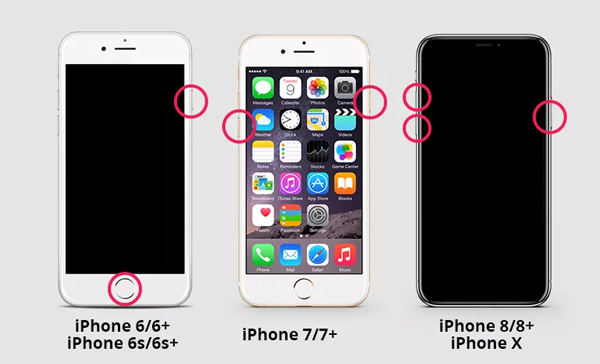
Risky Solutions to Fix iPhone Apple Logo Loop [Data Loss]
Besides the solutions provided above, there are other ways you can fix your iPhone Apple logo. However, mind you, you may encounter data loss. If you aren’t bothered about losing your data, you can proceed with the solutions provided below:
1. Restore iPhone from iTunes Backup
With iTunes, you can fix your iPhone Apple logo loop issue within the twinkle of an eye. But it’s crucial you note that your data would be restored to the last time you backed up your device.
To restore your iPhone from iTunes backup, follow the instructions below:
Step 1: Launch iTunes on your computer, and then connect your iPhone to it with the aid of a USB cord. Confirm you have the latest iTunes running on your computer.
Step 2: Next, iTunes will immediately recognize your iPhone.
Step 3: Tap on the Summary icon on the left-hand panel, and then select Restore iPhone on the right-hand panel. Enter your passcode if required to validate your action, and your iPhone will automatically restore.
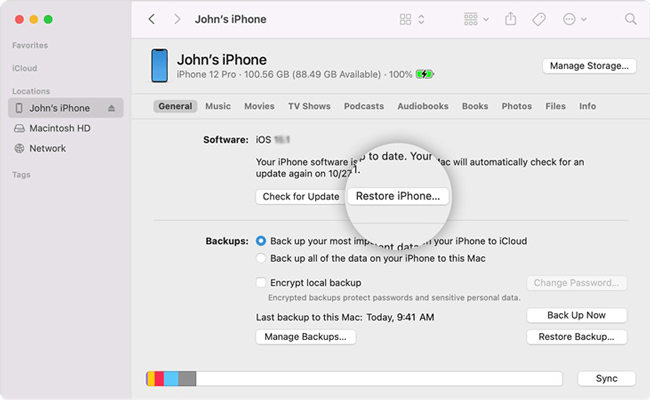
2. iPhone Recovery Mode Restore
Here is another cost-free solution to fix your iPhone via iTunes. The technique involved is quite similar to the above. However, you need to put your device in recovery mode first and then perform restoration via iTunes.
To fix your iPhone using the technique, follow the step-by-step guide given below:
Step 1: Firstly, launch iTune on your computer, and then connect your iPhone. Next, put your iPhone in recovery mode following the steps below:
iPhone 8 and later generations
- Hold down the Volume Up button, and then release.
- Press down the Volume Down button, then release.
- Next, hold down the Lock button till Connect to iTunes pops up.
iPhone 7 and 7 Plus
- Hold down the Volume Down and Power button until Connect to iTunes come up on your iPhone screen.
iPhone 6 and older generations
- Press the Home button and Power button at the same time till Connect to iTunes appears on your screen.
Step 2: Next, the interface below will pop up on your screen:
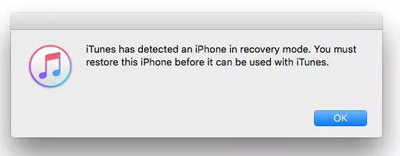
Click on OK. iTunes will immediately restore your iPhone by clearing your data. To get your data back, you can recover it from iCloud or iTunes, depending on the external storage you used in backing up your device.
What If the Problem is Caused by Hardware?
As previously mentioned, if iPhone stuck on Apple logo loop is caused by hardware issues, you should consider meeting a tech expert to fix your device. We advise you to visit the nearest Apple Store in your area.
- How to Fix iPhone Flashing Apple Logo
- How to Fix iPhone Stuck on Apple Logo
- How to Fix iPad Stuck on Apple Logo Loop
Summary
Now you have the detailed stepwise guide to fix iPhone stuck on Apple logo issues. We’ve provided you with 4 effective techniques to fix the issue. Kindly employ one of them to repair your iPhone. Also, we provided the ultimate solution – iToolab FixGo. With it you can perform a complete repair on your iPhone without losing data. Try it out now!
iToolab FixGo
3 Steps to Repair 200+ iOS/iPadOS/tvOS Issues
- Free to Enter/Exit iPhone Recovery Mode.
- Fix all the iOS/iPadOS/tvOS stuck issues without losing data.
- Friendly to use and super easy for everyone.
- Support all iOS devices and versions including iOS 16.








