
If you are having trouble with updating iPad OTA, then it is normal. You have to keep one thing in mind you cannot mess up a software update on iPadOS or else you might get a lot of problems such as stuck issues, reboot loops, crashes, etc. although the procedure itself is not difficult. In this article, we are suggesting how to update iPadOS 16 (Beta) on iPad 2022. So if you want to know how to update iOS on iPad, then read this article!
Which iPads Is iPadOS 16 Available On?
Every year, new iPad models debut and each one is more powerful compared to the last which means that new iPadOS versions can’t support the older iPad models. You will need to own one of these iPad models to download and use iPadOS 16 (including the beta version):
- iPad (5th – 9th generation).
- iPad Pro (any model).
- iPad Air (5th generation, 4th generation, 3rd generation).
- iPad mini (5th generation, 6th generation).
The mentioned iPads can download iPadOS 16 but not all of them can use all of the new features.
How to Update iPadOS 16 Beta on iPad?
You should know that there are risks in doing so before you update the iPadOS beta on your iPad. Features or apps might break completely or partially. And if things go wrong, your iPad itself might be bricked as a worst-case scenario. So you might want to stick to stable releases if you depend on your iPad for work or studies. Follow the steps below if you decide to proceed:
Step 1: Visit developer.apple.com or beta.apple.com and download the iPadOS beta profile by using Safari on your iPad. An Apple Developer account is required by the former link and developer beta access, it gives you access. For all users, the latter program is free to join but public beta builds tend to land a while after developer betas. Though the public beta program for iPad 16 won’t be available until July, it’s worth nothing. So you are limited to the developer beta until then.
Step 2: Follow the on-screen instructions to install the beta configuration profile by going to the Settings app > General > VPN & Device Management. For the beta software update to appear, you’ll have to restart your iPad afterward.
Step 3: After that wait for the page to refresh by heading to Settings again > General > Software Update. Download and install the beta update as you would typically do after it appears.
Step 4: You will get to try out the latest iPadOS beta features once the iPad finishes installing the update.
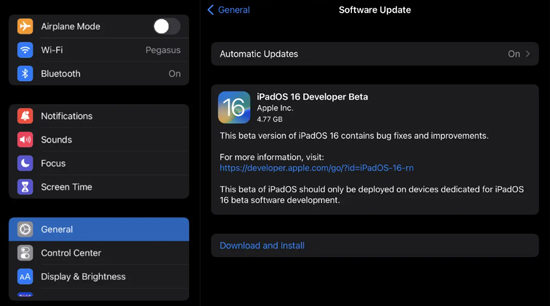
Top 3 Ways to Update iPadOS 16 on iPad?
To update iPadOS 16 on iPad, here are the top 3 ways given below:
1. Update iPad with iToolab FixGo
You can also use good third-party software like iToolab FixGo to make an iPadOS update if you are not keen on using iTunes for iPad updates but also having trouble with the wireless option. This program is one of the best iOS/iPadOS/tvOS system recovery tools that can solve 200+ issues. No matter what kind of situation you are in, it takes a few seconds to get you out of it. You can also downgrade your iPad to any supported previous version by using this program. It doesn’t cause you any data loss while updating your iPad to iPadOS 16.
FixGo – Update And Downgrade iPadOS 16 in One Click
- You can update or downgrade your iOS/iPadOS anytime..
- Supports repairing 200+ iOS/iPadOS/tvOS system issues easily.
- Without entering the password, you can reset any iOS/iPadOS device..
- Doesn’t cause you any data loss while fixing your device.
Step 1 On your computer, download and install the iToolab FixGo program. Click on “Standard Mode” in the main windows after running it. Wait for the software to detect your iPad after connecting the device to the computer. Click on the “Fix Now” button to proceed once the device is detected by the program.

Step 2 To choose a path for the firmware download, click on “Browse” from the screen below. After that to repair the device, click “Download” to start downloading the firmware package needed.

Step 3 Click on “Repair Now” when the download is complete and after that, the program will start repairing your device immediately. You just have to keep your iPad connected to the computer until the whole process is complete.

2. Update iPad in Settings
A new iPad users ask a very simple question, “How do I update my iPad?” Well, it’s just different but it is not difficult. To update iPadOS, the official ways include 2 ways. A wireless method or OTA method that uses the Wi-Fi connection is the first one and you have to access the device from the Settings for that. Via iTunes app is the second one. To update iPadOS on iPad from settings, follow the below steps:
- As an iPadOS update will erase everything, make a backup of the device after that go to Settings on your iPad.
- Tap on “Software Update” after heading to “General”.
- You will get the “Download and Install” option on your screen if an update is available.
- Provide the passcode when you will be asked for it and agree to the “Terms and Conditions” after that.
- To confirm the command, you need to tap on “Agree” again.
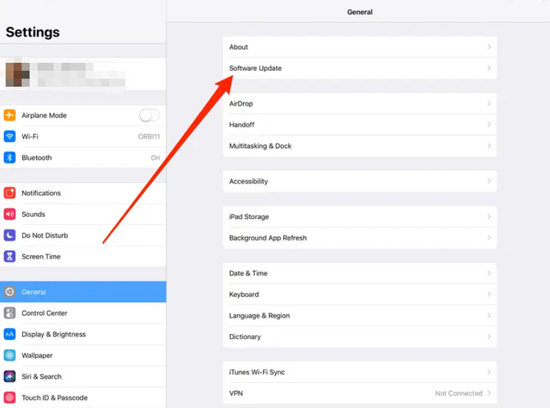
The download will begin shortly if not immediately after that. It will get installed on the background of your iPad after the update is completely downloaded. Ensure that the Wi-Fi network is strong and steady or the software update might take hours or even fail.
3. Update iPad by Using iTunes
To update the iPadOS of your iPad, you can also use iTunes. Though the wireless method is the easiest one you can depend on iTunes to update if you are short on space on your iPad or just having trouble with the other ways. But you also need to have access to a Mac or a Windows PC to use this method. For the update, you need to connect the device to the computer. Here is how you can update iPadOS on iPad using iTunes:
- On your computer, launch the iTunes app.
- With a USB cable, connect the iPad to that computer and automatically your device will be detected by iTunes.
- Click on the “Device” icon in the iTunes panel. Click on “Check for Update” after heading to “Summary” on the left side.
- Tap on “Download and Update” next. Also, you have to agree to the “Terms & Conditions”. You have to enter the passcode also if asked.
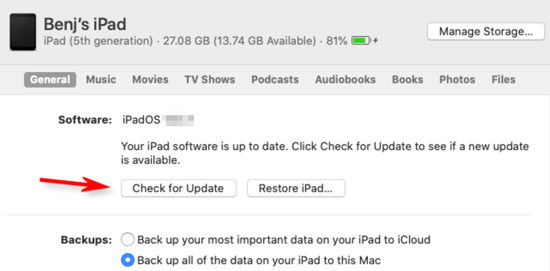
Conclusion
In this article, we have suggested how to update iPadOS 16 (Beta) on iPad 2022. You learned about 3 ways to do it instead of 2 ways to update iPadOS. Both the official ways are good but users are prone to get stuck to some errors during both the official procedures. That’s why we would highly recommend you to use iToolab FixGo. You won’t have to face such difficulties if you are using iToolab FixGo. So, do not hesitate to download FixGo and update your iPad with it. This program is safer and easier to do it. Try it out now!






