📣 “How to find the solution of the WhatsApp notification not working error on my iPhone 14? I was hoping to receive some text messages from my colleagues via WhatsApp, but I have not received any alerts. What to do when you are not getting WhatsApp notifications?”
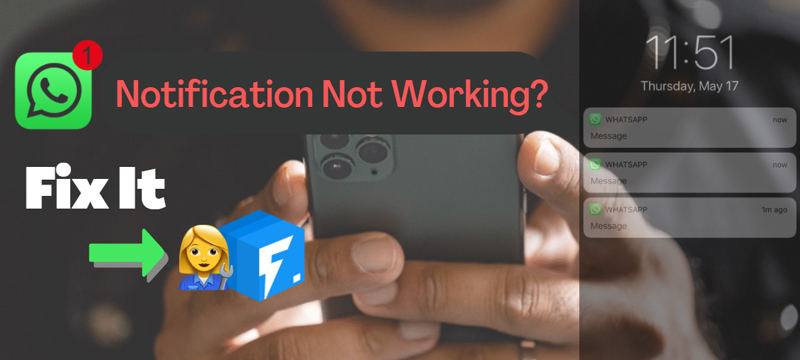
There is no popular messaging app other than WhatsApp at the moment across all mobile platforms. However, it doesn’t mean all is well with the application, as it does come with several issues. One of the prominent ones is the WhatsApp notifications not working on iPhone error. It could be incredibly irritating, but it is a problem that can easily be fixed, mainly when you apply the techniques listed in this tutorial.
So, keep reading and understand how to get your way around the WhatsApp notification not showing problem.
Why Is My WhatsApp Not Notifying Me?
Here are some reasons that could be perpetuating the issue of the whole notification with your WhatsApp account.
1. Internet Connection
Internet is the backbone of sending and receiving messages on WhatsApp. The app wouldn’t be able to get any notifications. Ensure your device is connected to a robust internet connection.
2. Background Data Restricted
If you are using mobile data, then the chances are that specific background restrictions enabled on the device could prevent you from getting WhatsApp notifications or even messages. You can head over to the phone’s settings menu and access the App section. There, open WhatsApp, and check the Data Usage permissions.
3. Other Problems
One significant reason when you are not getting WhatsApp notifications is when the Power Saving Mode is enabled on the phone. Additionally, it is vital to keep the WhatsApp messenger updated on the phone, no matter Android or iOS.
7 Top Solutions for WhatsApp Notification Not Working
Below are the best solutions to repair WhatsApp notification not working.
- 1. Fix WhatsApp Notification Not Working in iOS 16 👍
- 2. Check WhatsApp Notification
- 3. Force Restart Your iPhone
- 4. Remove The WhatsApp App And Reinstall It
- 5. Check Network Connection
- 6. Reset All Settings
- 7. Restore with iTunes (Data Loss)
📌 1. Fix WhatsApp Notification Not Working in iOS 16 without Data Loss
If you have recently installed the newest iOS update on your iPhone, and you are suddenly not getting WhatsApp notifications, then it is because of a system or software issue. No worries, as you can fix it with a bit of help from the powerful iToolab FixGo. Without data loss, it will add the latest firmware to your device, whether the latest iPhone 14 with iOS 16 or an older version.
iToolab FixGo
Fix 200+ iOS/iPadOS/tvOS Issues at Home Like a Pro
- Free to Enter/Exit iPhone Recovery Mode.
- Fix iPhone/iPad/Apple TV system problems.
- Downgrade iOS 16 to any supported versions.
- Support all iOS devices and versions.
Not only that, the tool is fully capable of fixing the standard device issues, such as error 4013 and error 4005. Overall, FixGo is an excellent way to improve your error-prone iOS devices.
The steps to patch up the WhatsApp notification not working error using iToolab FixGo are listed here.
👉 Step 1: Run FixGo as soon as you install it on your PC/Mac. Once you access the interface, click on Standard Mode and select Fix Now.

👉 Step 2: Download the iOS firmware in your preferred folder of the desktop.

👉 Step 3: To end the process, click on the Repair Now button to install the downloaded firmware. Now, you will be able to get WhatsApp notifications again.

2. Check WhatsApp Notification
If you’re experiencing issues with notifications on WhatsApp, the iOS settings of your iPhone are likely being altered, primarily after a new update. As a result, notifications may stop working for this app entirely now. Find out if they have been enabled by following the steps below.
- Go to Settings > Notifications and select WhatsApp.
- Now, turn on the Allow Notifications and the Sounds option.
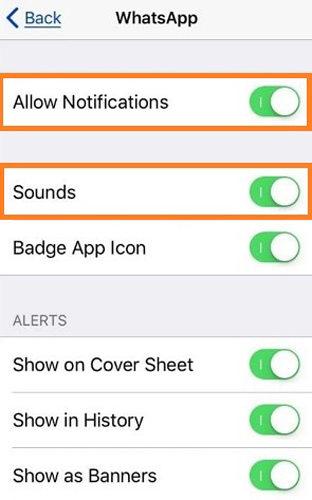
3. Force Restart Your iPhone
If you’re still unable to use WhatsApp on your iPhone, the only option left is restarting the device. To reboot your phone, press and hold the “Sleep/Wake” button for a few seconds, and release it as soon as you see the Apple logo on the screen. If you are using the most recent iPhone models(iPhone 14 or later), press/hold the Volume Down and Power button until it restarts.
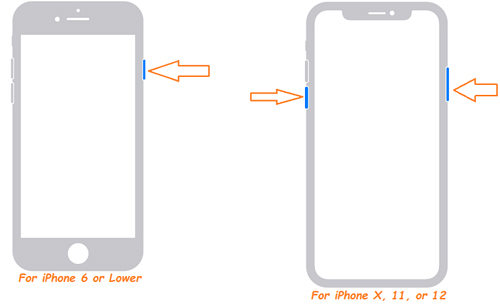
4. Remove The WhatsApp App And Reinstall It
Another helpful method to fix WhatsApp notification problems on your iPhone is reinstalling the app, so make sure you back up all of your messages before doing this in case anything goes wrong with them or if there’s an update and it messes things up again for any reason (it can sometimes cause glitches).
5. Check Network Connection
You can reset your network settings if the WhatsApp notification not working problem continues.
To apply this technique, check out the instructions below.
- Open Settings and access the General tab.
- Press Reset, then select Reset Network Settings.
- Finally, enter the iPhone passcode to confirm the action.
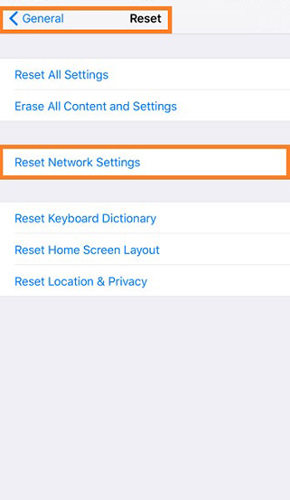
6. Reset All Settings
You can reset the iPhone settings to get past any hidden issues to enable the WhatsApp notifications again. The steps are listed here.
- Open your iPhone’s Settings menu, and press the General button.
- There, tap on Reset, and select Reset All Settings.
- Finally, enter the device’s passcode to confirm the process.
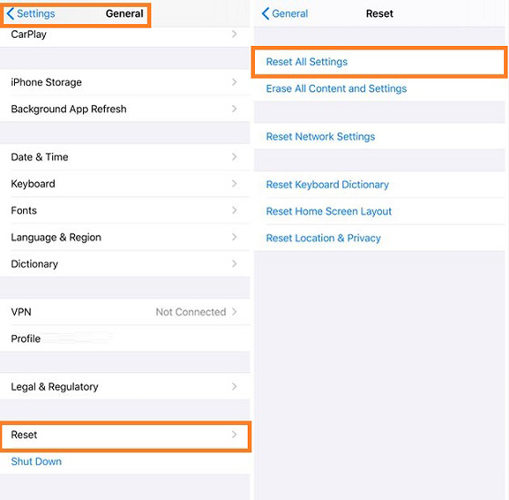
7. Restore with iTunes (Data Loss)
It is possible to fix WhatsApp notification not working in iPhone by restoring your device with iTunes. Before going on, back up all data on the phone because, after restoration, it will reach factory default settings and erase everything, including apps you have installed or saved information for later use, such as images.
Follow the instructions below.
- Firstly, connect the iPhone with your computer. Next, open iTunes.
- From the list on the left, access the Summary tab, and click on Restore iPhone.
- After confirming the action, the device’s data will be deleted. This method will restore the device to its factory settings.
- Now, install Whatsapp on the iPhone, and you will start receiving notifications again.
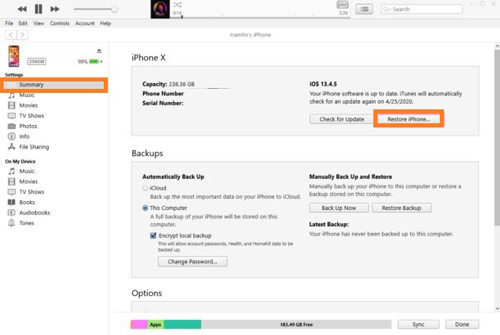
Conclusion
At last, we hope you have a solution to get past the WhatsApp notification not working issue on your iPhone/iPad/iPod after reading the top 7 techniques. If you find the methods to be a bit technical, then we suggest using iToolab FixGo as it will automatically repair hidden system errors and enable WhatsApp notifications.







