Most people find a problem while deleting photos that are synced from iTunes. Similarly, a user on the apple forum claimed to have this problem. According to him,
“I accidentally synced my computer photo to my phone; now, I want to delete them but unfortunately get stuck at the folders button. Any help will be much appreciated.”
If you’re depressed because you cannot delete synced photos, then have patience. This blog will help you get the best solution. We’ll be discussing different methods to know how to delete photos synced from the iTunes library on iPhone. Furthermore, we’ll be explaining the amazing iToolab TunesPal – a tool that can help you resolve this problem within four easy steps.
How to Delete Photos Synced from iTunes Library on iPhone 13/12/11
This section will surely help you find out how to delete synced photos from iPhone using iTunes. You can either implement all or any sections below to know which section works best in your scenario.
1. how to delete synced photos from iPhone using iTunes
iTunes app allows you to delete the previously synced photos using its hidden feature. Here is how you can utilize this feature:
- Launch iTunes and connect your iPhone with a computer using the USB cable. Now, tap on the “Trust” button on your computer to continue.
- Now, click on the phone-shaped icon and click on the Photos from the drop-down menu on your iOS device.
- Click on the check box mentioning “Sync Photos” to uncheck it. Right after it, you’ll be prompted with a message stating, “iTunes will no longer sync photos to the iPhone. Do you want to keep or remove photos previously synced to your iPhone?” Simply click on the “Remove Photos” button to remove all synced photos.
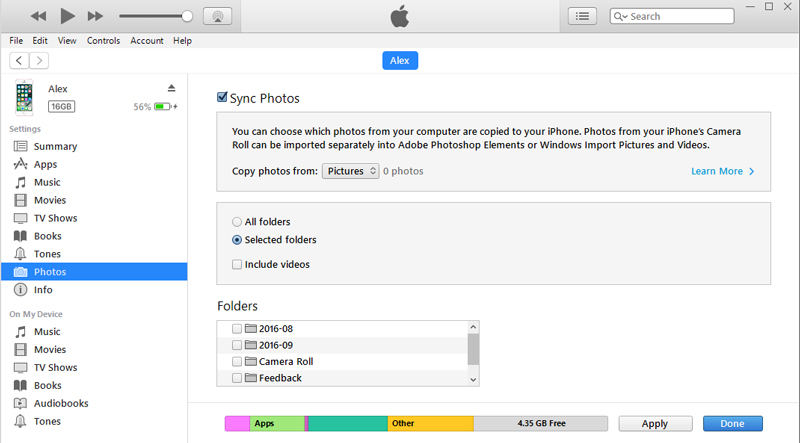
2. How to delete synced photos from iPhone without iTunes
iCloud can help you remove synced photos from the iTunes library without using iTunes. Previously, if you’ve synced photos using iTunes, then it’ll be easy for you to remove them via iCloud. All you need to do is turn on the iCloud Photo Library on your iPhone; upon doing this, you’ll be prompted that “Photos Synced from iTunes Will be Removed”, Just turn it on and tap on the Remove Photos button to continue.
3. How to delete synced photos from mac on iPhone
If you don’t want the synced photos at all, you just need to stop syncing in the Finder. Here is how to delete synced photos from iPhone without using iTunes:
- Open Finder Window and connect your iPhone with your computer using a USB cable.
- On the sidebar of the Finder Window, your device will appear. Click on it to select it.
- Trust your device when prompted.
- Now, click on the Photos tab located just under the device’s information.
- Un-check the “Sync Photos” open and then tap on the “Remove Photos” button.
- Click on the Apply button to continue.
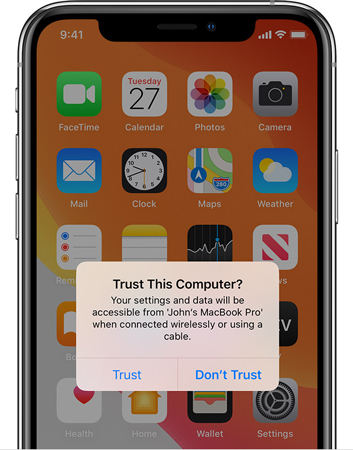
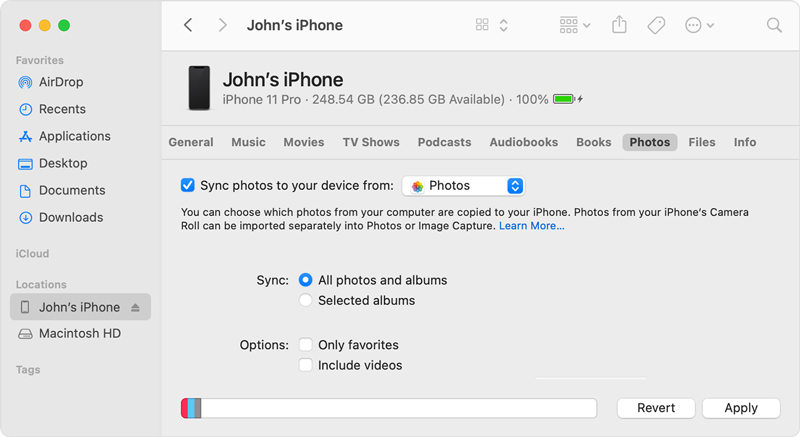
Extra Tips: How to Fix iTunes Sync Error on Windows?
iToolab TunesPal is a professional tool that helps you repair iTunes free of cost. Furthermore, this tool can help you resolve the connecting issues when you connect your iOS device with your PC. Most importantly, iToolab TunesPal can help you know how to delete synced photos from iPhone 2021 using the following easy steps:
Step 1. Connect Your iOS Device to PC
Download and install the iToolab TunesPal on your PC. Open the program on your device and then connect your device to your iPhone using the lightning cable. Now, you need to click on the “iTunes Repair” button to continue.
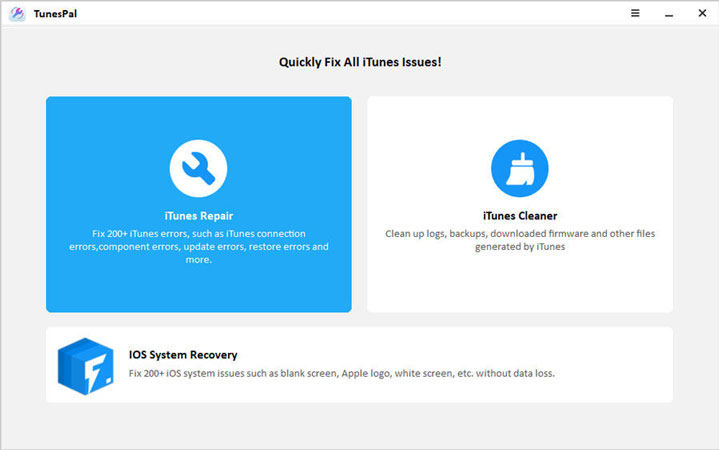
Step 2. Confirm Fix iTunes
Then, you need to scan for the iTunes errors that the tool will fix for you. Once the scanning is successful, you need to tap on the “Fix” button to continue.
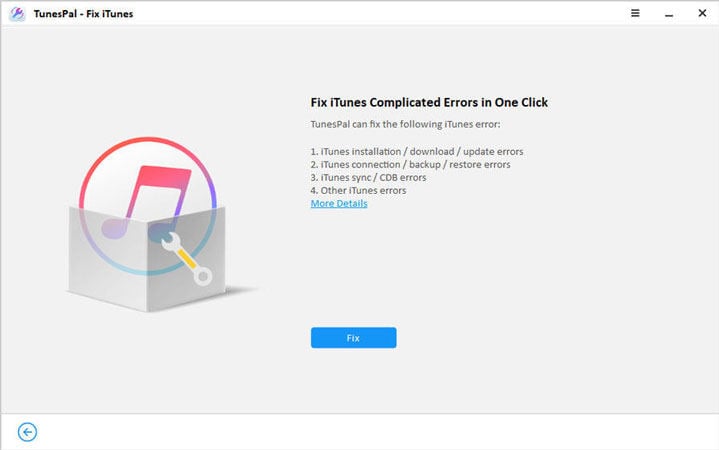
Step 3. Download Suitable Driver To Repair
The iToolab TunesPal will automatically detect and download the suitable repair driver. The downloading process will take a few minutes to complete. After successful downloading, the iToolab TunesPal will start repairing iTunes.
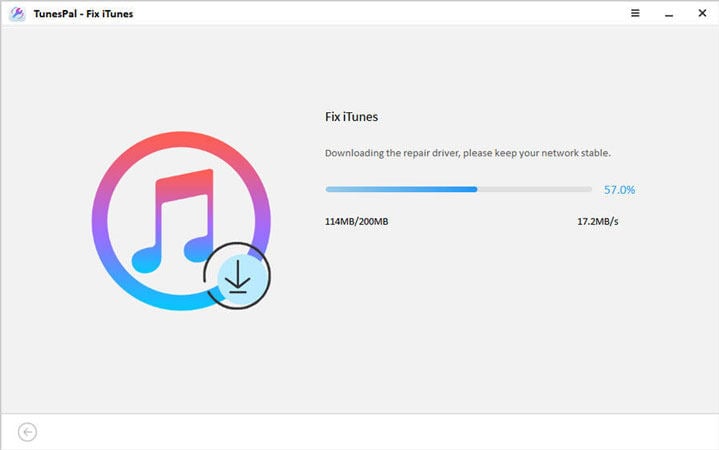
Step 4. The iTunes App is Repaired Successfully
The entire process will take about 3 minutes to complete. Now, you’re all set up to restart your iTunes and enjoy iTunes like before.
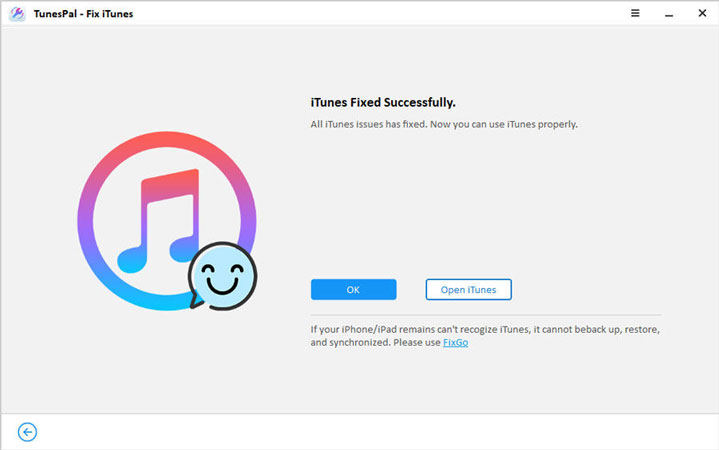
Summary
iTunes doesn’t allow its users to delete the already synced videos but there is always a way to every problem. In this blog, we’ve discussed various methods to know how to delete photos synced from the iTunes library on iPhone. We’ve also briefed about the iToolab TunesPal and how you can use this free professional tool to repair iTunes if there is something that is not allowing you to delete synced photos. The tool can repair all types of bugs in the iTunes app effectively.

