If you are an iPhone user and don’t want to be tracked, the first thing you should know is Find My iPhone. This is the app comes with Apple, so you can’t delete this app unless you jailbreak your iPhone. Luckily, here are some tools allows you fake location. Keep reading to know more about how to change Find My iPhone location.
What Is Find My iPhone Location?
Find My iPhone is the Apple service that allows users to track their lost or stolen iOS devices. Find My iPhone will be able to tell you the last known location of the device.
In the recent past, Find My iPhone and Find my Friends were two separate apps. But since iOS 13, the two were combined into a single app, allowing you to locate lost devices and check on your family and friends in the same app.
More importantly, Find My iPhone is meant to discourage anyone who may want to steal your device. This is because, even if they can get the device, they will not be able to use it without the original password of the device.
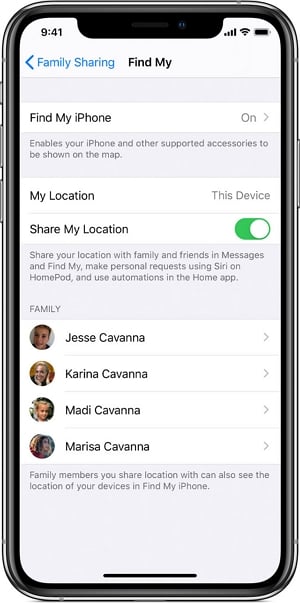
Before Change Find My iPhone Location You Need to Know
Before you consider spoofing the GPS location, there are several things that you need to keep in mind. They include the following:
- If you fake your GPS location to play a game or access a geo-restricted app, remember that other apps that use your location will also use the spoofed location and you may end up getting inaccurate data such as navigation directions.
- It is also worth pointing out that some apps like Pokémon Go may be able to detect that your location has been spoofed. If they do, they may suspend your account or ban you completely.
- You may find it very difficult to change the location on some devices using various methods. For example, any iOS devices running iOS 10 or lower may prove more problematic
That said, the following are the best ways to spoof the location on your iPhone:
How to Change Find My iPhone Location on iOS 17?
Here are 3 tools you can try. By using location spoofer or VPN you can both change Find My iPhone location.
Use iToolab AnyGo
iToolab AnyGo is a desktop tool that makes it very easy to change the location on your iPhone. It is so easy to use, all you have to do is connect the iPhone to the computer and select the new location. The following are some of its most notable features:

168,282 people have downloaded it.
- Change GPS location on iPhone/iPad in clicks (No Jailbreak).
- Simulate GPS movement along any custom path with joystick.
- Collect and import popular GPX route files for next use.
- Mock GPS location on up to 15 devices simultaneously.
- Works well with location-based social apps and AR games.
- Fully support the latest iOS 17/Android 13.
To use AnyGo to change the location on your iPhone, follow these simple steps:
Step 1: Install AnyGo on your computer and the open it. Connect the iPhone to the computer and then click “Start.”

Step 2: Click on the center on button to displays the present location.

Step 3: Click on Teleport and enter the location you want to teleport by hitting search.

Step 4: Confirm the location in the popup that appears and then click “Go” to change the GPS to your newly selected location. The new location will now appear in Find My iPhone.

Use Nord VPN
If you don’t want to use a desktop tool like AnyGo, you can use VPN to fake your location on Find My iPhone. One of the best to use is the Nord VPN. Follow these simple steps to do it:
Step 1: Look for the Nord VPN app in the App Store and install it on your device. Open it and sign in to your account or create an account if you don’t have one.
Step 2: Click “Quick Connect” to choose the IP address of the new location you would like to use.
Step 3: When you are connected to the selected server, the header will turn green and your new location will appear in Find My iPhone.
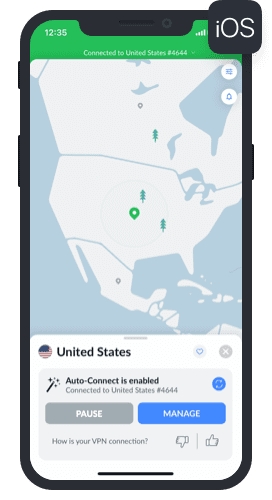
Use iSpoofer
The iSpoofer app is another good solution when you want to change the location on your iPhone. Follow these simple steps to do it:
Step 1: Download iSpoofer on to your computer from the program’s main website. Keep in mind that there are different versions for Windows and Mac. Launch the program after installation.
Step 2: Connect the iPhone to the computer using USB cables and then tap on “Trust” on the device when prompted to Trust this Computer.
Step 3: iSpoofer will download a code-like file that you can use to simulate the fake location on your device.
Step 4: A map will appear on the next screen. Use the pin on the map to select the location you would like to move to and then click “Move”. This new location will be set on the iPhone.
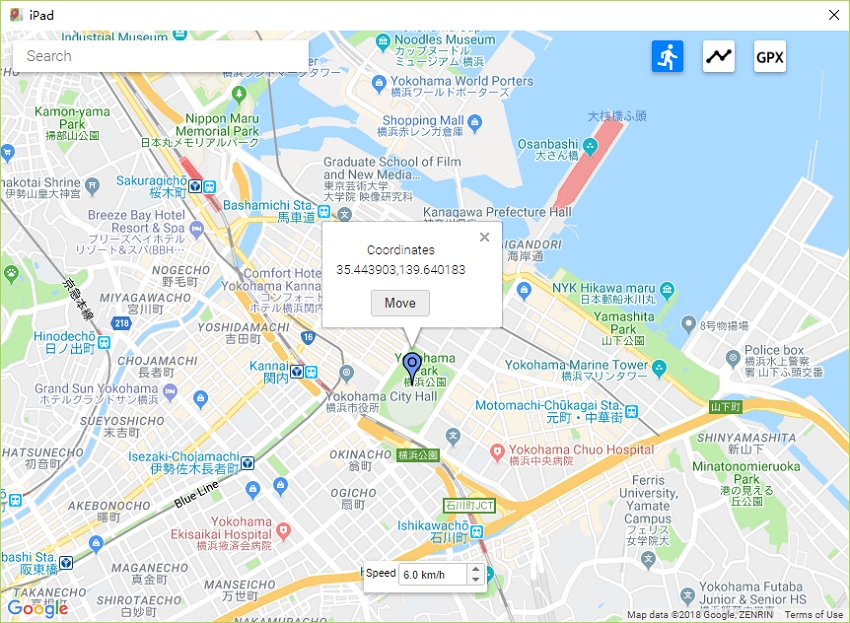
Disconnect the device from the computer and when you open Find My iPhone, the new location will be reflected.
Summary
Change Find My iPhone location can be solved by above ways. If you don’t know choose which one, we highly recommend iToolab AnyGo. By using this tool you can easily change GPS location in a minute. Hope this article can help you. Any further question? Leave the comment below.






