SpooferPro has been a popular GPS spoofing tool for Pokémon GO players, enabling them to digitally explore new locales, capture uncommon Pokémon, and join in far-flung raids. However, many players claim difficulties such as SpooferPro not working, installation errors, or network failures. If you’ve encountered problems like SpooferPro not working Android or SpooferPro how to move a joystick not functioning properly, you’re not alone. These issues can arise due to compatibility conflicts, outdated software, or even VPN interference.
In this blog post, we’ll explore the common problems with SpooferPro Pokemon Go, proven fixes for these issues, and the best SpooferPro alternative—AnyGo, a reliable location-spoofing tool with seamless functionality. Whether you’re an experienced player or new to location spoofing, this blog has everything you need to resolve all your SpooferPro issues!

Part 1: Common Issues about SpooferPro Not Working
When SpooferPro not working disrupts your gameplay, it’s usually tied to technical challenges like installation errors, connection issues, or GPS spoofing glitches. Let’s break these down.
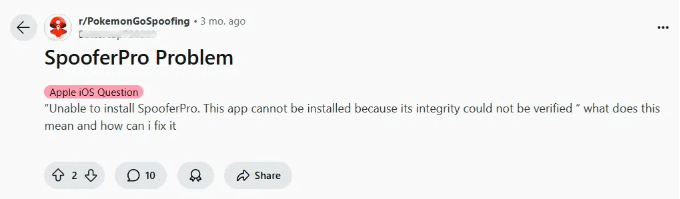
▼ Installation Problems:
- Compatibility with devices: One of the most common issues with SpooferPro not working is device compatibility. SpooferPro requires specific operating systems and hardware to function effectively, which means that older devices or those running outdated software might not support the app. Players using unsupported devices often encounter crashes, glitches, or complete failure to launch the app.
- Errors during installation: Installation errors can occur for several reasons, including corrupted installation files, storage issues, or interruptions during the download process. Players frequently report partial installations or errors while setting up the app.
- Missing dependencies or requirements: SpooferPro depends on specific permissions, frameworks, and software libraries to work correctly. If these prerequisites are missing, the app may fail to install or function.
▼ Connection Issues:
- Difficulty connecting to the game: SpooferPro requires smooth integration with Pokémon GO, but connectivity issues often create barriers. These problems may arise due to server overloading, game compatibility issues, or incorrect settings within SpooferPro Pokemon Go itself. Users might see error messages or experience delays when launching Pokémon GO with SpooferPro.
- Network-related errors: Slow or unstable internet connections can severely impact SpooferPro’s functionality. Pokémon GO requires real-time data updates, and any network disruptions can cause lags, inaccurate spoofing, or errors. Wi-Fi signal drops or mobile data restrictions may also prevent SpooferPro from connecting effectively.
- VPN conflicts: Many users use VPNs alongside SpooferPro to enhance privacy, but VPNs can conflict with Pokémon GO’s servers, leading to issues like failed logins or location mismatches. SpooferPro’s inability to bypass VPN-related restrictions makes this issue a frequent concern.
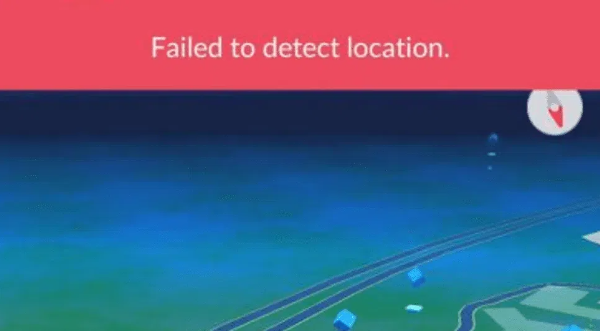
▼ GPS Spoofing Errors:
- Location not updating properly: One common issue is the failure to update your in-game location after setting a new location on SpooferPro Pokemon Go. This can happen due to technical glitches, outdated app versions, or conflicting apps running on your device. As a result, users may find themselves stuck at their original location despite attempting to teleport.
- Inaccurate GPS coordinates: SpooferPro relies on precise coordinates for effective spoofing, but users frequently report issues with inaccuracy. The in-game character may “drift” or appear in unintended areas, disrupting gameplay. This problem often occurs due to weak GPS signals, interference from other location-based apps, or calibration errors within SpooferPro.
- Game detection of spoofed location: Pokémon GO’s anti-spoofing mechanisms can detect faked locations, resulting in warnings, temporary bans, or limited gaming. This occurs when SpooferPro fails to successfully disguise GPS manipulations, which is frequently caused by outdated spoofing algorithms or inadequate device activity masking. Users may notice errors or be unable to catch Pokémon in spoofed areas.
✅Learn More: [POGO Genius Guide] Pokemon Go Error 12 Fixed Now!
Part 2: 6 Common Fixes for SpooferPro Not Working
When facing issues with SpooferPro Pokemon Go, simple troubleshooting steps can often resolve the problem. Below are six effective fixes to help you get back on track:
- Fix 1. Ensuring Device Compatibility
- Fix 2. Checking for Updates
- Fix 3. Using a Reliable Internet Connection
- Fix 4. Configuring VPN Settings
- Fix 5. Restarting the App and Device
- Fix 6. Adjusting Settings within SpooferPro
Fix 1. Ensuring Device Compatibility
SpooferPro requires specific system requirements to function effectively. Compatibility issues arise when users attempt to install the app on unsupported devices or outdated operating systems.
Steps to ensure compatibility:
- Verify that your device meets SpooferPro’s requirements for Android or iOS.
- Update your device to the latest operating system version.
- Check SpooferPro’s official website for compatible device lists.
Fix 2. Checking for Updates
Running an outdated version of SpooferPro can cause performance issues, bugs, and errors. Updates often fix glitches and enhance app functionality.
Steps to check for updates:
- Open your app store and search for SpooferPro.
- Download and install the latest available version.
- Regularly check for updates to avoid future issues.
Fix 3. Using a Reliable Internet Connection
A weak or unstable internet connection can disrupt SpooferPro’s ability to connect with Pokémon GO servers.
Steps to improve connection stability:
- Switch to a high-speed Wi-Fi network if possible.
- Avoid crowded public Wi-Fi networks that may throttle speed.
- Test your connection using a speed test tool to ensure sufficient bandwidth.
Fix 4. Configuring VPN Settings
VPN conflicts can interfere with SpooferPro’s ability to spoof locations, especially if the VPN is routing traffic through a different server.
Steps to resolve VPN conflicts:
- Disable the VPN temporarily to see if it resolves the issue.
- If a VPN is necessary, configure it to match the spoofed location.
- Use a VPN that is compatible with SpooferPro.
Fix 5. Restarting the App and Device
A simple restart can often clear temporary glitches or software conflicts causing malfunctioning with SpooferPro Pokemon Go.
Steps to restart properly:
- Close SpooferPro and Pokémon GO completely.
- Restart your device to refresh system processes.
- Relaunch SpooferPro and verify its functionality.
Fix 6. Adjusting Settings within SpooferPro
Incorrect settings within SpooferPro can lead to issues like joystick malfunctions or GPS errors.
Steps to adjust settings:
- Open SpooferPro and navigate to the settings menu.
- Calibrate the joystick to ensure smooth movement.
- Enable or disable advanced features like route planning to match your gameplay needs.
Part 3. The Safest & Easiest Alternative to SpooferPro – AnyGo
If the SpooferPro not working issue has left you frustrated, AnyGo Location Changer is the best SpooferPro alternative. It is well-known for its reliability and ease of use, allowing you to easily spoof your position on both Android and iOS devices. Whether you’re playing Pokémon GO or browsing location-based applications, AnyGo allows you to spoof your location anywhere in the globe with a few clicks.
What makes AnyGo stand out is its intuitive interface and advanced features. You can simulate GPS movement along a customizable route, set speeds to mimic walking or driving, and avoid detection from apps like Pokémon GO. Additionally, it offers a joystick mode for precise control—perfect for catching Pokémon without physically moving.
With a user-friendly design and no need for technical expertise, AnyGo is the best alternative to SpooferPro Pokemon Go. Say goodbye to compatibility issues and hello to seamless location spoofing!

168,282 people have downloaded it.
- Top-notch iPhone/iPad location changer without jailbreak.
- Fake GPS Pokemon Go on Android and iOS devices.
- Simulate GPS movement along any custom path with joystick.
- Fully support the latest iOS 26/Android 16.
- Collect and import popular GPX route files for next use.
▼ Using AnyGo is simple! Follow these steps:
Step 1 Install AnyGo on your PC or Mac from the official website. Connect your device and launch AnyGo. Click “Start” to begin.

Step 2Search for your desired location using the map. Use the “Teleport” feature or joystick mode to move seamlessly.

Step 3 Confirm changes, and you’re ready to play!

✅Learn More: iToolab AnyGo Not Working? Check This Guide Out!
Conclusion
While SpooferPro is a helpful tool, frequent issues like SpooferPro not working can disrupt your Pokémon GO experience. From fixing installation bugs to resolving GPS errors, this guide has you covered.
For those seeking a hassle-free alternative, AnyGo GPS Location Spoofer is the ultimate solution. Its intuitive interface and advanced features make it the best SpooferPro alternative. Whether you’re trying to spoof safely or improve your gameplay, AnyGo ensures an unmatched Pokémon GO adventure!

