Spotify Free or Spotify Premium users always come across different problems while enjoying Spotify music while traveling. These problems occur mainly due to the country restrictions imposed by Spotify. All these problems have solutions, and today we’ll be discussing few methods that you can overcome this restriction. But first, let’s take a look at the reasons why you are not allowed to change location in Spotify.
Reasons why you can’t change Spotify country
Spotify restricted location changes mainly to prevent system abuse. If they allow changing the location at will, many users misuse it and access the restricted content. Also, free accounts are not allowed to be used while traveling, and without any verification, Spotify now doesn’t allow users to change the location. The main verification Spotify considers is the payment method. If the user has traveled to a different country, the user needs to have a valid payment method that belongs to that country. When the user can update the new payment method, Spotify can verify the new location; else, you’ll be denied access. Users who don’t like to update the payment method in Spotify can contact Customer Support in Spotify and ask them to update it on behalf of you. Remember, adding a new payment method doesn’t charge you until the next payment cycle. So there is no fear of getting charged again.
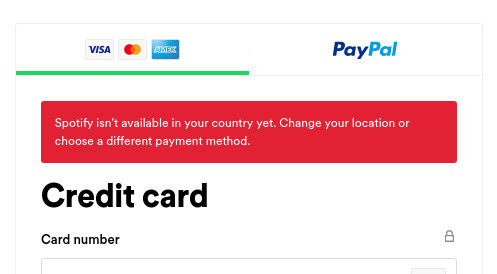
How to fix when you can’t change Spotify country
If you do not have a payment card corresponding to the country, you may not be able to change the country of Spotify. However, Spotify App will also use your GPS Location to identify whether you are in this country. Also, the free account cannot change the country at will. AnyGo can solve these problems.
#For iOS users:
iToolab AnyGo for iOS is introduced for iOS users who want to spoof and change the device’s locations without jailbreaking. Using this utility software, you can teleport to any location in the world with one click. It provides the facility to import your GPX files and enable customized routes and set different movement speeds. Also, by using AnyGo, you can enable any location-restricted content in Spotify and similar location-based services.

168,282 people have downloaded it.
- Change GPS location on iPhone/iPad in clicks (No Jailbreak).
- Simulate GPS movement along any custom path with joystick.
- Collect and import popular GPX route files for next use.
- Mock GPS location on up to 15 devices simultaneously.
- Works well with location-based social apps and AR games.
- Fully support the latest iOS 26/Android 16.
How-to steps
Step 01: Download and Install iToolab AnyGo.
Before start using the AnyGo, first; you need to download and install the software on your machine. AnyGo is available for both Windows and Mac users. Double click on the setup file and select a location to install the software. Once installation completes, open it.
Step 02: Connect the iPhone to the computer
To start changing your location, connect your iPhone to the computer through the original cable. Then click on the “Start” button in the AnyGo main window.
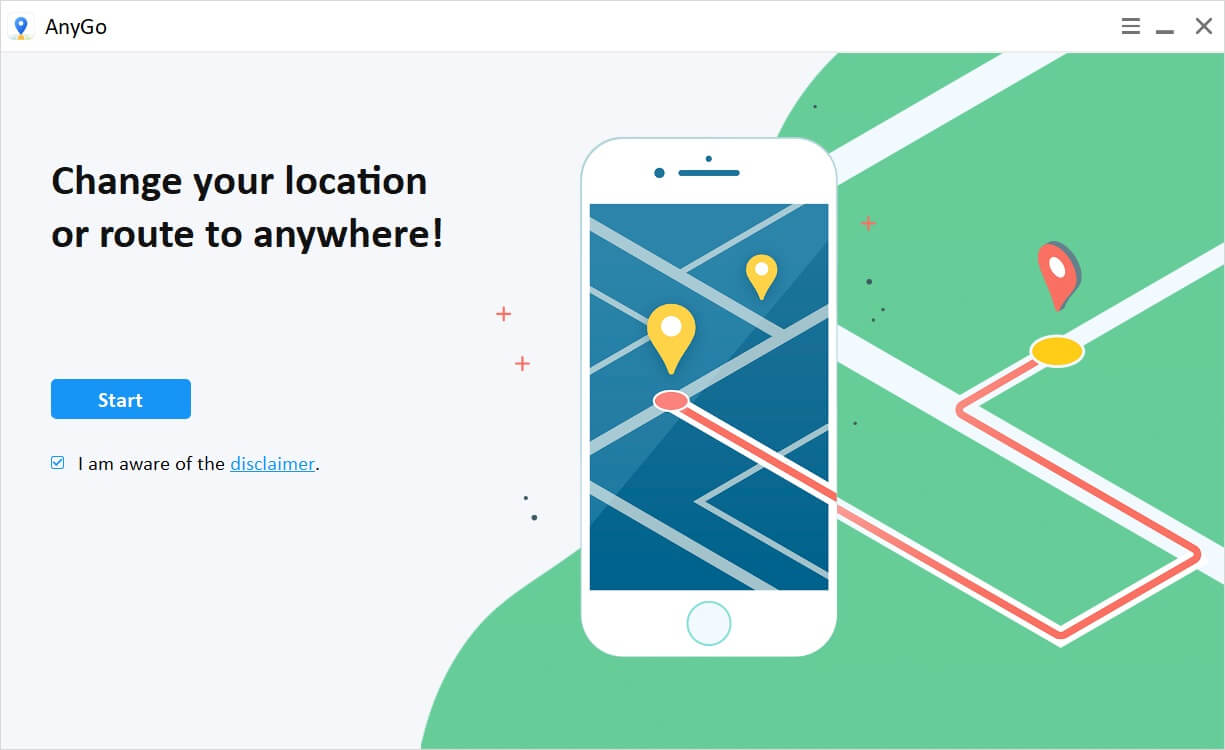
Step 03: Check your location on the map
Once you successfully connected your iPhone and pressed the Start button, you should see your current location on the map available on the next page. For any reason, if the location is not accurate, click on the “Center On” icon in the top right corner of the window to get the exact location.
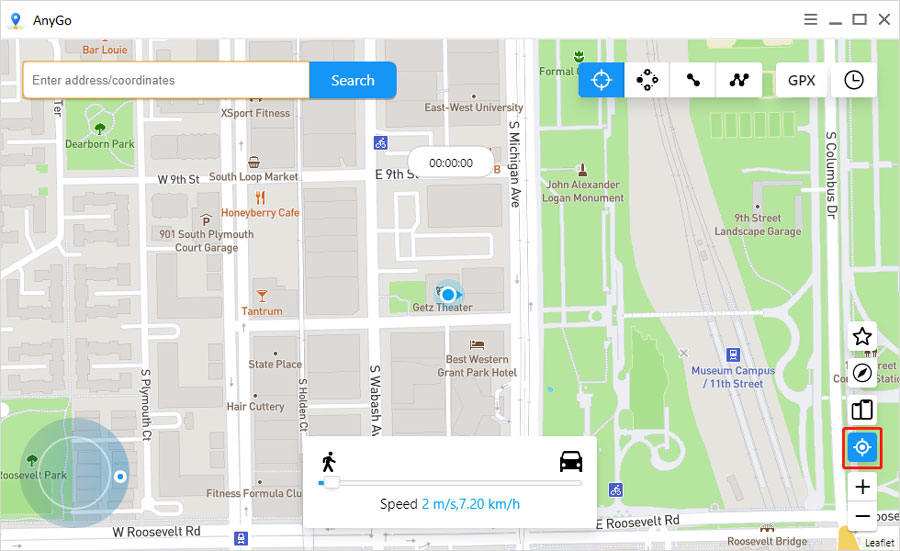
Step 04: Search any desired location
Next, you need to provide a new location to teleport. For that, click on the “Teleport” icon in the top right corner of the window. After that, type the location in the provided search bar. The search bar will suggest to you the available locations that you can choose. Finally, click on the “Search” button after selecting the desired location to teleport.

Step 05: Teleport to the location
Once the AnyGo identifies the location, you will be directed to the location on the map. At last, click on the “Go” button to teleport to the location.
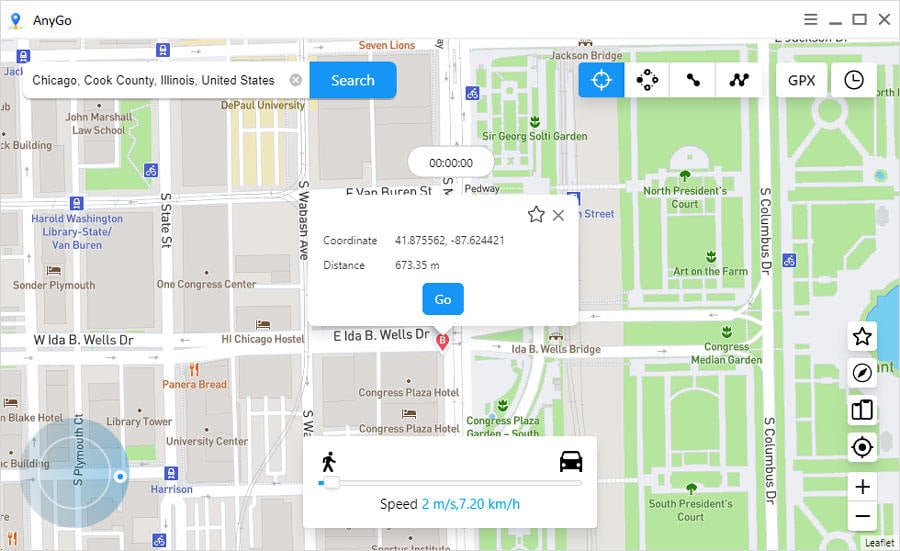
#For Android users:
Similar to iOS, Android users can use GPS spoofers to change the current location to Spotify supported location. There are various apps, but it’s important to find the best apps that can help you change the location. Spotify doesn’t support all the Spoofing Android apps. We have discussed in detail the best GPS spoofers for Android previously.
Fake GPS Location
Fake GPS Location is an app that lets you override your real location so you can ‘trick’ any other app, indicating that you’re in the location you want. You can select any city in the world. And best of all is that you can move your location using a simple joystick. One of the most interesting things about Fake GPS Location – GPS JoyStick is that you can even create fake routes on the map, making others believe that you’re walking or running a set distance.
How-to steps
Step 01: Download and Install Fake GPS Location – GPS JoyStick
Go to playstore and search for Fake GPS Location – GPS JoyStick. Then download and install it on your device.
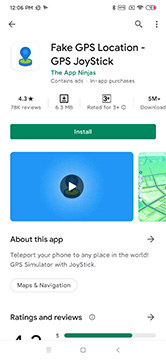
Step 02: Access Developer Option
Once you install the app, go to the Settings option on your device. Then, select Additional setting > Developer options > Select mock location app. Choose “GPS JoyStick”.
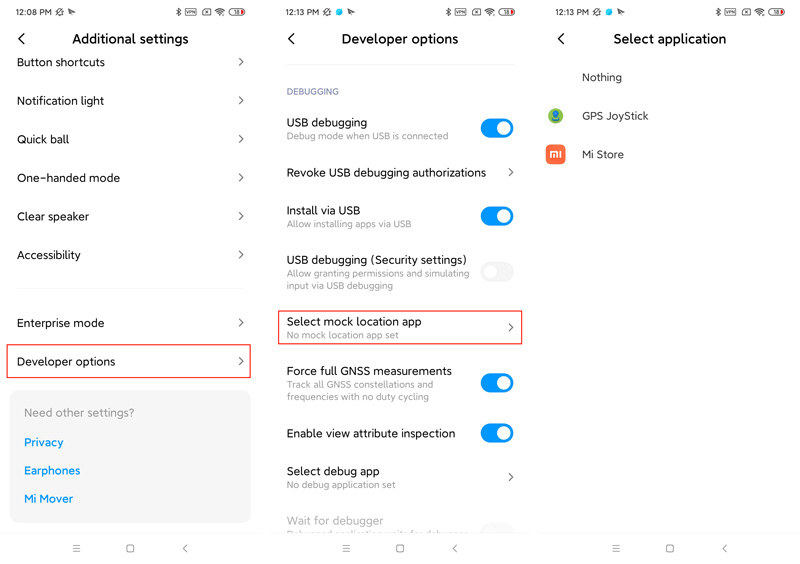
Step 03: Open the app and set location
open the app and set the desired location on map and press “Teleport”.
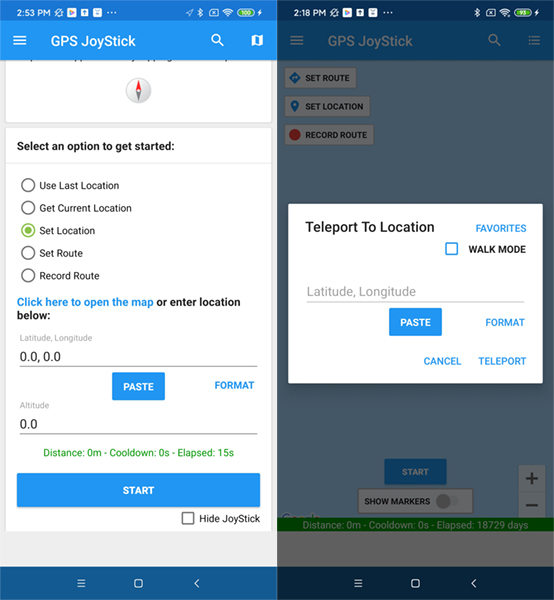
Step 04: Open the Spotify
Finally, open Spotify, and you’ll find that you have located the fake location.
Final Thoughts
We have provided a complete solution on how to fix the restrictions imposed by Spotify on location. You can choose the suitable solution based on your specified problems, among which iToolab AnyGo for iOS is an efficient and easy-to-use software to fix the problem. With the help of this, you don’t have to think about issues and even country restrictions. With just a few clicks, you will be able to listen to the Spotify songs you want.

