“How to stop iPhone update? I don’t wish to add the iOS 16 public beta to my iPhone, but I have no idea how to prevent the auto up-gradation. Can you stop an iPhone update in the middle?”
— From Apple Community
There are times when you might have started downloading a new iOS update without realizing that a) you don’t need the update or b) you have got better things to do than wait for the update to complete. So, how to stop an update on iPhone? Well, we have listed some handy solutions to complete said task instantly.
Continue reading this post to learn all about them!
Can You Stop An iPhone Update in The Middle?
As part of their update, Apple has divided the updating process into two steps. The first step is to download the software update file to your connected iPhone, while the second step is to actually install the software update on your connected iPhone. And because of this, there isn’t a way you can stop an installation in progress. Still, it is possible for you to temporarily disconnect your iPhone from the very internet in order for an installation to automatically pause.
How to Stop iPhone Update in Middle?
Check out the guide below to understand how to cancel an update on iPhone or iPad in the middle:
- To start, access the Control Center on your iPhone. For that, swipe down from the top or up from the bottom of the screen(depending on the iOS device you are using).
- Next, locate the Airplane Mode option(on the top left corner) on your iPhone screen. Tap it to switch it on!
- Now, exit the Control Center!
- Afterward, you must verify if the auto-updating has stopped or not.
- Access the iPhone Settings menu, and press the General button.
- There, tap Software Update, and if the Download button is accessible, then it means that the process has come to a halt.
However, you might want to disable the auto-update option from the iPhone Settings before exiting the Airplane Mode. Otherwise, this whole hard work would be for nothing! Check out the FAQ section at the end of this tutorial to learn how to do that!
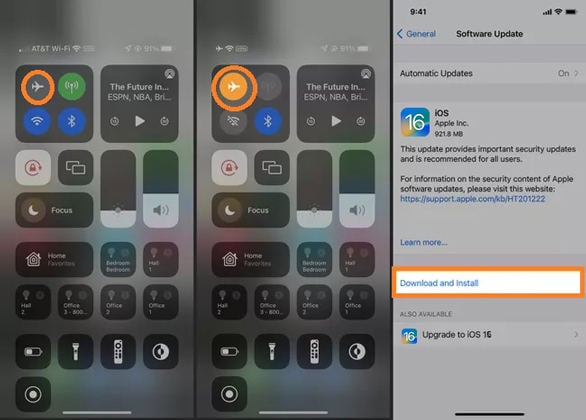
How to Stop iPhone Update in Progress?
Suppose you have tried to download an iOS update via your iPhone and were hit with a message notifying you that the update has started or finished but has yet to be completely installed. In that case, there are steps you can take to prevent the update from installing.
The following steps will show you how to cancel software update in progress on the iPhone:
- Start by going to your iPhone Settings section.
- Next, head over to the General menu and tap iPhone Storage.
- Scroll down and locate the latest iOS version from the list. Once found, tap it!
- You will find the Delete Update button on the screen. Press the tab, and tap it again to confirm the action.
- That’s it!
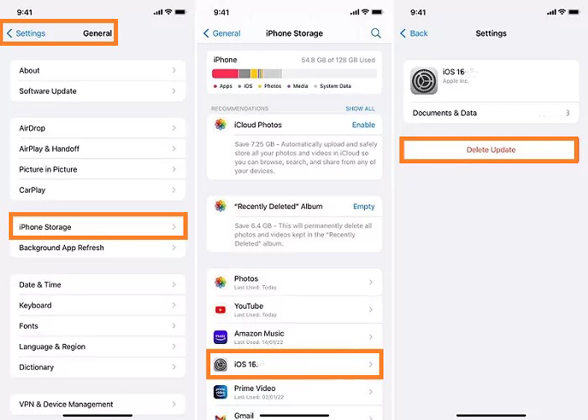
Best Tips: Use iToolab FixGo to Downgrade iOS if iPhone Cannot Stop Update
After Apple released the latest version of iOS a few weeks ago, many iPhone and iPad users have voiced their opinions and given feedback about some of the problems that they are experiencing after getting upgraded to iOS 16. Among the issues are they aren’t able to sync with iTunes, now the iOS device cannot unlock the Apple Watch, and many have raised an issue that the iPhone Bluetooth is unresponsive! But thankfully, you can downgrade from iOS 16 to the previous version.
How? Well, the instant way you can do that is through a handy iOS repair software called iToolab FixGo. Only 10 minutes will be needed to downgrade iOS on your iPhone using this program by iToolab. It is incredibly simple to use and also capable of solving other underlying iPhone issues(200+) without data loss. Besides, there is no requirement to jailbreak the device, so you do not need to worry that your privacy or device’s basic settings will be compromised in the process.
iToolab FixGo
3 Steps to Repair 200+ iOS/iPadOS/tvOS Issues
- Free to Enter/Exit iPhone Recovery Mode.
- Fix iPhone/iPad/Apple TV system problems and no data loss.
- Downgrade iOS 16 to any supported versions.
- Support all iOS devices and versions including iOS 16.
So, you might be thinking about how to downgrade iOS 16 update with iToolab FixGo? Well, just check out the instructions mentioned below to complete the job within a few minutes!
Step 1 Enable the Standard Mode
Run iToolab FixGo on your respective Windows or Mac system. Next, connect your iOS device to the same desktop. Once the home screen is accessible, click the Fix iOS System – Standard Mode option. Following that, press Fix Now before proceeding to the next step.

Step 2 Downloaded Firmware on Your Device
FixGo will detect the iPhone’s model and iOS version. However, it will automatically share the latest update! So, if you wish to downgrade it, you will have the option to select the iOS version in which you want to downgrade here. Finally, press Download! This file will be downloaded to your PC or Mac, so make sure you select a folder with ample space.

Step 3 Downgrade Your Device Successfully
Once iToolab FixGo downloads the supposed firmware on your computer, you have to add it to your iPhone or iPad. Just click the Repair Now button to start the downgrading. You will be notified on screen that the process has been completed successfully!

As soon as you apply the steps mentioned above, restart the iPhone or iPad, and verify whether the issues that came with the new update have been fixed or not!
Also Read: 2023 Latest Top 6 iOS Downgrade Tools
People Also Ask about iPhone Update
Are you still looking for more information on how to stop iPhone updates? Just follow this FAQ section to clear any remaining confusion or issues!
Q1: How to Control Automatic iOS Update Downloads and Installs?
You can disable the auto updates feature from iPhone/iPad Settings to control the process. Here is how:
- Open the Setting menu, and tap General.
- There, select the Software Update button.
- Tap Automatic Update.
- From the list, locate Download iOS Updates, and turn it off.
- That’s it!
Q2: Can I Turn off iPhone When Updating iOS?
Yes, you can turn off your iPhone when updating iOS. Turning off your device will prevent any interruptions to the updating process.
Q3: Why won’t my iPhone Update?
There could be an issue with your internet connection. Also, if the iPhone isn’t updating, then there is a chance that your device could be incompatible with the new update. Moreover, ensure you have enough storage available to save the new version!
Q4: What If iPhone Gets Stuck When Updating?
In case your iOS device gets stuck during updating, then simply restart it and download the update again.
Conclusion
The updates are the most important thing for an iPhone, and you should keep your iPhone updated to maintain the security of your iPhone. However, sometimes a new update or its beta version can cause issues with your device. So, in case this happens, now you know how to stop the iPhone update in the middle. Moreover, if you want to downgrade the iOS version on your device, then iToolab FixGo is the best option to complete the task hassle-free!

iToolab FixGo Coupon 🛒🛒🛒
10% OFF iToolab coupon code for iToolab FixGo







