Is there a way to transfer from one iphone to another iphone without enabling icloud? I am planning to buy an iphone 12 pro and keep my old XS, but would like all things transferred without using icloud (not a big fan of this feature).
Any guidance please? Thank you.
— From Apple Community
Whenever you buy a new iPhone, the first thing that comes to your mind is how to transfer data from the old iPhone to the new iPhone. The most common way to do that is via iCloud, but many users say that this process is very time-consuming, and sometimes they don’t find all their data on the new device.
Can I Transfer My iPhone Data to Another iPhone without iCloud?
Yes, you can transfer iPhone data to another iPhone without using iCloud. While iCloud is popular when it comes to backing up and restoring data, there are still some drawbacks such as having to factory reset your iPhone if you’ve been using it for a while.
This post will provide you with 5 proven methods to transfer data without iCloud. We will show you how to transfer everything between iOS devices using Quick Start, iTunes, Finder, Airdrop and other handy tools.
How to Transfer everything from iPhone to iPhone without iCloud?
Then, how to transfer iPhone to iPhone without iCloud? Let’s dive into the five reliable ways here one by one. Before you get started, you should do the things below:
1. Transfer your SIM card. If your new device requires a different SIM card than the one you have, contact your carrier.
2. Have a backup of your previous iPhone. There are several ways to accomplish this, including using iTunes on a Windows computer or the iPhone data recovery tool at your fingertips.
3. Well prepared for the Apple ID and password. Make sure the two devices are logged into the same Apple ID and in case of Apple ID gets locked.
Way 1. Transfer Data from iPhone to iPhone Using Quick Start
Quick Start can easily transfer data from iPhone to iPhone without iCloud; if your source device and target device are on the same iOS version, then this app will allow you to transfer data within minutes. Follow the below instructions to transfer your data via Quick Start.
- First, you have to enable Bluetooth or Wi-Fion your source and target devices.
- Now place the new iPhone near your old iPhone, and when the old device detects your new iPhone, a pop-up will appear on your source device. Tap on Continue to begin the process.
- An animation will be displayed on your new iPhone; pick up your old iPhone and hold it over the new iPhone and then completely scan the animation on your old phone.
- Now enter the old iPhone password into the new iPhone and set up a face ID or Touch ID on your new iPhone.
- Tap on the Transfer from iPhone option to start transferring. It will transfer all your old iPhone data into a new iPhone without iCloud.

Note: You need to keep the battery at least 80% charged to transfer data if interrupted.
Way 2. Move from iPhone to iPhone via iTunes
iTunes is an excellent platform for iOS users to transfer their data from iPhone to iPhone without iCloud. However, the main disadvantage of this method is that the restore of the backup can easily get stuck due to the large size of the backup. Here is how to do it.
- First, connect your old iPhone to a computer using a USB cable.
- Now in iTunes, click on your device and then click on the Summary option.
- Click the Backup Now option to back up all your iPhone data to iTunes.
- Turn on the new iPhone and start to set up the iPhone until you see the App & Data screen.
- Choose the restore from Mac or PC option and connect your device to the computer.
- Click on the device in iTunes and then select the restore backup option.
- Select your old iPhone backup and wait until restoring process is finished.
- Finish the iPhone Setup, and then you will see all your old iPhone data is successfully restored to the new iPhone.
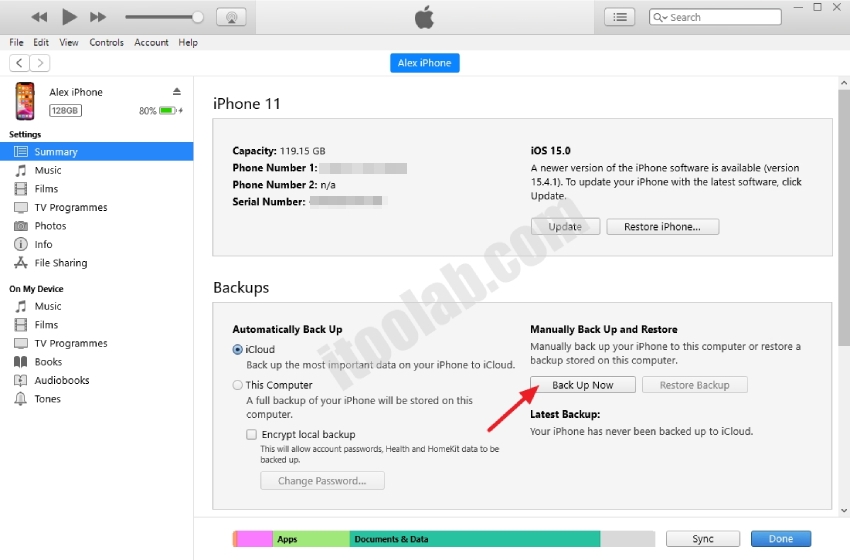

Way 3. Restore Old iPhone Data to New iPhone through Finder
If you are a Mac user, you must use Finder instead of iTunes to back up and restore iPhone data without iCloud. iTunes is replaced by Finder on macOS Catalina Computers. Here are the steps to do it.
- Like iTunes, you first have to back up your old iPhone. Connect the old iPhone to macOS and then launch Finders.
- Click on your iPhone icon and then click the trust option if asked.
- Choose the Back up Now option to back up your iPhone.
- Disconnect the old iPhone and connect the new iPhone to macOS.
- Now set up your iPhone until you have reached the App & Data screen.
- Choose the Restore from Mac or PC option.
- Click on your iPhone device icon and tap the Restore Backup option on your Mac.
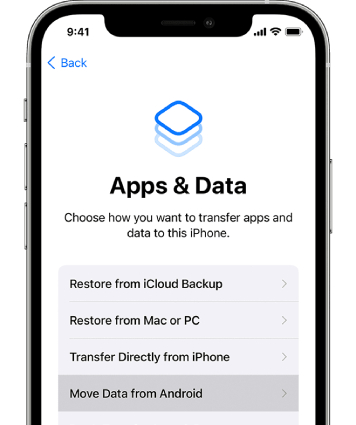
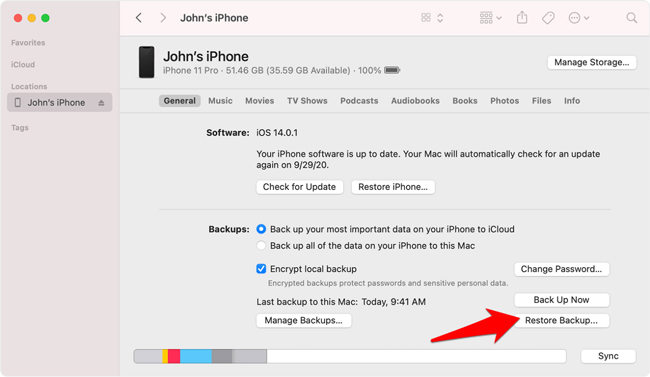
Way 4. Airdrop Photos & Videos from to new iPhone
Airdrop is another method to transfer data without iCloud. However, with Airdrop, you can only transfer Photos, Contacts and other files from one iPhone to another. We will not recommend you to use this method because this method will take your time.
- Make sure both iPhones are nearby.
- Now enable Bluetooth and Wi-Fi options on both iPhones and then turn on AirDrop.
- Then select all the files you want to transfer and click the Share button.
- Choose the AirDrop option and select the target device.
- On your new iPhone, click on Accept to receive the item.
Way 5. Migrate All Data from Android to iPhone Using Third-party Tools
If you want to migrate all your Android data to your iPhone, then Third-party programs are the best way to do it. Here is the list of the top three third-party programs that will fulfill this job. You can also use this program to transfer everything from iPhone to iPhone without backup.
1. EaseUS MobiMover
EaseUS is a third-party transfer tool with one of the fastest cross-platform transfer speeds. With the help of this tool, you can transfer any type of data from Android to iPhone in no time.
2.iMobie AnyTrans
If you are looking for a tool that helps you to transfer your Android data to your iPhone, then iMobie AnyTrans is that tool. With this program, you can easily transfer data between cross-platform. This program has one of the highest success rates as compared to others.
3. MobileTrans Phone Transfer
MobileTrans allows you to transfer 18+ data types, including messages, contact, photo videos and more. If you have MobileTrans, you don’t have to look for another tool to transfer your data between iPhone and Android.
Extra Tip: How to Transfer WhatsApp from iPhone to iPhone without iCloud?
iToolab WatsGo is the best program to transfer your WhatsApp data from your old iPhone to your new iPhone. This program works with all the latest iPhone models and helps transfer data without losing anything. Here are the steps that you can follow to transfer WhatsApp from iPhone to iPhone without iCloud.
Step 1. Download and install the program on your device and then launch it. Now select the WhatsApp Transfer option.

Step 2. Connect both devices to the computer via a USB cable, then select the source and target devices.
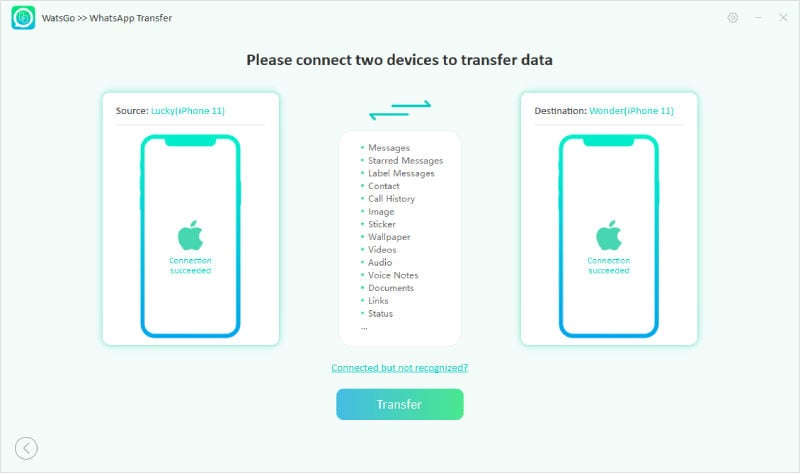
Step 3. Select the WhatsApp data you want to transfer and click on Continue.

Step 4. The backup process will begin, so wait.
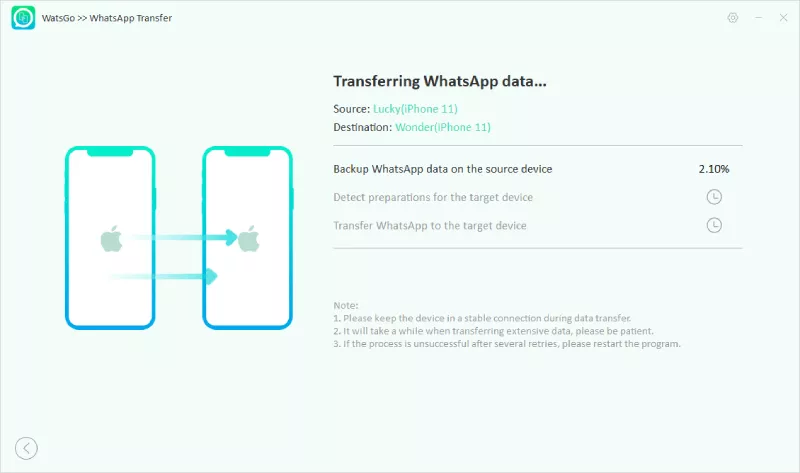
Step 5. Make sure your WhatsApp account is successfully logged in on your target device.
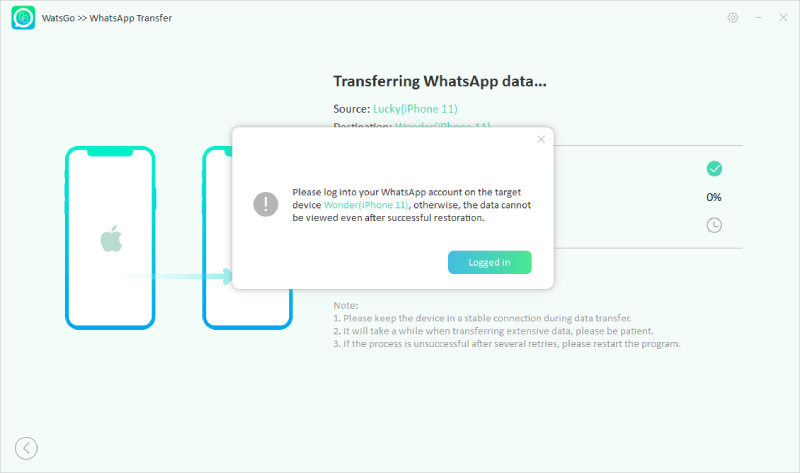
Step 6. All your WhatsApp data will successfully transfer to the new device a few minutes later.
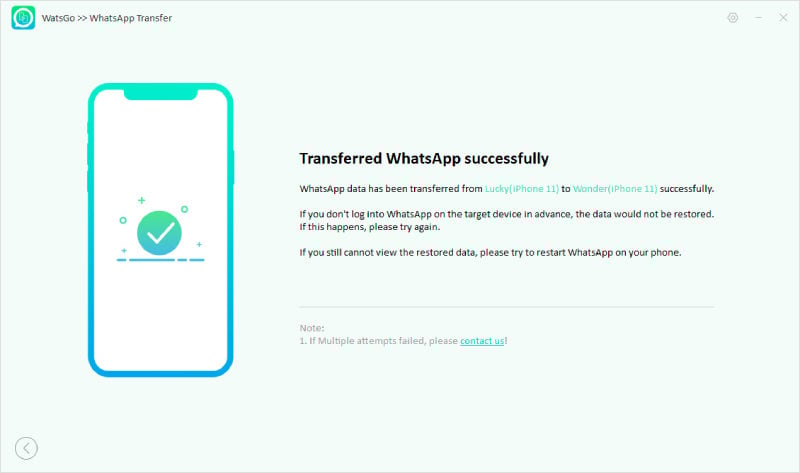
Hopefully, after reading this blog, you have learned how to transfer everything from iPhone to iPhone without iCloud.






