A useful tool for keeping in touch with loved ones and sharing your whereabouts is Life360. However, constantly sharing your live location may not always feel comfortable. That’s where Life360 Ghost Mode comes in!
This feature allows you to hide your real location without leaving the circle, giving you much-needed privacy. If you want to capture any personal space or want to share your location most of the time, Ghost Mode serves that purpose. This article belongs to “Life360 ghost mode review.” We will explain how it operates and provide simple steps to enable it.
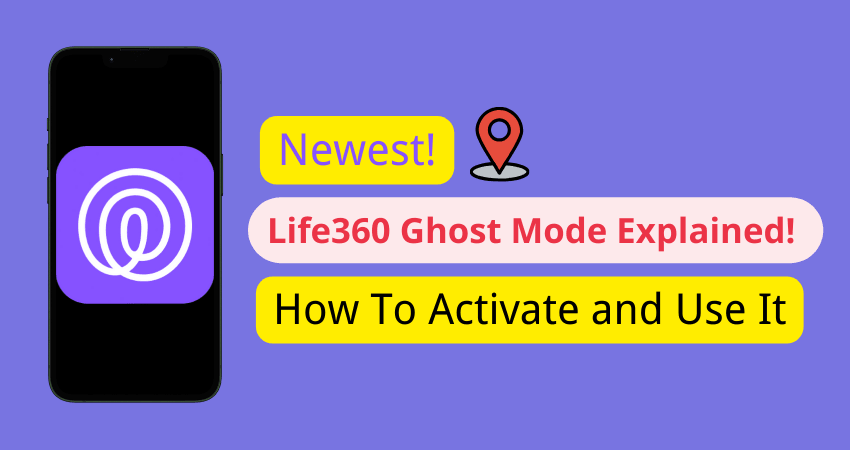
Part 1: What is Life360 Ghost Mode & Why You Need It
Life360 Ghost Mode is not an official function of the Life360 software, but it is a clever workaround for concealing or spoofing your location. Using third-party GPS spoofing software, you can modify your position so that others in your Life360 circle do not see your true one. This is especially handy for those who want to maintain their privacy while remaining a part of the community.
✅ Benefits of Activating Life360 Ghost Mode on iPhone:
- Privacy Protection: Safeguard your personal space and stop others from monitoring your movements in real time.
- Pathway sobriety: Free movement without the need for the exact telling of your location in your Life360 circle.
- Stay connected: Delight in being part of the world-sharing family or friend group without the one fact of revealing your true location.
- Effortless Switching: Delight in being part of the world-sharing family or friend group without the one fact of revealing your true location.
- Stay connected: Return to your real location seamlessly, without alerting others.
- Peace of Mind: Enjoy independence while still appearing active in the app.
Part 2: How to Activate Ghost Mode in Life360
Although Life360 does not have an official Ghost Mode, there is software and other methods that help to hide your location. One great and easy method to activate Ghost Mode on Life360 is by utilizing location spoofing software.
Among these great tools, a lot of recommendations go to the iToolab AnyGo – Location Changer when it comes to spoofing the location on Life360. It’s convenient and doesn’t require a jailbreak on your iPhone.

168,282 people have downloaded it.
- Top-notch iPhone/iPad location changer without jailbreak.
- Fake GPS Pokemon Go on Android and iOS devices.
- Simulate GPS movement along any custom path with joystick.
- Fully support the latest iOS 26/Android 16.
- Collect and import popular GPX route files for next use.
▼ How to Use AnyGo to Enable Life360 Ghost Mode:
Step 1 Launch AnyGo on your computer and connect your iPhone via USB cord. Once your device is recognized, click “Start” to see your current location on the map.

Step 2 Tap on the “Teleport” icon that appears on the upper part of your screen. Enter the place you want to use as your fake location and hit “Search.”

Step 3 Once the new location appears with the exact coordinates, click “Go” to change your iPhone’s location to this new spot. Now, your Life360 Ghost Mode is activated, and others will see the spoofed location!

🔔Learn More:[Updated] If You Delete Life360, Does It Still Track You?
Part 3: More Tips for Using Life360 Ghost Mode
It’s possible to use Life360 Ghost Mode effectively, but you have to know how to use it.
Tip 1: Activating Ghost Mode Might Trigger Notifications
When you change your location, Life360 might notify other circle members, depending on the app’s settings. To avoid questions, make the switch when others are less likely to notice or explain in advance if needed.
Tip 2: Set a Reminder to Avoid Ghost Mode Longer Than Intended
It’s very easy to forget that you have turned on Ghost Mode. So, create an alarm in your phone to remind you to turn it off when you are ready to share your actual location again. This ensures you don’t lose trust in your circle.
Tip 3: Combine with Other Privacy Settings
For added privacy, check Life360’s settings. You can adjust location updates or turn off certain features, like driving alerts, to reduce tracking while Ghost Mode is active.
By following these tips, you can use Life360 Ghost Mode 2026 effectively while maintaining a balance between privacy and trust with your circle.
🔔Learn More:Everything You Need to Know about Life360 Circle
Part 4: Other 2 Possible Ways to Turn Off Life360 Location
If you’re not comfortable constantly sharing your location, here are two reliable ways to turn off Life360 location. These methods help you maintain your privacy while staying part of your circle.
Way 1: Best Way to Turn Off Life360 Location Using a Spoofing App (Without Anyone Knowing)
The ideal tool for using Life360 Ghost Mode on your iPhone is AnyGo Location Spoofer, which allows you to quickly and simply change the GPS position of your iPhone to any location in the world with a few clicks. AnyGo also lets you simulate movement between different places or along custom paths.
This can be used with the latest iOS versions, and best of all, your phone does not need to be jailbroken. AnyGo will hide your position on Life360 or play location-based games simply and safely, protecting your privacy.
- Easy to use with a single click to change GPS location.
- Simulate movements and customize travel routes.
- Compatible with Life360 and other apps like Tinder, Snapchat, and Pokémon GO.
- Supports up to 15 devices simultaneously.
- Fully supports iOS 26 and Android 16 without jailbreaking.
- The free version has limited features.
Way 2. Disable Life360 Location Services on Your Device
Disabling Life360 Location Services is a quick way to stop sharing your location without using third-party tools. Both iOS and Android devices allow you to easily turn off location sharing within the Life360 app. Here are the steps to disable location services on your device:
▼ Life360 ghost mode iPhone:
Step 1: Go to the Settings application on the iPhone.
Step 2: Scroll down and find the Life360 app in the list.
Step 3: Tap on Life360, and close the “background app refresh” to stop Life360 from tracking your location.
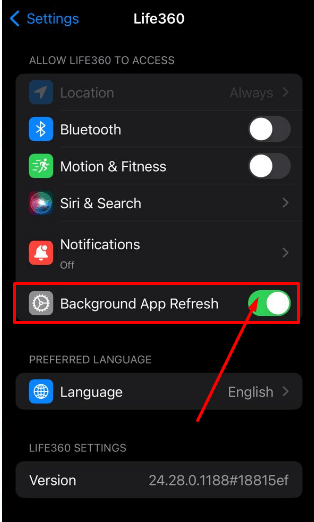
▼ Life360 ghost mode On Android:
Step 1: Launch the Settings on your Android device.
Step 2: Hit “Location” and look for Life360 under “App Permissions.”
Step 3: Tap on “Deny” for Life360 for it to not be able to perfectly turn on tracking your movements.
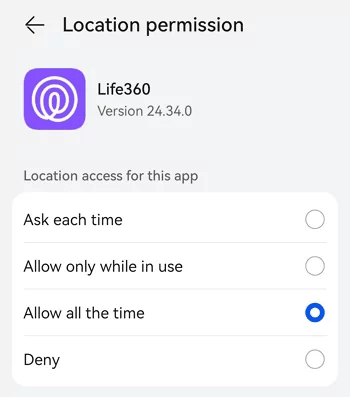
- You can make sure others in your Life360 circle don’t track your location.
- Your complete control over sharing your location when and where you want.
- Disabling location sharing on iOS and Android is really easy.
- Once you pause location sharing, all members in your selected circle will receive a notification.
- You won’t be able to see the locations of other members in your circle either.
- This method only hides your location; it doesn’t fully activate Life360 Ghost Mode for continuous privacy.
Conclusion
Enabling Life360 Ghost Mode is a smart way to protect your privacy while using Life360. However, for an effortless and reliable experience, we highly recommend using AnyGo Location Spoofer. It allows you to easily change your location without any hassle and works perfectly with Life360 Ghost Mode iPhone and android. With AnyGo, you can regain control of your privacy while still staying connected to your circle.

