Nothing is more exciting for Pokémon trainers than watching their favorite Pokémon emerge in the “real world” via AR mode. But what to do when the Pokemon Go AR not working problem arises? If you are experiencing problems with the Pokémon Go AR not working on Android, iPhone, or are unable to view Pokémon on your screen, you are not alone. AR problems are surprisingly common in Pokémon GO. From outdated devices and software glitches to incorrect settings, there are many reasons behind AR hiccups.
The good news? These issues are usually easy to fix! This blog will address the cause of this issue and provide simple methods to get you back to capturing Pokémon in AR mode. Additionally, we will recommend a top-notch tool to improve your Pokémon GO experience.
Let’s dive in and troubleshoot your Pokemon Go AR not working issues!
Part 1. Common Causes of Pokemon Go AR Not Working
Are you struggling with Pokemon Go AR not working Android or Pokémon GO AR not working iPhone? Common culprits include camera or location access issues, device limitations, and app glitches. Understanding these problems can help fix Pokémon GO AR not showing Pokémon and restore the fun of catching Pokémon in AR mode:
Issue 1. Camera and location Access Issues
Pokémon GO needs camera and location permissions to display Pokémon in AR mode. Without them, AR features won’t work.
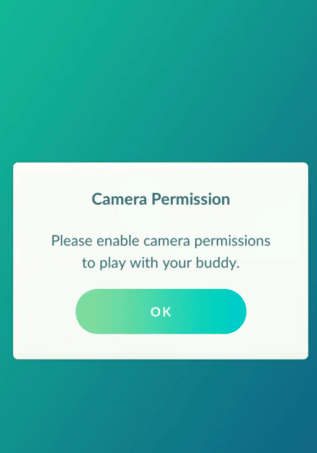
▼ Steps to resolve:
- iPhone: Go to Settings > Privacy > Camera/Location Services and enable access for Pokémon GO.
- Android: Navigate to Settings > Apps > Pokémon GO > Permissions and turn on camera and location.
- Recheck permissions after updates, as they may reset.
Issue 2. Older Devices vs. Newer Models
Older phones might not support AR features due to hardware limitations. ARKit (iPhone) or ARCore (Android) is required for full functionality.
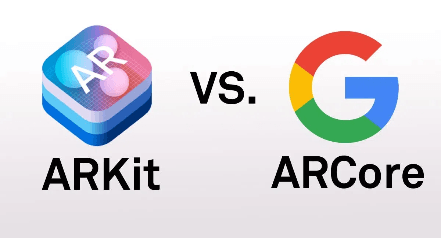
▼ Steps to resolve:
- Check if your phone supports ARKit (iPhone) or ARCore (Android).
- If not supported, switch to a compatible device for better AR performance.
- For older devices, avoid activating AR+ mode, as it may not work smoothly.
Issue 3. App or System Bugs Affecting Performance
Software glitches in the app or your phone’s system can disrupt AR features.
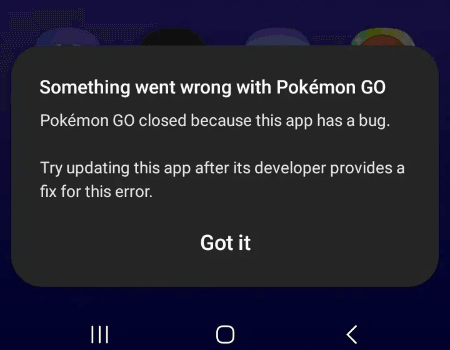
▼ Steps to resolve:
- Update Pokémon GO to the newest version from the App Store or Google Play Store.
- Clear the cache (Android) or reinstall the app to remove bugs.
- Restart your device or report bugs through Pokémon GO forums.
✅Learn More: Answered! How to Fix Pokemon Go Error Issues?
Part 2. Quick Fixes for Pokemon Go AR Not Working [iOS/Android]
If you’re frustrated by Pokemon Go AR not working Android or Pokémon GO AR not working iPhone, don’t worry! Most issues like Pokémon GO AR not showing Pokémon can be fixed with simple tweaks.
Let’s look at some easy solutions to get your AR feature running smoothly:
- 1. Verify Camera and Location Settings
- 2. Restart the App and Device
- 3. Update Pokémon GO
- 4. Enabling/Disabling AR Mode
- 5. Reinstalling Pokémon GO
- 6. Check for Operating System Updates
- 7. Community Forums and Online Help
1. Verify Camera and Location Settings
For AR mode to work, Pokémon GO requires permission to use your camera and location.
Steps to resolve:
- On iPhone: Go to Settings > Privacy > Camera/Location Services. Ensure Pokémon GO has permission enabled.
- On Android: Navigate to Settings > Apps > Pokémon GO > Permissions. Enable access to the camera and location.
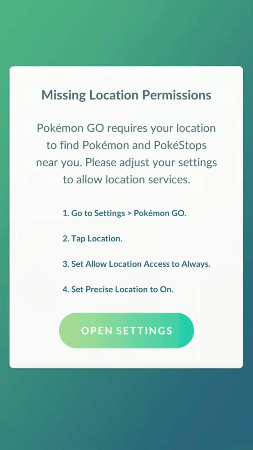
Double-check these settings after app updates or new installations!
2. Restart the App and Device
Sometimes, a simple restart resolves temporary glitches causing Pokémon GO AR not working Android or iPhone issues.
Steps to resolve:
- Close the app completely.
- Restart your device to clear any background issues.
- Relaunch Pokémon GO to check if AR features are restored.
This fix is quick and often resolves minor performance issues!
3. Update Pokémon GO
Using an outdated app version may lead to AR issues.
Steps to resolve:
- Open the App Store (iPhone) or Google Play Store (Android).
- Search for Pokémon GO and check if an update is available.
- Install the latest version to ensure compatibility with your phone’s AR features.
Regular updates fix bugs and improve overall performance!
4. Enabling/Disabling AR Mode
Sometimes toggling the AR mode helps fix glitches.
Steps to resolve:
- Open Pokémon GO and go to settings.
- Turn off the AR+ feature, save changes, and restart the app.
- Turn AR+ back on and test if Pokémon appear in AR mode.
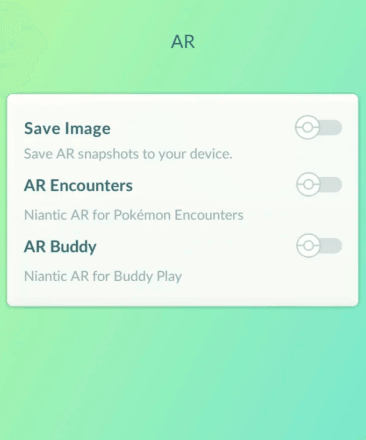
This refreshes the feature and resolves minor malfunctions.
5. Reinstalling Pokémon GO
Reinstalling the app clears corrupted files that may cause the Pokémon GO AR not showing Pokémon issue.
Steps to resolve:
- Uninstall Pokémon GO from your phone.
- Download the app again from the App Store or Google Play Store.
- Log back into your account to see if the AR mode works.
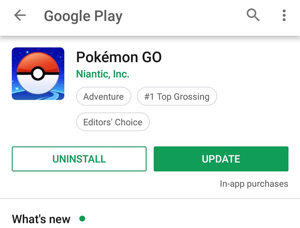
Make sure to back up your data before reinstalling!
6. Check for Operating System Updates
Outdated system software can conflict with AR functionality.
Steps to resolve:
- On iPhone: Go to Settings > General > Software Update. Install the latest iOS update.
- On Android: Open Settings > Software Update. Download and install any available updates.
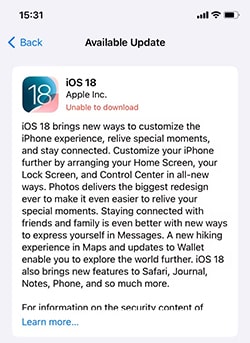
Keeping your device up-to-date enhances compatibility with AR apps like Pokémon GO.
✅Learn More: How to Stop Pokemon Go Crashing? Read This Guide
7. Community Forums and Online Help
The Pokémon GO community often shares effective solutions for AR issues.
Steps to resolve:
- Visit forums like Reddit or the Pokémon GO Help Center.
- Search for fixes related to Pokémon GO AR not showing Pokémon.
- Post your issue if you don’t find an answer—players and support teams are quick to respond!
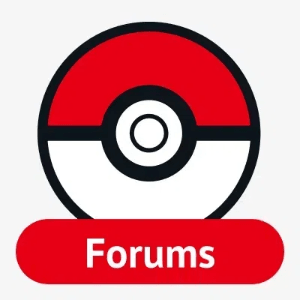
Joining discussions might uncover new tricks to solve your problem.
Part 3. Play in Pokémon Go with the Best Pokemon Go Spoofer
If you’re tired of location-based challenges in Pokémon GO or struggling with Pokemon Go AR not working Android or Pokémon GO AR not working iPhone, AnyGo Location Changer is here to make your experience stress-free.
iToolab AnyGo is a powerful location changer designed for Pokémon GO players. With AnyGo, you can teleport to any location worldwide without physically moving. It also allows you to replicate walking, cycling, or driving routes, making it easier to capture Pokémon, visit PokéStops, and conquer gyms—all from the comfort of your couch, from your own home. Whether you’re experiencing Pokémon GO AR not working or simply want to boost your shiny or rare Pokémon odds, AnyGo is your ultimate partner. Its user-friendly interface and safe spoofing options make it a useful asset for players.

168,282 people have downloaded it.
- Top-notch iPhone/iPad location changer without jailbreak.
- Fake GPS Pokemon Go on Android and iOS devices.
- Simulate GPS movement along any custom path with joystick.
- Fully support the latest iOS 26/Android 16.
- Collect and import popular GPX route files for next use.
▼ Using AnyGo is simple! Follow these steps:
Step 1 Download and install AnyGo on your computer, and connect your phone (iOS or Android) via USB.

Step 2 Use the map interface to pick your desired spot, and click “teleport” to change your in-game location.

Step 3 Select routes and speeds to mimic real-world travel.

With these steps, you’re all set to catch rare Pokémon and explore new regions effortlessly!
Summary
Pokémon GO is an excellent game, however, difficulties such as Pokemon Go AR not working might detract from the experience. From fixing AR glitches to enhancing your gameplay experience with AnyGo GPS Location Spoofer, this guide has covered it all. AnyGo isn’t just a location changer—it’s a game-changer. Whether you’re dealing with Pokémon GO AR not working iPhone or aiming to spoof safely without risking your account, AnyGo offers reliable solutions. Its versatility allows you to skip physical travel, enjoy remote raids, and increase your chances of catching rare Pokémon.
If your AR mode isn’t functioning or you’re looking for a competitive edge, AnyGo is the perfect companion for your Pokémon GO journey. Take your Pokémon adventure to the next level by trying it out!

